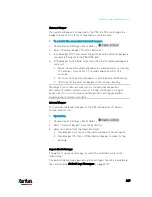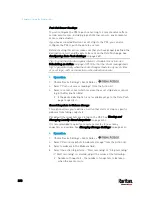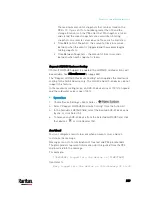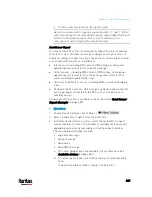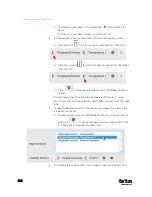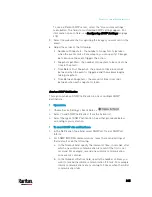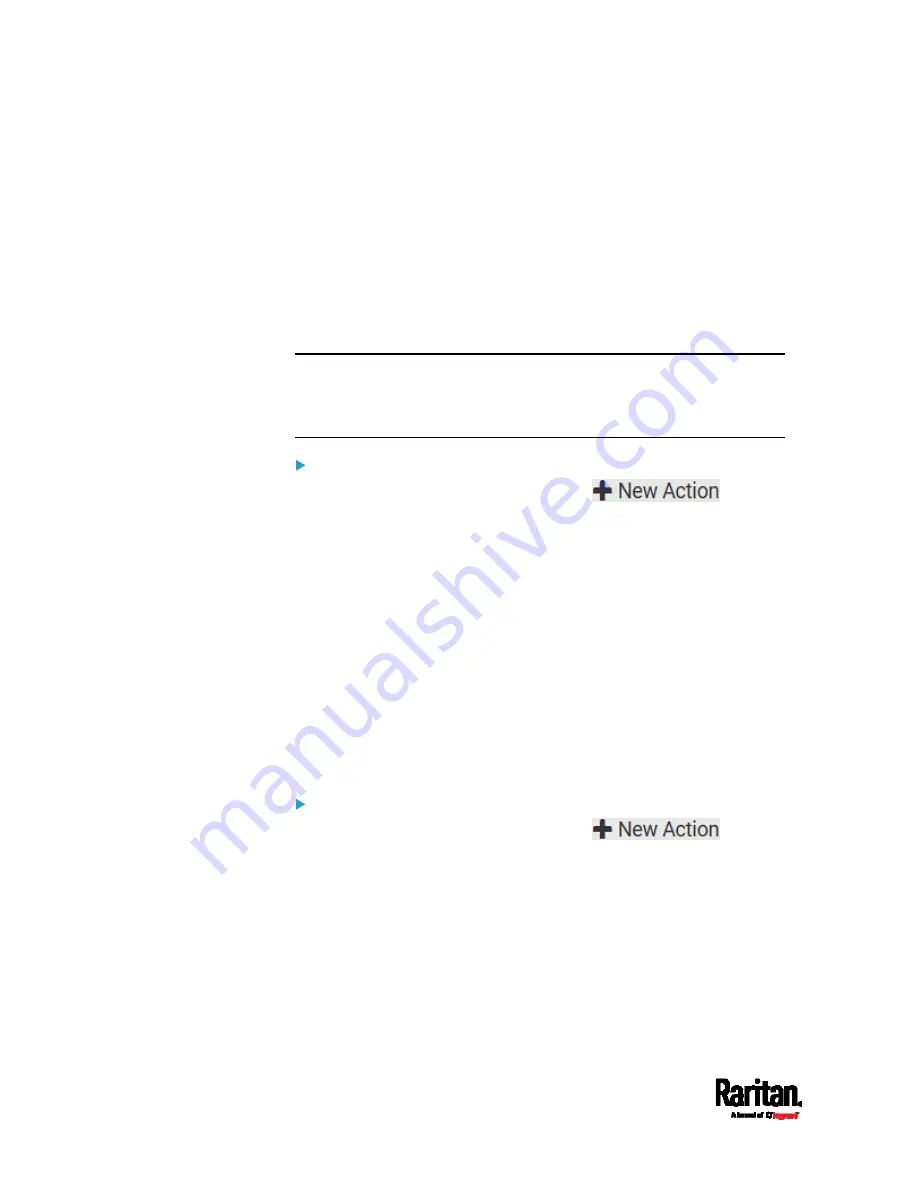
Chapter 6: Using the Web Interface
338
Push Out Sensor Readings
You can configure the PX3 to push sensor log to a remote server after a
certain event occurs, including logs of internal sensors, environmental
sensors and actuators.
If you have connected Raritan's asset strips to the PX3, you can also
configure the PX3 to push the data to a server.
Before creating this action, make sure that you have properly defined the
destination servers and the data to be sent on the Data Push page. See
Configuring Data Push Settings
(on page 369).
Tip: To send the data at a regular interval, schedule this action. See
Scheduling an Action
(on page 351). Note that the "Asset management
log" is generated only when there are changes made to any asset strips
or asset tags, such as connection or disconnection events.
Operation:
1.
Choose Device Settings > Event Rules >
.
2.
Select "Push out sensor readings" from the Action list.
3.
Select a server or host which receives the asset strip data or sensor
log in the Destination field.
If the desired destination is not available yet, go to the Data Push
page to specify it.
Record Snapshots to Webcam Storage
This option allows you to define an action that starts or stops a specific
webcam from taking snapshots.
Per default the snapshots are stored on the PX3. See
Viewing and
Managing Locally-Saved Snapshots
(on page 420).
It is recommended to specify a remote server to store as many
snapshots as possible. See
Changing Storage Settings
(on page 423).
Operation:
1.
Choose Device Settings > Event Rules >
.
2.
Select "Record snapshots to webcam storage" from the Action list.
3.
Select a webcam in the Webcam field.
4.
Select the action to perform - "Start recording" or "Stop recording."
If "Start recording" is selected, adjust the values of the following:
Number of Snapshots - the number of snapshots to be taken
when the event occurs.
Summary of Contents for PX3-3000 series
Page 5: ......
Page 18: ...Contents xviii Index 841...
Page 93: ...Chapter 4 Connecting External Equipment Optional 69...
Page 787: ...Appendix J RADIUS Configuration Illustration 763 Note If your PX3 uses PAP then select PAP...
Page 792: ...Appendix J RADIUS Configuration Illustration 768 14 The new attribute is added Click OK...
Page 793: ...Appendix J RADIUS Configuration Illustration 769 15 Click Next to continue...
Page 823: ...Appendix K Additional PX3 Information 799...