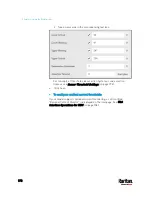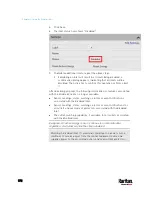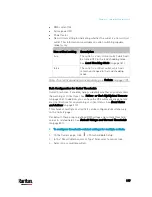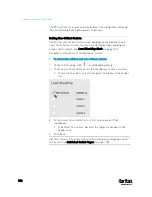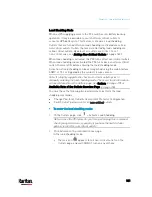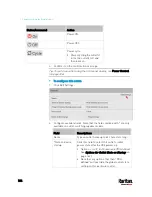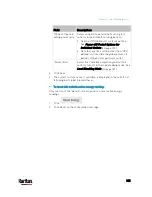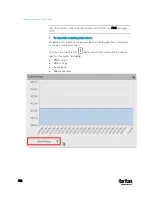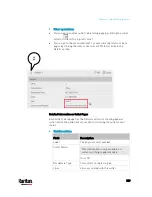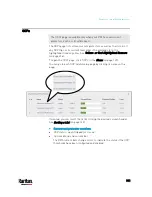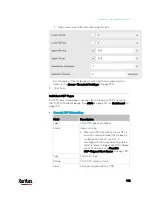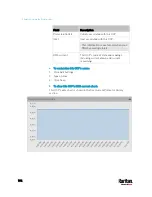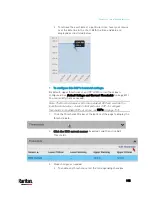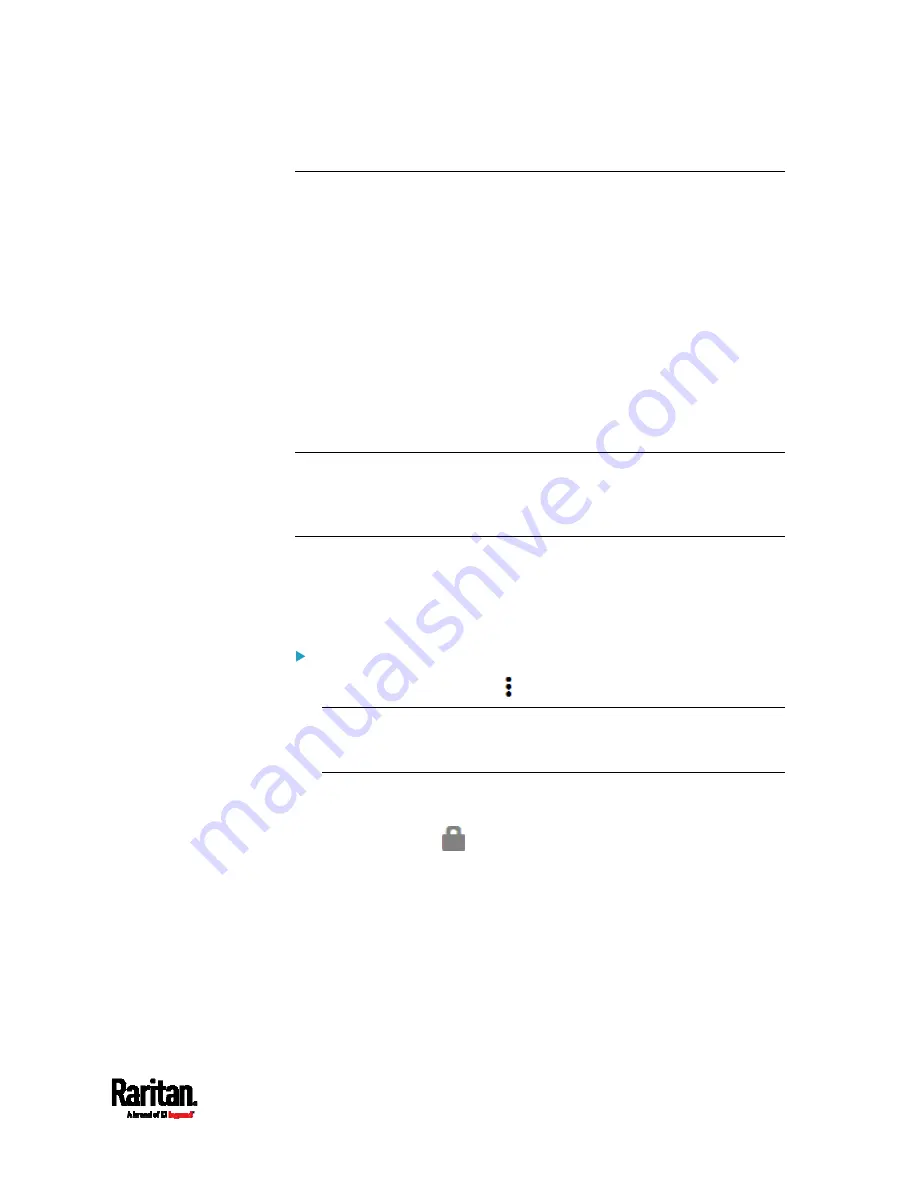
Chapter 6: Using the Web Interface
181
Load Shedding Mode
When a UPS supplying power to the PX3 switches into battery backup
operation, it may be desirable to switch off non-critical outlets to
conserve UPS battery life. This feature is known as load shedding.
Outlets that are turned off when load shedding is activated are called
non-critical outlets. Outlets that are not affected by load shedding are
called critical outlets. By default, all outlets are critical. To set
non-critical ones, see
Setting Non-Critical Outlets
(on page 180).
When load shedding is activated, the PX3 turns off all non-critical outlets.
When load shedding is deactivated, the PX3 turns back on all non-critical
outlets that were ON before entering the load shedding mode.
Activation of load shedding can be accomplished using the web interface,
SNMP or CLI, or triggered by the contact closure sensors.
Note: It is highly suggested to check non-critical outlets prior to
manually entering the load shedding mode. The non-critical information
can be retrieved from the Outlets page. See
Outlets
(on page 173) or
Available Data of the Outlets Overview Page
(on page 176).
You must have the following two permissions to perform the load
shedding commands.
'Change Pdu, Inlet, Outlet & Overcurrent Protector Configuration'
'Switch Outlet' permission for all non-critical outlets
To enter the load shedding mode:
1.
On the Outlets page, click
> Activate Load Shedding.
Note: In case the PX3 prevents you from performing this command,
check your permissions, especially if you have the Switch Outlet
permission for ALL non-critical outlets.
2.
Click Activate on the confirmation message.
In the load shedding mode:
The lock icon
appears for all non-critical outlets on the
Outlets page, and you CANNOT turn on any of them.
Summary of Contents for PX3-3000 series
Page 5: ......
Page 18: ...Contents xviii Index 841...
Page 93: ...Chapter 4 Connecting External Equipment Optional 69...
Page 787: ...Appendix J RADIUS Configuration Illustration 763 Note If your PX3 uses PAP then select PAP...
Page 792: ...Appendix J RADIUS Configuration Illustration 768 14 The new attribute is added Click OK...
Page 793: ...Appendix J RADIUS Configuration Illustration 769 15 Click Next to continue...
Page 823: ...Appendix K Additional PX3 Information 799...