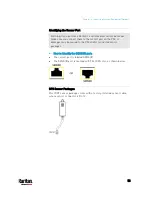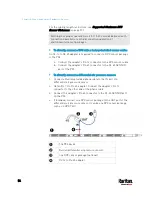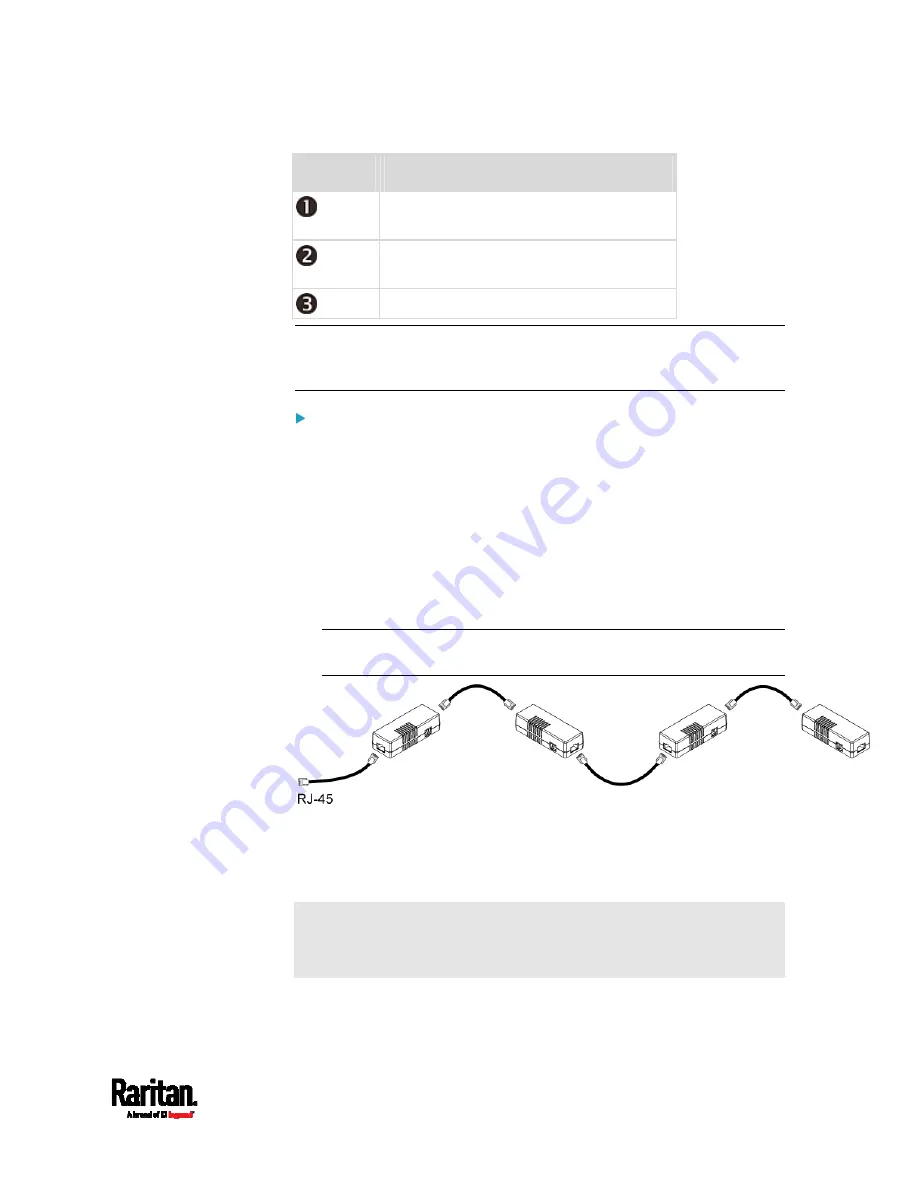
Chapter 4: Connecting External Equipment (Optional)
63
Numbers
Components
RJ-45 ports, each of which is located on
either end of a DX sensor package.
RJ-12 port, which is reserved for future
use and now blocked.
Removable rackmount brackets.
Note: A DX2 sensor does not have the RJ-12 port and looks slightly
different from the above image. For details, refer to the Environmental
Sensors and Actuators Guide (or Online Help).
Connect DX sensor packages to the PX3:
1.
Connect a standard network patch cable (CAT5e or higher) to either
RJ-45 port on a DX sensor package.
2.
If you want to cascade DX packages, get an additional standard
network patch cable (CAT5e or higher) and then:
a.
Plug one end of the cable into the remaining RJ-45 port on the
prior DX package.
b.
Plug the other end into either RJ-45 port on an additional DX
package.
Repeat the same steps to cascade more DX packages.
Exception: You CANNOT cascade DX-PD2C5 sensor packages. A PX3
device supports only one DX-PD2C5.
3.
Connect the first DX sensor package to the PX3 by plugging its
cable's connector into the RJ-45 SENSOR port of the PX3.
4.
If needed, connect a DPX2 sensor package to the end of the DX chain.
See
Connecting a DPX2 Sensor Package to DX
(on page 64).
Warning: The PX3 does NOT support simultaneous connection of both
DX-PD2C5 and asset management strip(s) so do NOT connect both of
them at the same time.
Summary of Contents for PX3-3000 series
Page 5: ......
Page 18: ...Contents xviii Index 841...
Page 93: ...Chapter 4 Connecting External Equipment Optional 69...
Page 787: ...Appendix J RADIUS Configuration Illustration 763 Note If your PX3 uses PAP then select PAP...
Page 792: ...Appendix J RADIUS Configuration Illustration 768 14 The new attribute is added Click OK...
Page 793: ...Appendix J RADIUS Configuration Illustration 769 15 Click Next to continue...
Page 823: ...Appendix K Additional PX3 Information 799...