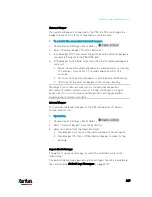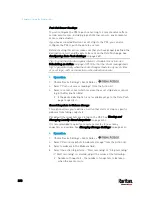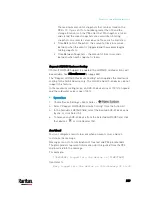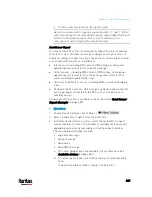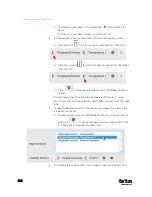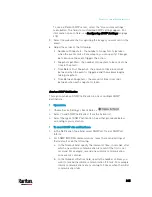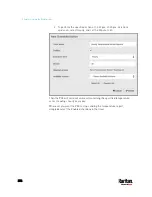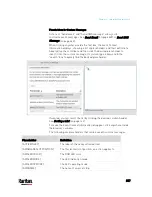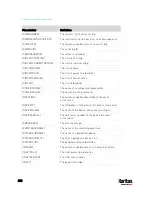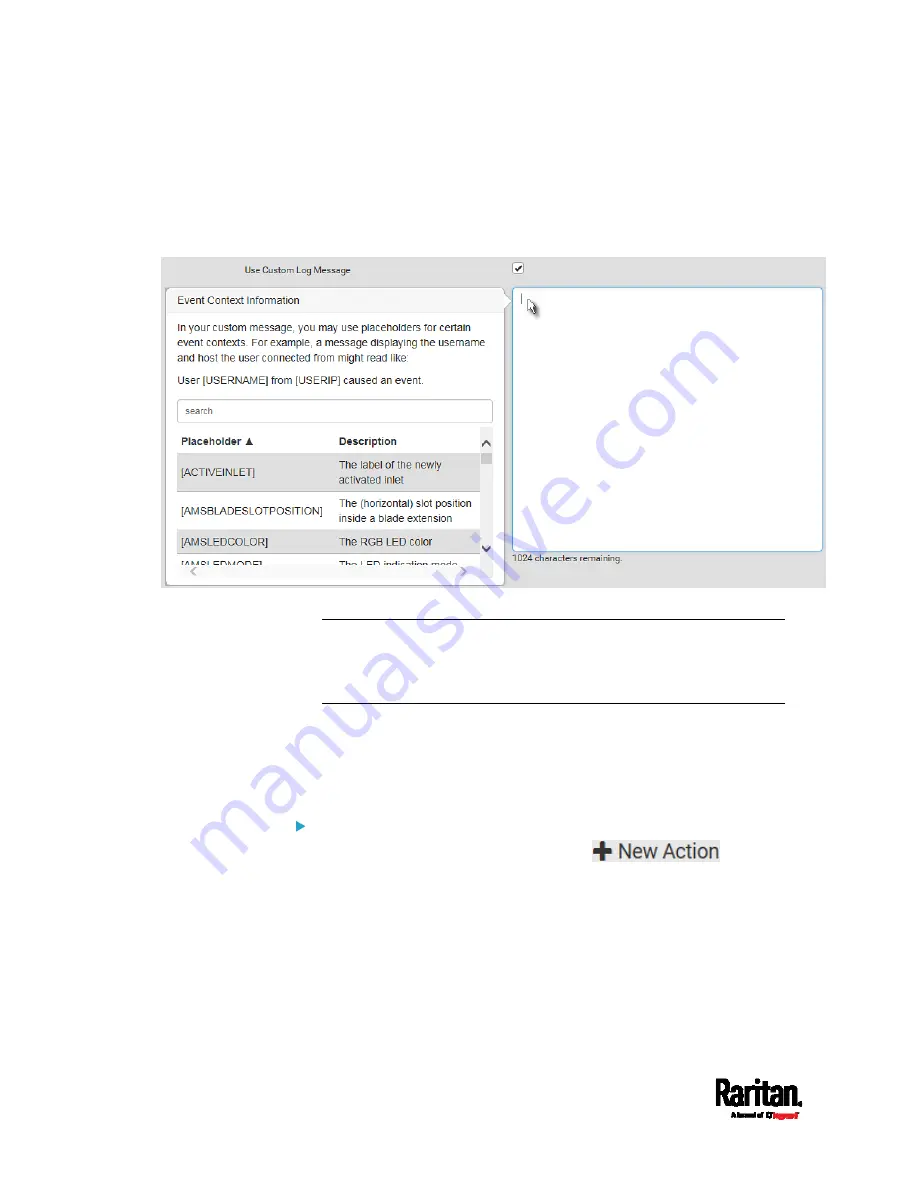
Chapter 6: Using the Web Interface
344
When clicking anywhere inside the text box, the Event Context
Information displays, showing a list of placeholders and their
definitions. Just scroll down to select the desired placeholder.
For details, see
Placeholders for Custom Messages
(on page
To start a new line in the text box, press Enter.
Note: In case you need to type any square brackets "[" and "]" in the
custom message for non-placeholder words, always add a backslash
in front of the square bracket. That is, \[ or \]. Otherwise, the
message sent will not display the square brackets.
Send Snapshots via Email
This option notifies one or multiple persons for the selected events by
emailing snapshots or videos captured by a connected Logitech
®
webcam.
Operation:
1.
Choose Device Settings > Event Rules >
.
2.
Select "Send snapshots via email" from the Action list.
3.
In the "Recipient Email Addresses" field, specify the email
address(es) of the recipient(s). Use a comma to separate multiple
email addresses.
4.
To use the SMTP server specified on the SMTP Server page, select
the "Use default settings" radio button.
Summary of Contents for PX3-3000 series
Page 5: ......
Page 18: ...Contents xviii Index 841...
Page 93: ...Chapter 4 Connecting External Equipment Optional 69...
Page 787: ...Appendix J RADIUS Configuration Illustration 763 Note If your PX3 uses PAP then select PAP...
Page 792: ...Appendix J RADIUS Configuration Illustration 768 14 The new attribute is added Click OK...
Page 793: ...Appendix J RADIUS Configuration Illustration 769 15 Click Next to continue...
Page 823: ...Appendix K Additional PX3 Information 799...