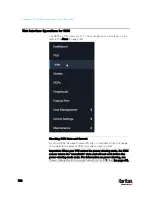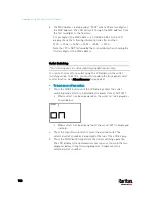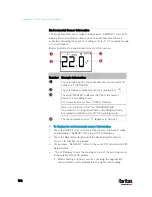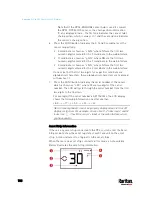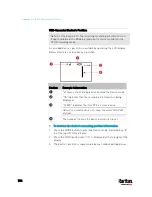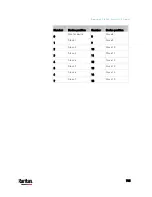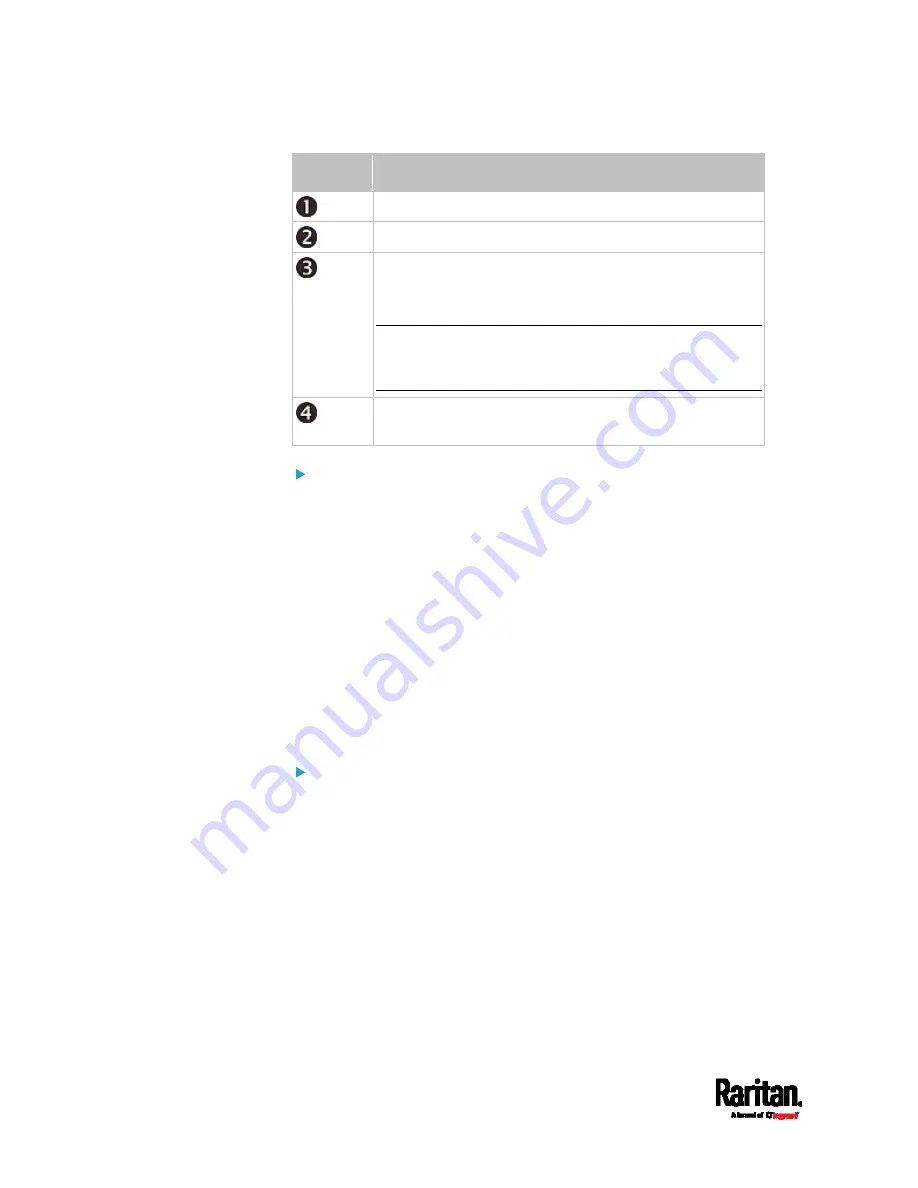
Appendix G: Old PX3 Character LCD Display
722
Section
Example information
The selected target is OUTLET 3.
This outlet's current reading is 2 amps.
The word "MASTER" indicates the PX3 is the master
device in a cascading chain.
For a slave device, it shows "SLAVE" instead.
Note: As of release 3.3.10, the "MASTER/SLAVE"
information is no longer available in the Bridging mode,
but remains available in the Port Forwarding mode.
The measurement unit is A (Amp), indicating that the
reading is the RMS current.
To display a single-phase outlet's information:
1.
By default this product enters the Outlet mode. If not, press the
MODE button until the word "OUTLET" is displayed.
2.
In the Outlet mode, press the Up or Down button until the desired
outlet's number is displayed at the top of the LCD display.
3.
Press the FUNC button to switch between voltage, active power and
current readings of the selected target.
A is displayed for the current reading. A means Amp.
V is displayed for the voltage reading. V means Volt.
W is displayed for the power reading. W means Watt.
If the word "ALARM" appears below the reading, it means the
currently displayed reading already reaches or crosses the upper or
lower thresholds.
To display a 3-phase outlet's information
1.
In the Outlet mode, press the Up or Down button until the desired
3-phase outlet is selected.
2.
While that 3-phase outlet is being selected, press the Up or Down
button to switch between each line, indicated as L1, L2 or L3 at the
bottom of the display.
3.
When the desired line is being displayed, press the FUNC button to
switch between voltage, active power and current readings of this
particular line.
A is displayed for the current reading. A means Amp.
V is displayed for the voltage reading. V means Volt. When voltage
is selected, L1-L2, L2-L3, or L3-L1 is displayed at the bottom of
the display.
Summary of Contents for PX3-3000 series
Page 5: ......
Page 18: ...Contents xviii Index 841...
Page 93: ...Chapter 4 Connecting External Equipment Optional 69...
Page 787: ...Appendix J RADIUS Configuration Illustration 763 Note If your PX3 uses PAP then select PAP...
Page 792: ...Appendix J RADIUS Configuration Illustration 768 14 The new attribute is added Click OK...
Page 793: ...Appendix J RADIUS Configuration Illustration 769 15 Click Next to continue...
Page 823: ...Appendix K Additional PX3 Information 799...