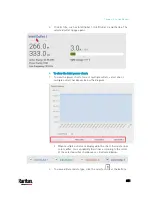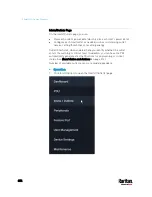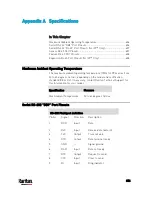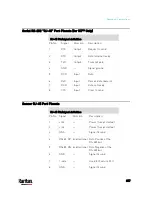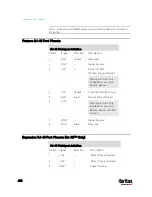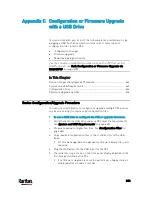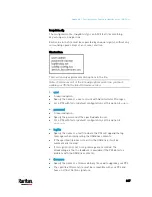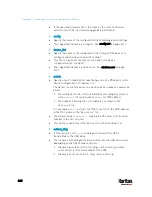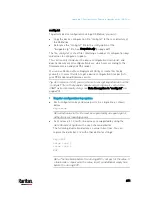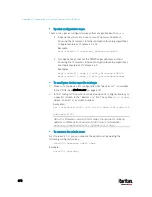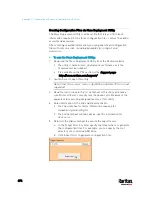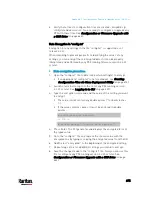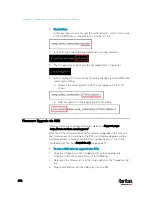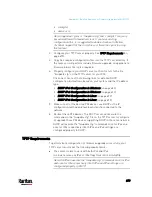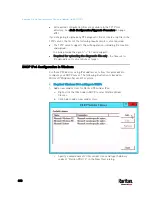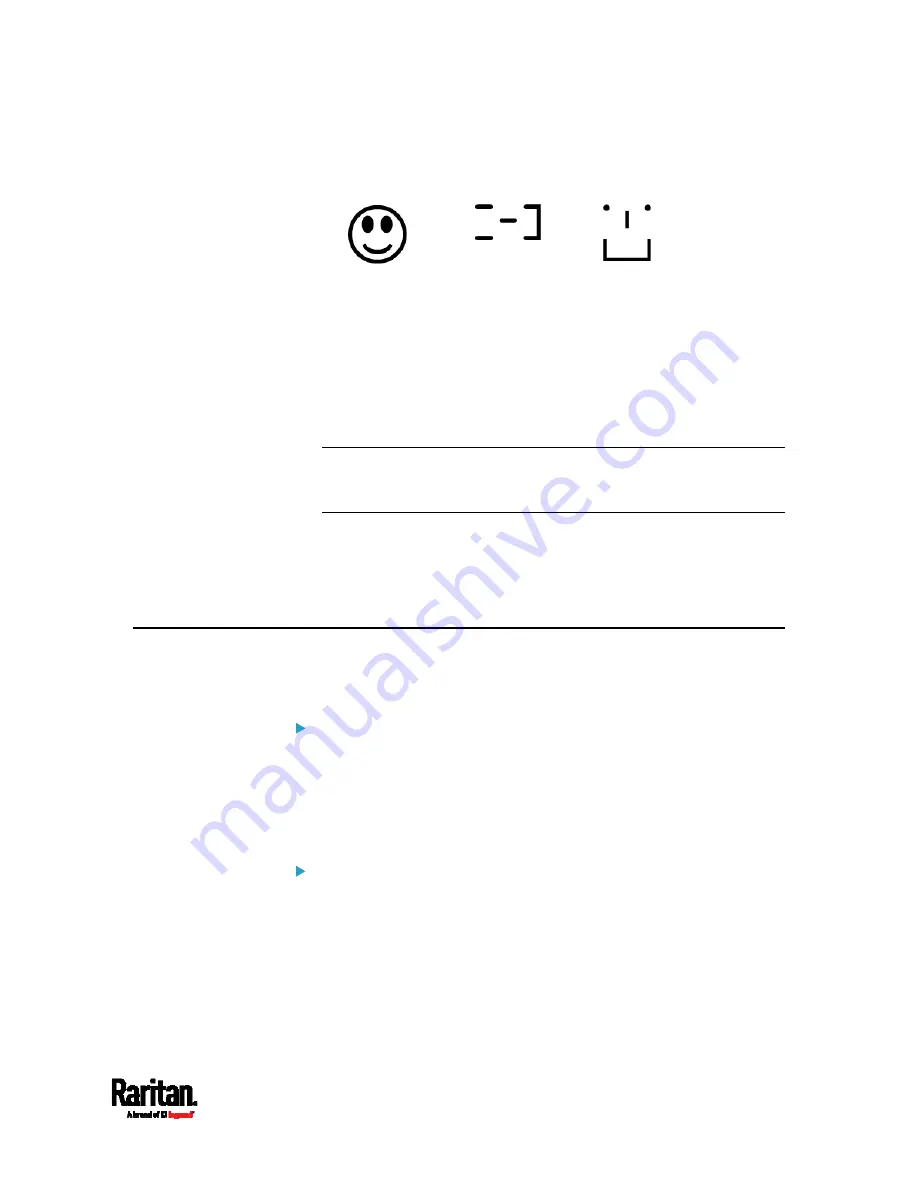
Appendix C: Configuration or Firmware Upgrade with a USB Drive
665
The happy smiley looks like one of the following, depending on
your Raritan product.
If the USB drive contains the firmware upgrade data, the PX3:
a.
First performs the firmware upgrade, showing the upgrade
message on the front panel display.
b.
Then shows the happy smiley when the firmware upgrade
completes successfully. See
Firmware Upgrade via USB
(on
page 676).
6.
After the happy smiley appears, press one of the control buttons next
to the display for one second until the smiley disappears.
Tip: You can remove the USB drive and plug it into another PX3 for
performing the same task(s) once the happy smiley or the firmware
upgrade message displays.
7.
Wait for several seconds until the PX3 resumes normal operation,
indicated by the normal message of the display.
If nothing is shown on the display and no task is performed after
plugging the USB drive, check the log file in the USB drive.
System and USB Requirements
You must satisfy ALL of the following requirements prior to using a USB
flash drive to perform device configuration and/or firmware upgrade.
PX3 system requirements:
There is at least one USB-A port available on your Raritan device.
Your PX3 must be version 2.2.13 or later.
Note that the PX3 interpreted the USB drive's contents using the
firmware which was running when plugging the USB drive, not the
new firmware after firmware upgrade.
USB drive requirements:
The drive contains either a single partition formatted as a Windows
FAT32 filesystem, or NO partition tables (that is, a
superfloppy-formatted drive).
The drive contains a configuration file called
fwupdate.cfg in its root
directory. See
fwupdate.cfg
(on page 667).
Summary of Contents for PX3-3000 series
Page 5: ......
Page 18: ...Contents xviii Index 841...
Page 93: ...Chapter 4 Connecting External Equipment Optional 69...
Page 787: ...Appendix J RADIUS Configuration Illustration 763 Note If your PX3 uses PAP then select PAP...
Page 792: ...Appendix J RADIUS Configuration Illustration 768 14 The new attribute is added Click OK...
Page 793: ...Appendix J RADIUS Configuration Illustration 769 15 Click Next to continue...
Page 823: ...Appendix K Additional PX3 Information 799...