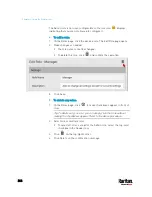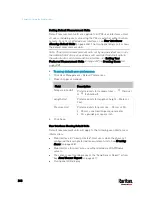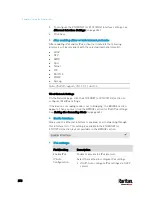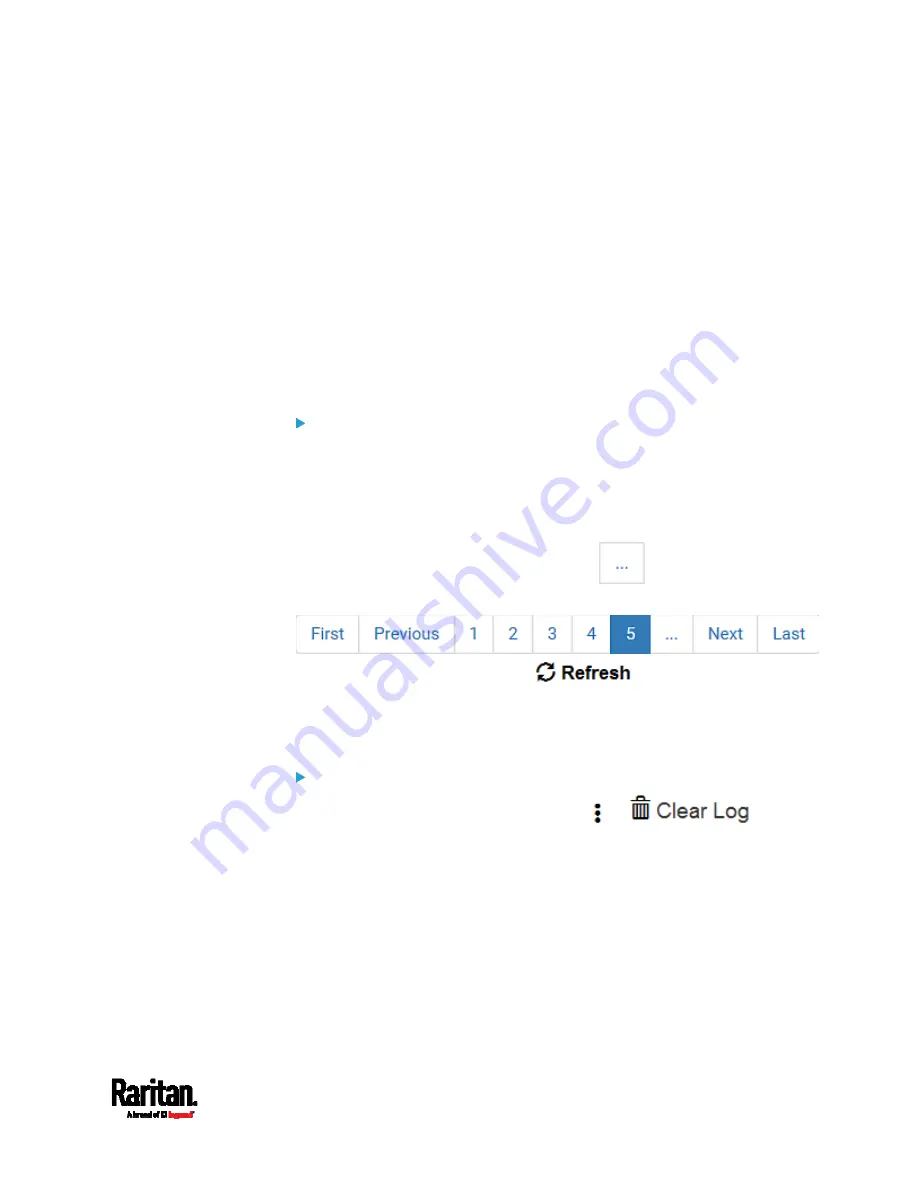
Chapter 6: Using the Web Interface
259
Wireless LAN Diagnostic Log
The PX3 provides a diagnostic log for inspecting connection errors that
occurred over the wireless network interface. The information is useful
for technical support.
Note that the WLAN Diagnostic Log shows data only after the Network
Interface is set to Wireless.
Each entry in the log consists of:
ID number
Date and time
Description
To view the log:
1.
Choose Device Settings > Network > WIRELESS > Show WLAN
Diagnostic Log. See
Configuring Network Settings
(on page 251).
2.
To go to other pages of the log, click the pagination bar at the bottom
of the page.
When there are more than 5 pages and the page numbers listed
does not show the desired one, click
to have the bar
show the next or previous five page numbers, if available.
3.
To refresh the diagnostic, click
on the top-right
corner.
4.
If wanted, you can resort the list by clicking the desired column
header. See
Sorting a List
(on page 142).
To clear the diagnostic log:
1.
On the top-right corner of the log, click
>
.
2.
Click Clear Log on the confirmation message.
Summary of Contents for PX3-3000 series
Page 5: ......
Page 18: ...Contents xviii Index 841...
Page 93: ...Chapter 4 Connecting External Equipment Optional 69...
Page 787: ...Appendix J RADIUS Configuration Illustration 763 Note If your PX3 uses PAP then select PAP...
Page 792: ...Appendix J RADIUS Configuration Illustration 768 14 The new attribute is added Click OK...
Page 793: ...Appendix J RADIUS Configuration Illustration 769 15 Click Next to continue...
Page 823: ...Appendix K Additional PX3 Information 799...