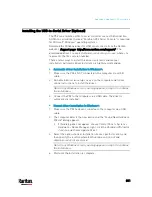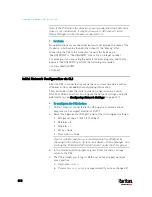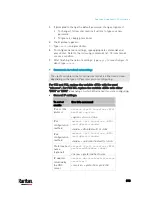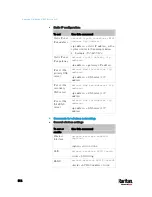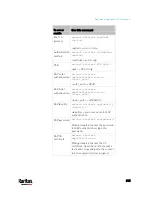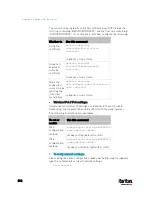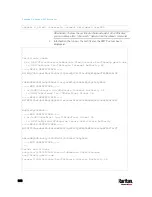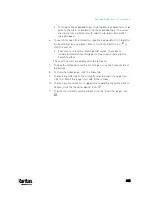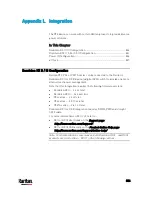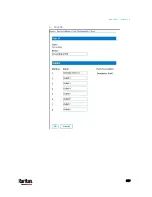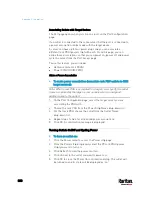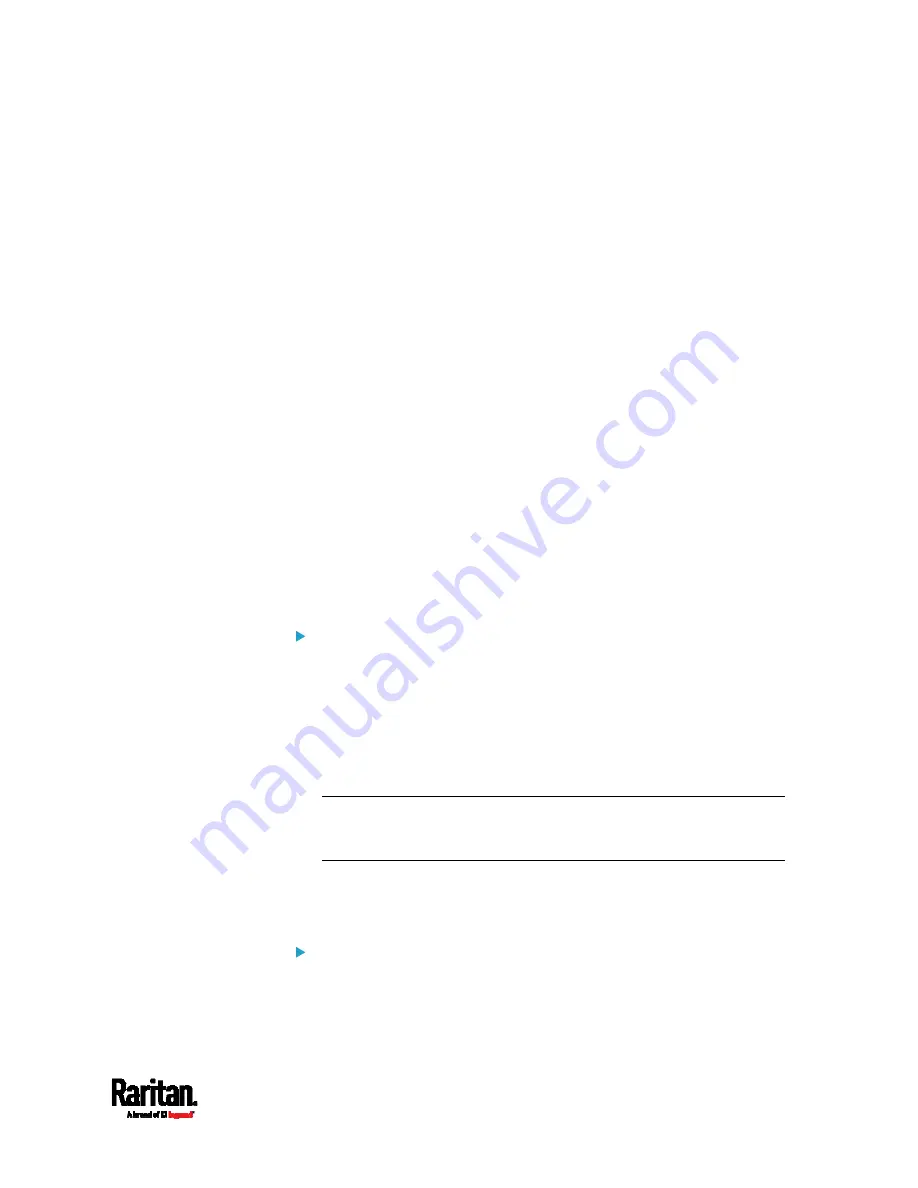
Appendix K: Additional PX3 Information
823
3.
Onscreen information under the title 'Certificate chain' indicates that
there are three issuers and three certificates on this server.
Each line beginning with the letter "i" indicates an issuer. They
are:
Google Internet Authority G2
GeoTrust Global CA
Equifax Secure Certificate Authority
Each certificate's content is located between the line of "BEGIN
CERTIFICATE" and the line of "END CERTIFICATE".
The topmost certificate is the server certificate.
4.
The section titled "Server certificate" indicates that the issuer (CA)
Google Internet Authority G2 issues the server certificate.
5.
As the server has the server certificate and two intermediate
certificates, we conclude that this server sends a partial certificate
chain to the receiver.
6.
Check whether the issuer "Equifax Secure Certificate Authority" is
the root CA.
If yes, you only need to upload the root certificate self-signed by
Equifax Secure Certificate Authority to PX3.
If not, you need to find all missing issuer certificates, including
the root certificate, and upload them to PX3.
Step 2 -- Find and download the content of missing issuer
certificate(s):
1.
View the name of the issuer (CA) at the bottom. In this example, this
issuer is 'Equifax Secure Certificate Authority'.
2.
Use the issuer's name 'Equifax Secure Certificate Authority' to
search for its certificate on the Internet, and then download or copy
the content from an authentic source, which is usually its official
website.
Important: To prevent the downloaded certificate from being
modified or manipulated, you must secure the download with TLS via
a trusted certificate.
3.
As it is found the Equifax Secure Certificate Authority's certificate is
self signed by 'Equifax Secure Certificate Authority', which indicates
it is the root CA, there are no more missing certificates to search for.
Step 3 -- Upload the missing certificate(s) to PX3:
1.
Paste the root certificate's content into a plain text file that will be
uploaded to PX3.
Summary of Contents for PX3-3000 series
Page 5: ......
Page 18: ...Contents xviii Index 841...
Page 93: ...Chapter 4 Connecting External Equipment Optional 69...
Page 787: ...Appendix J RADIUS Configuration Illustration 763 Note If your PX3 uses PAP then select PAP...
Page 792: ...Appendix J RADIUS Configuration Illustration 768 14 The new attribute is added Click OK...
Page 793: ...Appendix J RADIUS Configuration Illustration 769 15 Click Next to continue...
Page 823: ...Appendix K Additional PX3 Information 799...