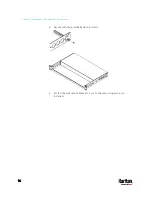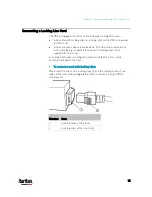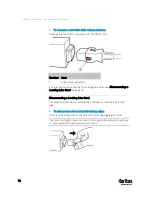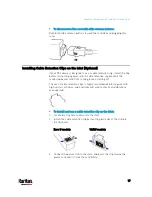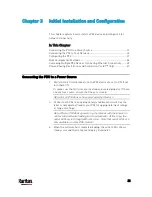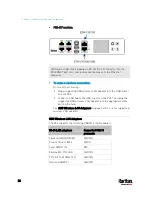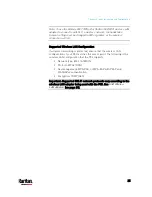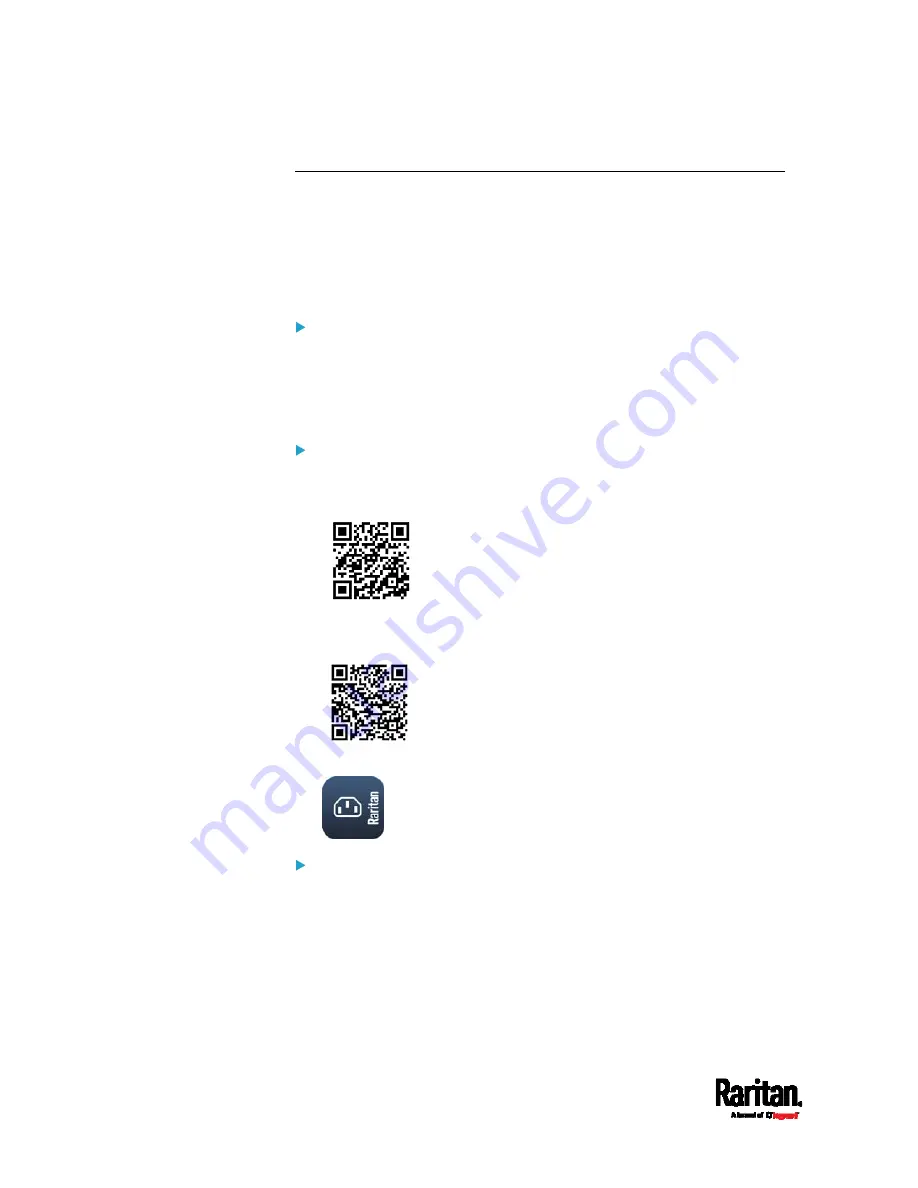
Chapter 3: Initial Installation and Configuration
28
Connecting a Mobile Device to PX3
Raritan's PDView is a free app that turns your iOS or Android mobile
device into a local display for the PX3.
PDView is especially helpful when your PX3 is not connected to the
network but you need to check the PX3 status, retrieve its information, or
change its settings.
Requirements for using PDView:
The PX3 is running firmware version 3.0.0 or later.
If using an Android device, it must support USB "On-The-Go" (OTG).
An appropriate USB cable is required. For information, refer to Step
2 below.
Step 1: Download and install PDView
1.
Visit either Apple App or Google Play Store.
https://itunes.apple.com/app/raritan-pdview/id780382738
https://play.google.com/store/apps/details?id=com.raritan.andro
id.pdview
2.
Install PDView.
Step 2: Connect the mobile device to PX3
1.
Get an appropriate USB cable for your mobile device.
iOS: Use the regular USB cable shipped with your iOS mobile
device.
Android: Use an USB OTG adapter cable.
2.
Connect the mobile device to the appropriate USB port on the PX3.
iOS: USB-A port.
Summary of Contents for PX3-3000 series
Page 5: ......
Page 18: ...Contents xviii Index 841...
Page 93: ...Chapter 4 Connecting External Equipment Optional 69...
Page 787: ...Appendix J RADIUS Configuration Illustration 763 Note If your PX3 uses PAP then select PAP...
Page 792: ...Appendix J RADIUS Configuration Illustration 768 14 The new attribute is added Click OK...
Page 793: ...Appendix J RADIUS Configuration Illustration 769 15 Click Next to continue...
Page 823: ...Appendix K Additional PX3 Information 799...