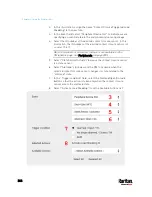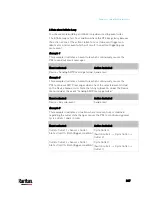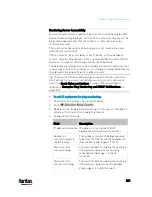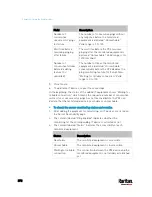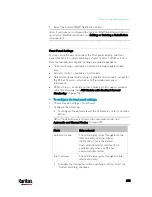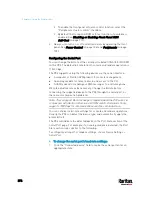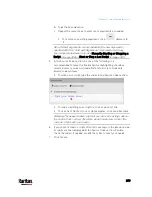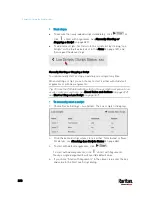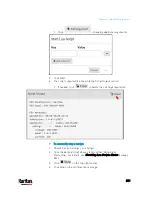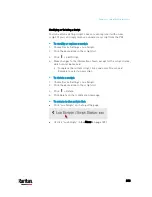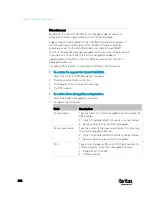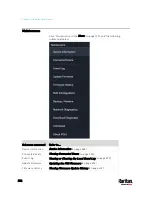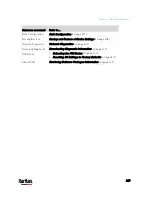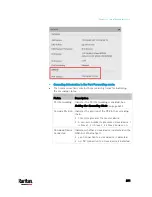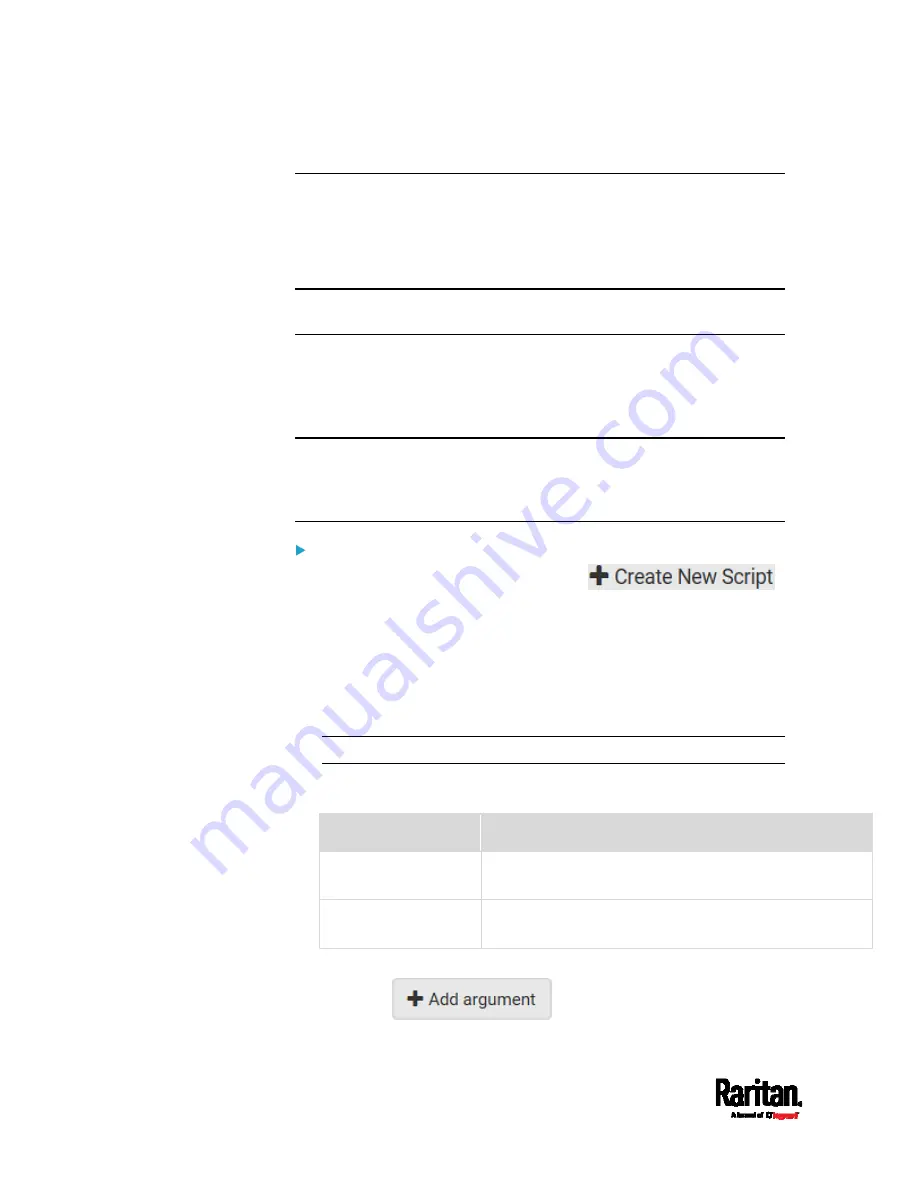
Chapter 6: Using the Web Interface
378
Lua Scripts
If you can write or obtain any Lua scripts, you can create or load them
into the PX3 to control its behaviors.
Raritan also provides some Lua scripts examples, which you can load as
needed.
Note: Not all Raritan Lua script examples can apply to your PX3 model.
You should read each example's introduction before applying them.
You must have the Administrator Privileges to manage Lua scripts.
Writing or Loading a Lua Script
You can enter or load up to 4 scripts to the PX3.
Tip: If you can no longer enter or load a new script after reaching the
upper limit, you can either delete any existing script or simply
modify/replace an existing script's codes. See
Modifying or Deleting a
Script
(on page 383).
To write or load a Lua script:
1.
Choose Device Settings > Lua Scripts >
.
2.
Type a name for this script. Its length ranges between 1 to 63
characters.
The name must contain the following characters only.
Alphanumeric characters
Underscore (_)
Minus (-)
Note: Spaces are NOT permitted.
3.
Determine whether and when to automatically execute the loaded
script.
Checkbox
Behavior when selected
Start automatically at
system boot
Whenever the PX3 reboots, the script is automatically
executed.
Restart after
termination
The script is automatically executed each time after 10
seconds since the script execution finishes.
4.
(Optional) Determine the arguments that will be executed by default.
a.
Click
.
Summary of Contents for PX3-3000 series
Page 5: ......
Page 18: ...Contents xviii Index 841...
Page 93: ...Chapter 4 Connecting External Equipment Optional 69...
Page 787: ...Appendix J RADIUS Configuration Illustration 763 Note If your PX3 uses PAP then select PAP...
Page 792: ...Appendix J RADIUS Configuration Illustration 768 14 The new attribute is added Click OK...
Page 793: ...Appendix J RADIUS Configuration Illustration 769 15 Click Next to continue...
Page 823: ...Appendix K Additional PX3 Information 799...