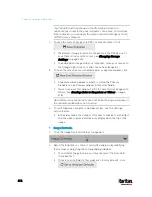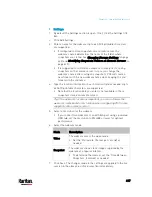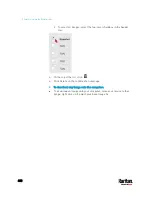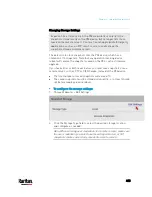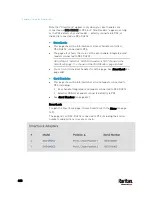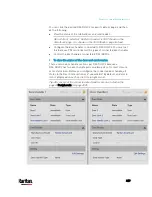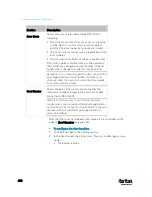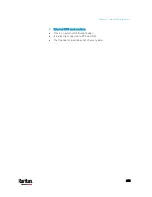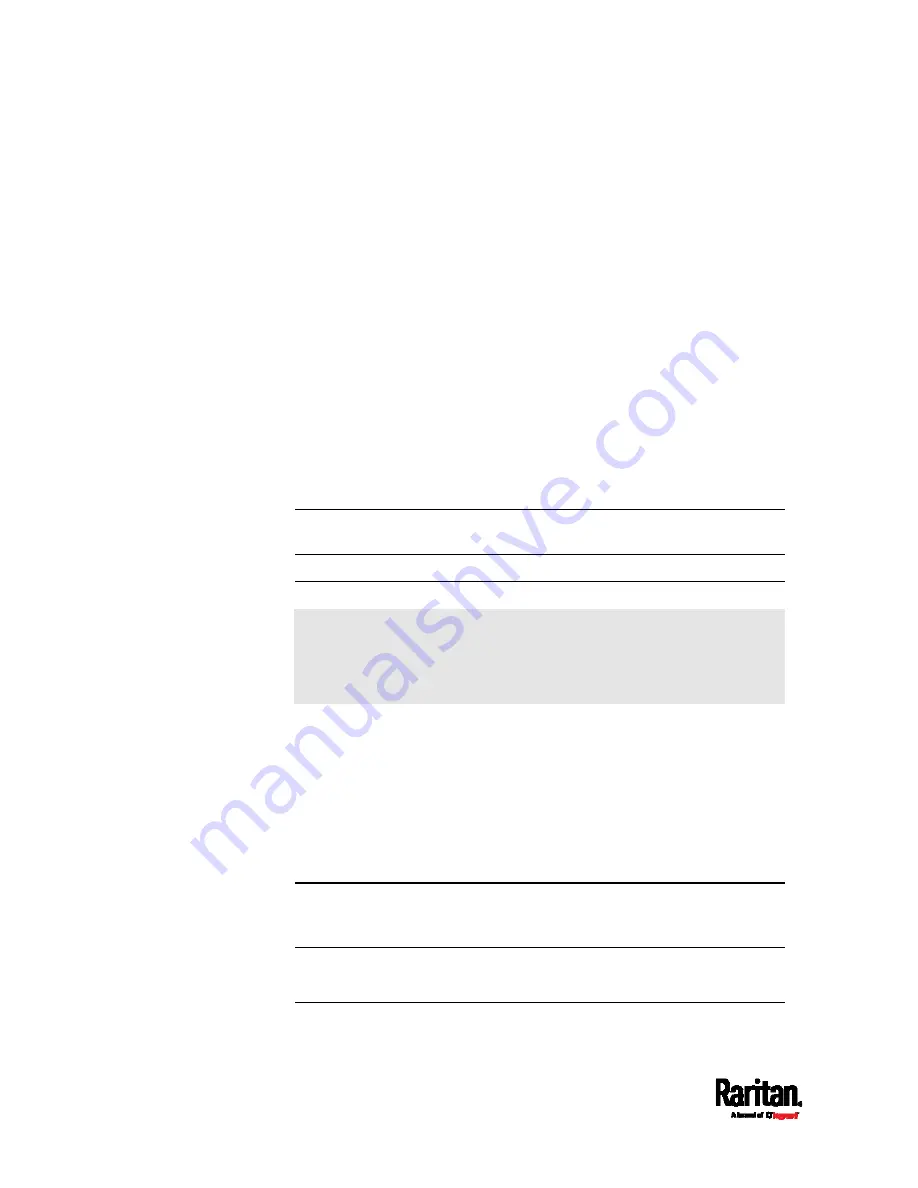
Chapter 6: Using the Web Interface
420
How Long a Link Remains Accessible
For documentation purposes, the one who opens and sends the URL of
the Primary Standalone Live Preview window is called
User A and the
two recipients of the same URL link are called
User B and C.
User C is able to access the snapshot or video image via the link when
the URL link remains valid, which can be one of these scenarios:
The Primary Standalone Live Preview window remains open on User
A's computer. If so, even though User A logs out of the PX3 or the
login session times out, the link remains accessible.
User B's Secondary Standalone Live Preview window remains open.
If so, even though User A already closes the Primary Standalone Live
Preview window, the link remains accessible.
Neither User A's Primary Standalone Live Preview window nor User
B's Secondary Standalone Live Preview window remains open, but it
has not exceeded two minutes yet after the final live preview window
session was closed.
Note: The link is no longer valid after two minutes since the final live
preview window is closed.
Viewing and Managing Locally-Saved Snapshots
Note: This section describes the operation for snapshots saved onto
the PX3 device only. To access snapshots saved onto remote servers,
you must use appropriate third-party applications, such as an FTP
client, to access them.
When saving a snapshot, it is stored locally on the PX3 by default. For
snapshot-saving operations, see
Configuring Webcams and Viewing
Live Images
(on page 415).
Up to 10 snapshots can be stored onto the PX3. The oldest snapshot is
automatically overridden by the newest one when the total of snapshots
exceeds 10, if no snapshots are deleted manually.
When there are more than one webcam connected, the oldest snapshot
of the webcam "with the most snapshots" is overridden.
Tip: To save more than 10 snapshots, you must change the storage
location from local PX3 to an FTP or Common Internet File System
(CIFS)/Samba server. See
Changing Storage Settings
(on page 423).
Snapshots are saved as JPG files, and named based on the sequential
numbers, such as
1.jpg, 2.jpg, 3.jpg and the like.
Warning: Rebooting the PX3 deletes all webcam snapshots that are
Summary of Contents for PX3-3000 series
Page 5: ......
Page 18: ...Contents xviii Index 841...
Page 93: ...Chapter 4 Connecting External Equipment Optional 69...
Page 787: ...Appendix J RADIUS Configuration Illustration 763 Note If your PX3 uses PAP then select PAP...
Page 792: ...Appendix J RADIUS Configuration Illustration 768 14 The new attribute is added Click OK...
Page 793: ...Appendix J RADIUS Configuration Illustration 769 15 Click Next to continue...
Page 823: ...Appendix K Additional PX3 Information 799...