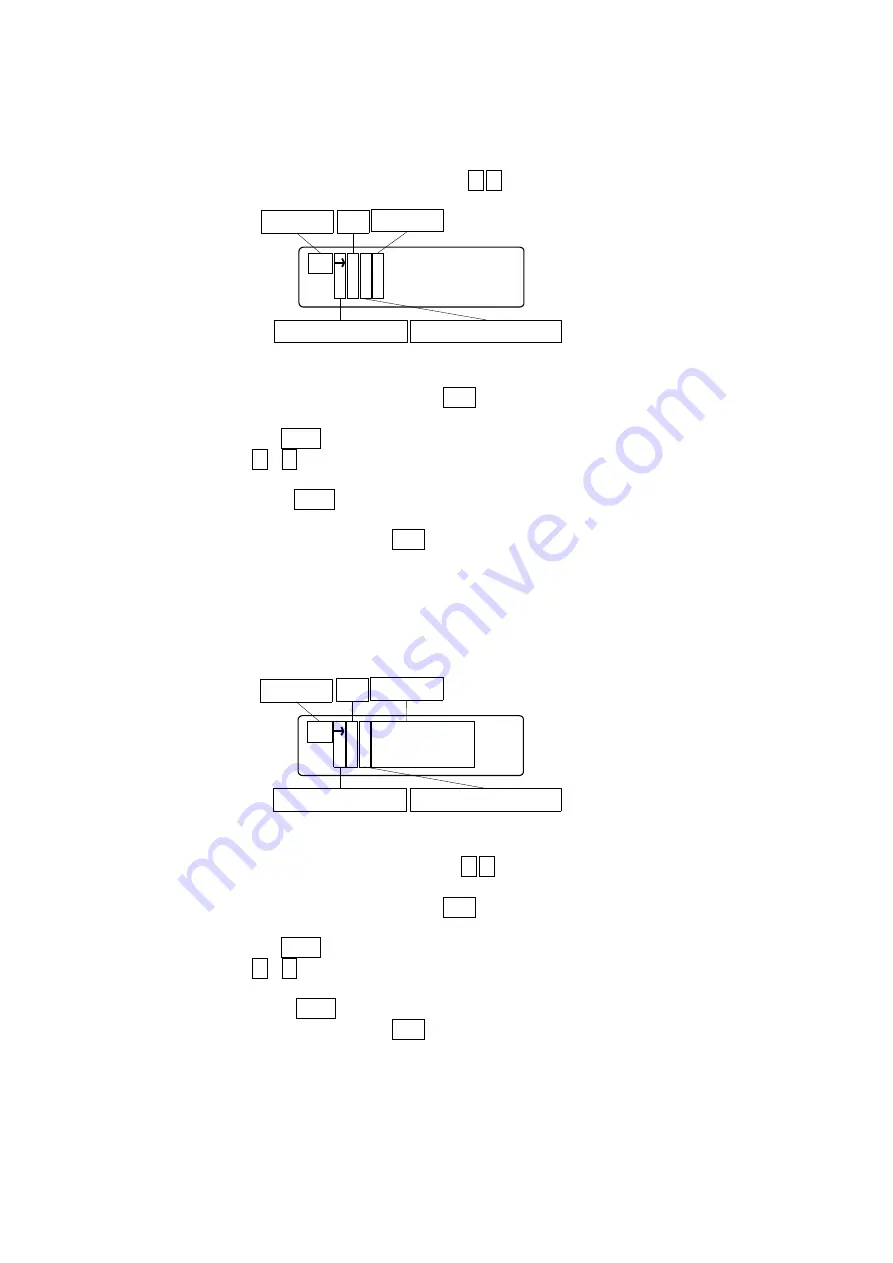
96
⑪Near Origin(Near Origin Sensor Logic setting)
Set up each axis Near Origin Sensor Logic Setting
When select the
“
Near Origin
”
, to be Near Origin Sensor Logic setting screen. Display the cursor on
left lateral of setting axis.
Move cursor to the left-lateral of axis that set with ↑,↓ key.
※Return to parameter selection screen with ESC key.
After axis selected, press Enter key, display the cursor on left-lateral of setting data, and then input
the setting data with ↑、↓key.
After setting finished, press Enter key, be moved the cursor on left-lateral of axis and input any other
axis.
※During input the setting data, press ESC key, might be return to select the setting axis without
input setting data.
⑫Drive Direction(Motor Driving Direction)
Set up each axis Motor Driving Direction Setting.
When select the
“
Driving Direction
”
, to be Motor Driving Direction setting screen. Display the cursor
on left lateral of setting axis.
Move cursor to the left-lateral of axis that set with ↑,↓ key.
※Return to parameter selection screen with ESC key.
After axis selected, press Enter key, display the cursor on left-lateral of setting data, and then input
the setting data with ↑、↓key.
After setting finished, press Enter key, be moved the cursor on left-lateral and input any other axis
※During input the setting data, press ESC key, might be return to select the setting axis without
input setting data.
NO X B
Y
B
Parametor
Axis
Setting data
Cursol position for selected axis
Cursol position for input data
D D X P o s i t i v e
Y N e g a t i v e
Parametor
Axis
Setting data
Cursol position selected axis
Cursol position input data
Summary of Contents for DS102MS
Page 166: ...166...
















































