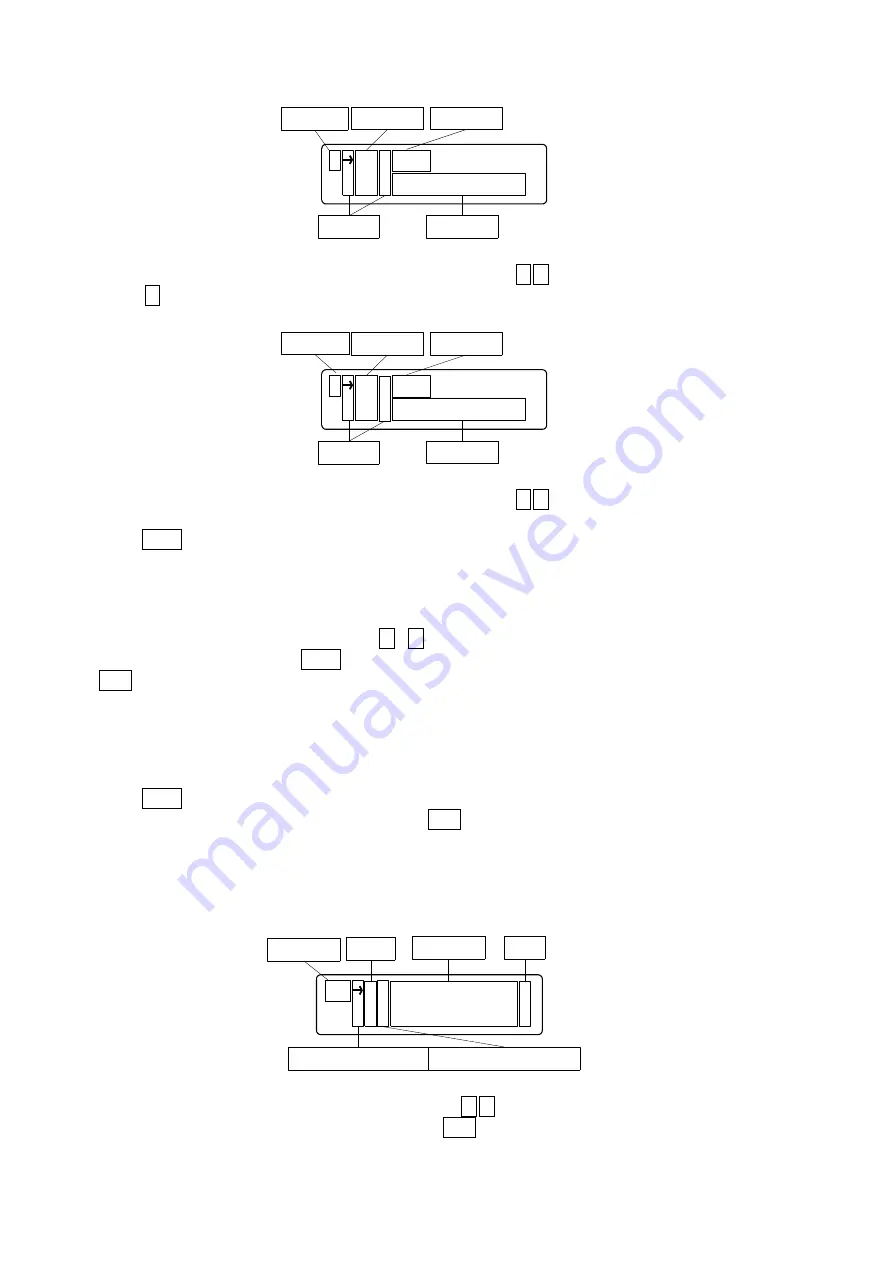
93
Move cursor to the left-lateral of setting item that set with ↑,↓ key.
Press ↓ key 2 times, display Software Limit setting screen of (CCW) side as bellows.:
Move cursor to the left-lateral of setting item that set with ↑,↓ key.
Press Enter key when move the cursor to setting item that want to be setting. Then, Cursor move to
left-lateral of setting data that selected, available to input the setting data.
<+E,-E>
Set up Software Limit(CW,CCW distance)valid/invalid.
Select Software Limit valid/invalid with ↑、↓key.
After selection, be fixed with Enter key and return to selection screen. Return to selection screen with
ESC key.
<+L,-L>
Set up the coodinate(CW,CCW direction).
Can be changed with numeric keypad.
Press Enter key after finished input, return to setting item select screen.
Return to selection screen of setting item with ESC key continuation press(1 sec).
⑥Home Position(Set up Home position)
Set up Home position for each axis.
When select the
“
Home Position
”
, to be Home position setting screen. Display the cursor on left
lateral of setting axis.
Move cursor to the left-lateral of axis that set with ↑,↓ key.
※Return to parameter selection screen with ESC key .
X + E O F F
+ L 1 0 0 0 0 p
Setting axis
Setting data
Cursor
Setting item
Setting data
X - E O F F
- L 1 0 0 0 0 p
Setting axis
Setting data
Cursor
Setting Item
Setting data
H P X 0 . 0 0 0 5 0 0 0 m
Y - 5 . 0 0 0 u
Parametor
Axis
Setting data
Unit
Cursol position f or selected axis
Cursol position for data input
Summary of Contents for DS102MS
Page 166: ...166...






























