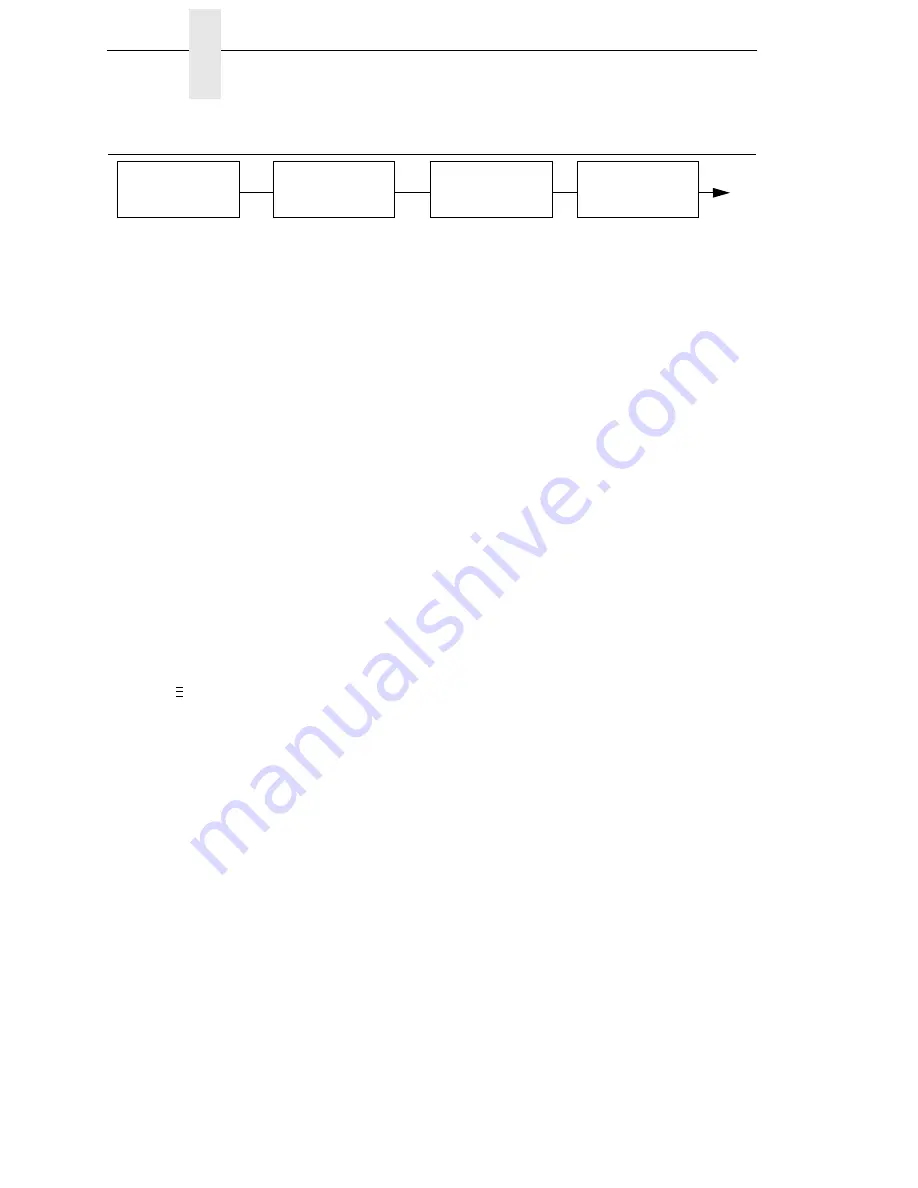
82
Chapter
3
Main Menu
Main Menu
Save Config.
Load Config.
Print Config.
Delete Config.
Power-Up Config.
Protect Configs.
Name Config 1
Name Config 2
Name Config 3
Name Config 4
Name Config 5
Name Config 6
Name Config 7
Name Config 8
Reset Cfg Names
Auto Save
CONFIG.
CONTROL
(page 103)
NOTES:
Italicized
items are available only when you enable Admin User (under PRINTER CONTROL).
1
Gap/Mark Sensor and Paper Out Sensor work in conjunction, as shown in Table 6 on page 127. If you
change the Gap/Mark Sensor or Paper Out Sensor, you must recalibrate the media.
2
This menu appears only if an RFID encoder is installed.
3
This menu appears only if a Validator is installed.
4
This menu will not appear on Direct Thermal only printers.
5
This menu appears only if RFID is installed and there is no CST bundle in the Flash File System.
6
This menu appears only if RFID is not installed and there is a CST bundle in the Flash File System.
7
xxx represents the emulation name selected in the Active IGP Emul menu.
VALIDATOR
3
Press
to select the next main menu.
Press
↓
or
↑
to move within each main menu.
Press + or
−
to cycle through each possible option or value.
..
.
Print Intensity
Print Speed
Print Mode
4
Media Handling
Paper Feed Shift
Label Length
Label Width
Ver Image Shift
Hor Image Shift
Orientation
Gap/Mark Sensor
1
Auto Calibrate
Validator Funct.
3
Active IGP Emul
xxx Diagnostics
7
Save Config.
Power-Up Config.
SMT: Status
5
PAA: Select Tool
6
QUICK
SETUP
(page 94)
Refer to the
RFID
Labeling Reference
Manual
.
RFID
CONTROL
2
Refer to the
Online
Data Validator
User’s Manual
Summary of Contents for 5504-R40
Page 1: ...InfoPrint 6700 ES Series Thermal Printer G550 1271 01 User s Manual...
Page 2: ......
Page 3: ...InfoPrint 6700 ES Series Thermal Printer G550 1271 01 User s Manual...
Page 10: ...Table of Contents...
Page 163: ...163 IPDS Setup Print IPDS Fonts cont Figure 4 IPDS Fonts 3816 Emulation Sample Printout...
Page 266: ...266 Chapter 3 DATE...
Page 278: ...278 Chapter 4 Select And Print Downloaded TrueType Fonts...
Page 288: ...288 Chapter 5 RS 232 And Optional RS 422 Serial Interfaces...
Page 332: ...332 Chapter 6 Restore The Printer To Operation...
Page 340: ...340 Appendix A...
Page 362: ...362 Appendix D Removing The Media Cutter...
Page 366: ...366 Appendix E Installing The Media Cutter Tray...
Page 378: ...378 Communication statements...
Page 384: ...384 Appendix...
Page 401: ......
















































