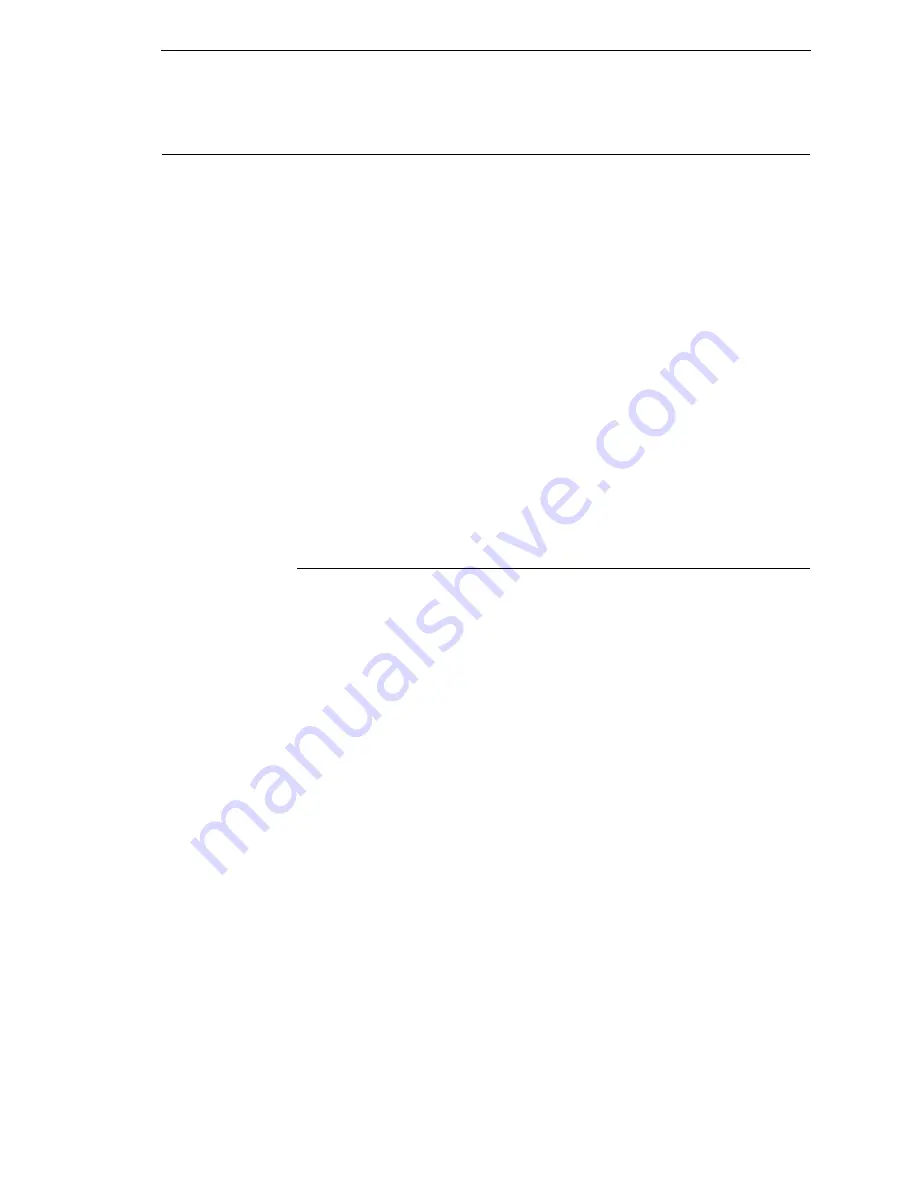
InfoPrint Windows Driver
275
Downloading TrueType Fonts
You can download TrueType fonts to your printer by using any of the
following:
•
InfoPrint Windows Driver
•
PGL Emulation (Online)
•
PTR_SETUP
•
Labeling Applications
Once a TrueType font is downloaded, it will be stored in the Flash File System
as a resident font. Regardless of printer power cycles, the downloaded font
will stay in the printer until the user deletes it. The user can find the list of all
printer resident fonts under
PRINTER CONTROL
View File List
after
enabling Admin User in the Printer Control menu. To delete a downloaded
font from the Flash File System, the user should select the font under
PRINTER CONTROL
Delete File List
and then select Optimize & Reboot.
NOTE:
A “?” will be added in front of the selected file name to indicate that
the file has been deleted. The deleted file name will not be removed
from the “View File List” and “Delete File List” until the user selects
Optimize & Reboot.
InfoPrint Windows Driver
A TrueType Font can be downloaded from a PC through the InfoPrint
Windows Driver.
1.
If a 6700 printer driver is not installed on your PC, download the drivers
from www.infoprintsolutionscompany.com.
2.
Right-click the installed printer driver and select Properties.
3.
Click the TT Font Download tab to access all the available system
TrueType fonts.
4.
Select TrueType font(s) from the Available System TrueType fonts you
want to download.
5.
Click the Download button to download font(s) to the printer while it is
online.
Summary of Contents for 5504-R40
Page 1: ...InfoPrint 6700 ES Series Thermal Printer G550 1271 01 User s Manual...
Page 2: ......
Page 3: ...InfoPrint 6700 ES Series Thermal Printer G550 1271 01 User s Manual...
Page 10: ...Table of Contents...
Page 163: ...163 IPDS Setup Print IPDS Fonts cont Figure 4 IPDS Fonts 3816 Emulation Sample Printout...
Page 266: ...266 Chapter 3 DATE...
Page 278: ...278 Chapter 4 Select And Print Downloaded TrueType Fonts...
Page 288: ...288 Chapter 5 RS 232 And Optional RS 422 Serial Interfaces...
Page 332: ...332 Chapter 6 Restore The Printer To Operation...
Page 340: ...340 Appendix A...
Page 362: ...362 Appendix D Removing The Media Cutter...
Page 366: ...366 Appendix E Installing The Media Cutter Tray...
Page 378: ...378 Communication statements...
Page 384: ...384 Appendix...
Page 401: ......






























