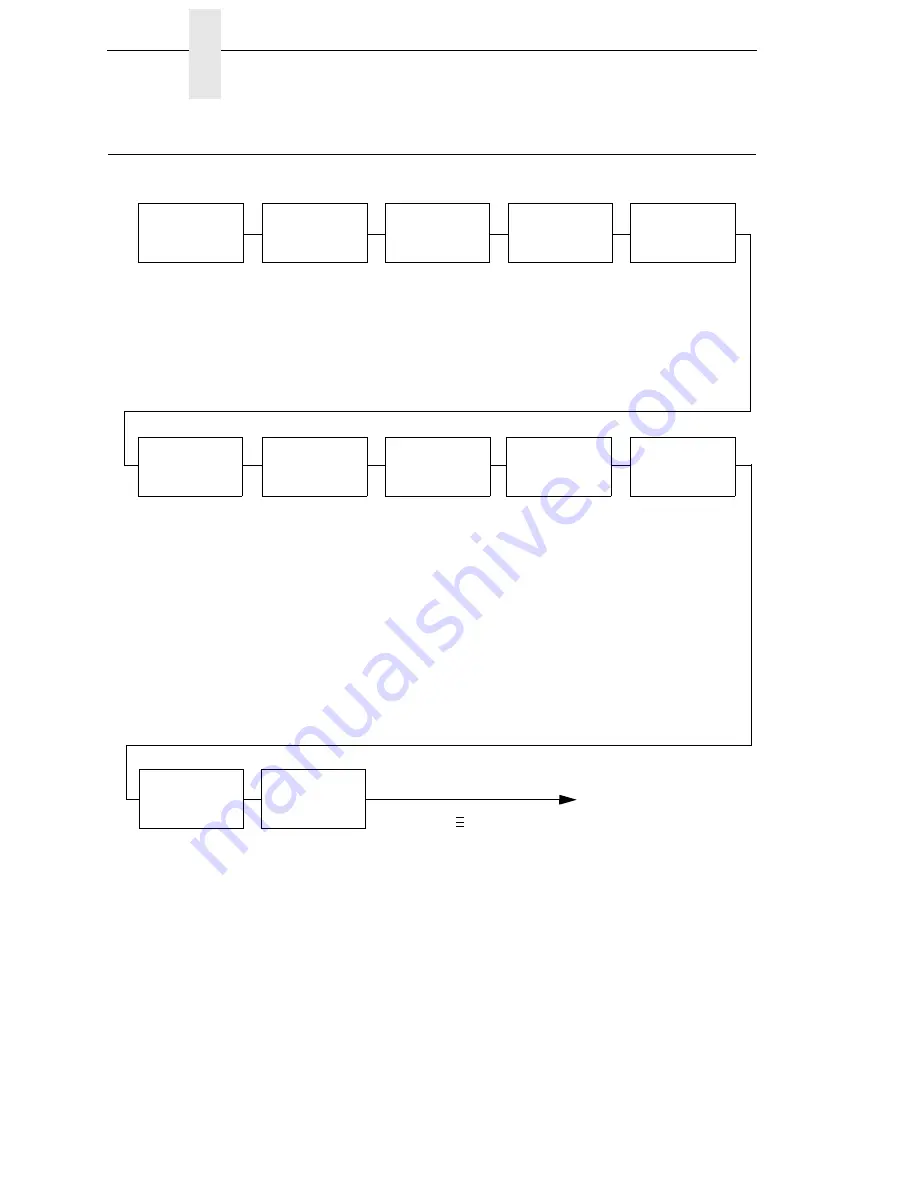
80
Chapter
3
Menu Overview
Menu Overview
QUICK
SETUP
Set the basic
menus needed to
configure the
printer.
VALIDATOR
2
Online data
validator setup
and status
reporting.
CONFIG.
CONTROL
Name, store, and
retrieve up to
eight custom
printer
configurations.
MEDIA
CONTROL
Control various
parameters
related to print
quality, media,
and ribbon.
CALIBRATE
CTRL
Select the correct
media sensing
for the media
type installed and
perform media
sensor
calibration.
PRINTER
CONTROL
Select the
desired Active
IGP emulation,
other emulations,
and various
printer operating
parameters.
Emulations
selected from the
PRINTER
CONTROL menu
appear here.
These
emulations relate
to graphics
languages,
particular
printers, and
optional host
interface
protocols.
DIAGNOSTICS
Select various
printer tests,
monitor and
record printer
performance.
PARALLEL
PORT
Select various
parallel port
related
parameters.
Press
to select the next main menu.
Press
↓
or
↑
to move within each main menu.
..
.
C/T PORT
3
Select Coax/
Twinax port
parameters.
SELECTED
EMULATIONS
NOTES:
1
This menu appears only if an RFID encoder is installed.
See the
RFID Labeling Reference Manual.
2
This menu appears only if a Validator is installed. See
the
Online Data Validator User’s Manual.
3
This menu appears only if the CTHI option is installed.
SERIAL
PORT
Select various
serial port related
parameters.
RFID
CONTROL
1
RFID encoder
setup and status
reporting.
Summary of Contents for 5504-R40
Page 1: ...InfoPrint 6700 ES Series Thermal Printer G550 1271 01 User s Manual...
Page 2: ......
Page 3: ...InfoPrint 6700 ES Series Thermal Printer G550 1271 01 User s Manual...
Page 10: ...Table of Contents...
Page 163: ...163 IPDS Setup Print IPDS Fonts cont Figure 4 IPDS Fonts 3816 Emulation Sample Printout...
Page 266: ...266 Chapter 3 DATE...
Page 278: ...278 Chapter 4 Select And Print Downloaded TrueType Fonts...
Page 288: ...288 Chapter 5 RS 232 And Optional RS 422 Serial Interfaces...
Page 332: ...332 Chapter 6 Restore The Printer To Operation...
Page 340: ...340 Appendix A...
Page 362: ...362 Appendix D Removing The Media Cutter...
Page 366: ...366 Appendix E Installing The Media Cutter Tray...
Page 378: ...378 Communication statements...
Page 384: ...384 Appendix...
Page 401: ......
















































