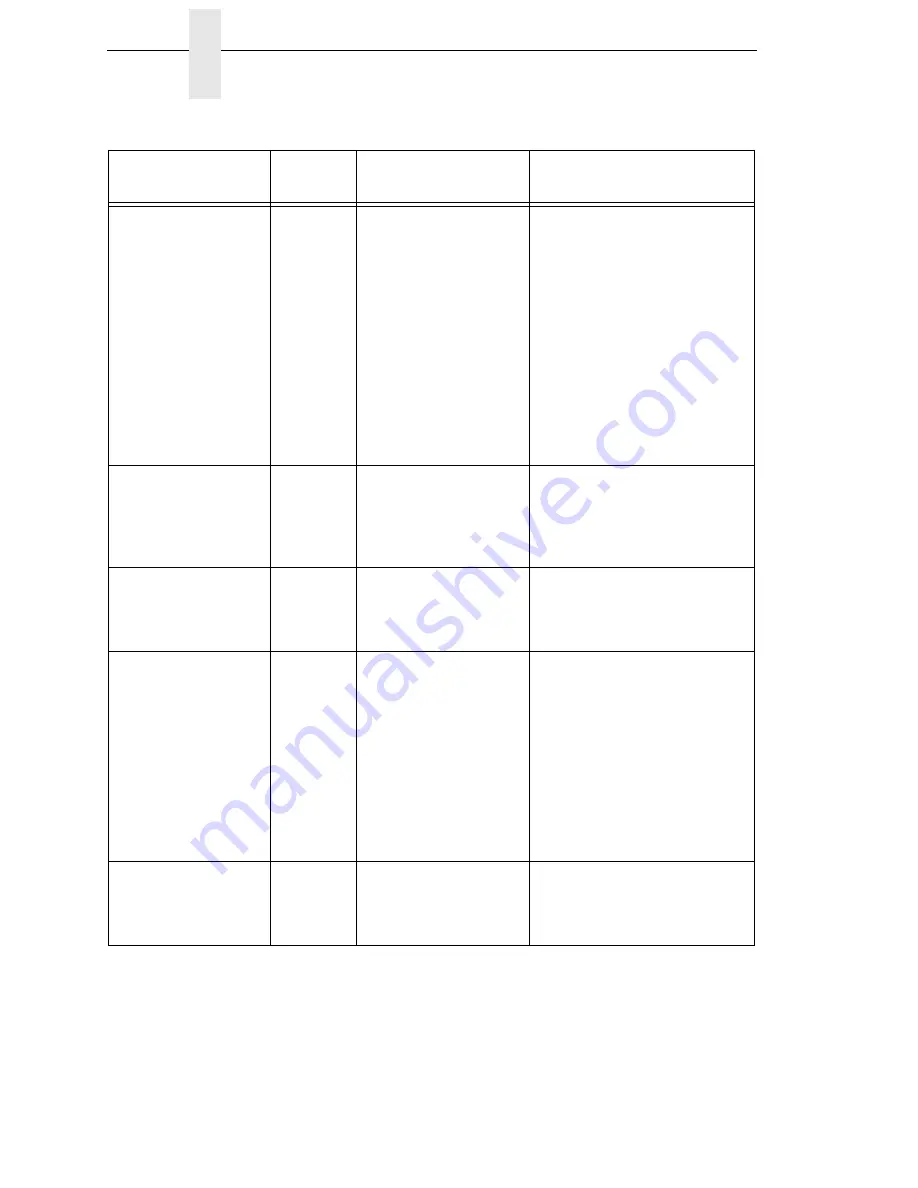
308
Chapter
6
Restore The Printer To Operation
BUFFER OVERRUN
Yes
Receive overrun (serial
interface).
1.
Make a configuration
printout.
2.
Verify that the printer
matches the host serial
interface configuration
settings for Data Protocol,
Baud Rate, Data Bits, Stop
Bits, Parity, Data Terminal
Ready, and Request to
Send.
3.
Set the printer serial
interface parameter to
match those of the host.
Calibration
warning
Yes
The validator has
detected that it needs
calibration. This is a
reminder message and
does not halt printing.
Press the PAUSE key to clear
the message. Perform the
calibration procedure
described in the
Validator
User’s Manual
.
CALIBRATION FAIL
See Manual
Yes
Calibration values
derived from Manual
Calibrate were not
acceptable.
Run Manual Calibrate again.
CANNOT
CALIBRATE
Disable Peel-Off
Yes
Run Calibrate was
attempted with Peel-
Off Media Handling
selected.
NOTE:
You can
perform Auto Calibrate
in Peel-Off mode if Cal
in Peel Mode = Enable.
Be prepared to catch
labels during Auto
Calibrate.
1.
Select another Media
Handling option in the
QUICK SETUP or MEDIA
CONTROL menu.
2.
Enable Cal in Peel Mode in
the CALIBRATE CTRL
menu.
NOTE:
Admin User must =
Enable.
Checksum Failure
Yes
The validator detected
that the barcode fails
checksum or is missing
the checksum digit.
Verify that the checksum digit
exists in the barcode and that it
is the correct value.
Table 17. LCD Message Troubleshooting (continued)
Displayed Message
Can User
Correct?
Explanation
Solution
Summary of Contents for 5504-R40
Page 1: ...InfoPrint 6700 ES Series Thermal Printer G550 1271 01 User s Manual...
Page 2: ......
Page 3: ...InfoPrint 6700 ES Series Thermal Printer G550 1271 01 User s Manual...
Page 10: ...Table of Contents...
Page 163: ...163 IPDS Setup Print IPDS Fonts cont Figure 4 IPDS Fonts 3816 Emulation Sample Printout...
Page 266: ...266 Chapter 3 DATE...
Page 278: ...278 Chapter 4 Select And Print Downloaded TrueType Fonts...
Page 288: ...288 Chapter 5 RS 232 And Optional RS 422 Serial Interfaces...
Page 332: ...332 Chapter 6 Restore The Printer To Operation...
Page 340: ...340 Appendix A...
Page 362: ...362 Appendix D Removing The Media Cutter...
Page 366: ...366 Appendix E Installing The Media Cutter Tray...
Page 378: ...378 Communication statements...
Page 384: ...384 Appendix...
Page 401: ......






























