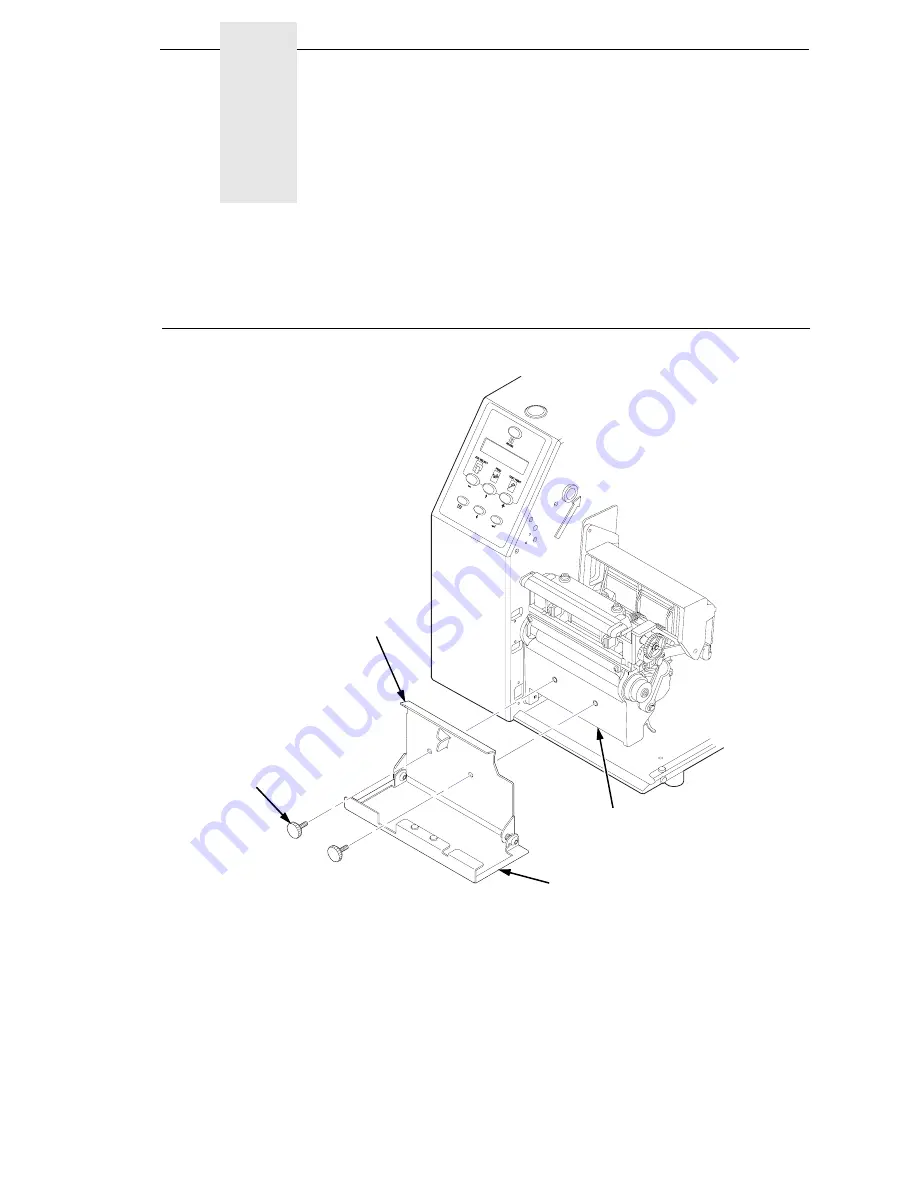
359
D
Media Cutter Installation
Prepare The Printer
Figure 1. Peel/Tear Assembly
1.
Set the printer power switch to O (Off).
2.
Open the peel/tear door by pulling it upward, then forward.
3.
Using the appropriate metric hex key, remove the two screws attaching
the peel/tear assembly to the lower support assembly.
NOTE:
Keep the two screws you have removed; you will use them to attach
the cutter assembly to the lower support assembly.
183423a
Screw (2)
Peel/Tear
Assembly
Lower Support
Assembly
Peel/Tear Door
Summary of Contents for 5504-R40
Page 1: ...InfoPrint 6700 ES Series Thermal Printer G550 1271 01 User s Manual...
Page 2: ......
Page 3: ...InfoPrint 6700 ES Series Thermal Printer G550 1271 01 User s Manual...
Page 10: ...Table of Contents...
Page 163: ...163 IPDS Setup Print IPDS Fonts cont Figure 4 IPDS Fonts 3816 Emulation Sample Printout...
Page 266: ...266 Chapter 3 DATE...
Page 278: ...278 Chapter 4 Select And Print Downloaded TrueType Fonts...
Page 288: ...288 Chapter 5 RS 232 And Optional RS 422 Serial Interfaces...
Page 332: ...332 Chapter 6 Restore The Printer To Operation...
Page 340: ...340 Appendix A...
Page 362: ...362 Appendix D Removing The Media Cutter...
Page 366: ...366 Appendix E Installing The Media Cutter Tray...
Page 378: ...378 Communication statements...
Page 384: ...384 Appendix...
Page 401: ......






























