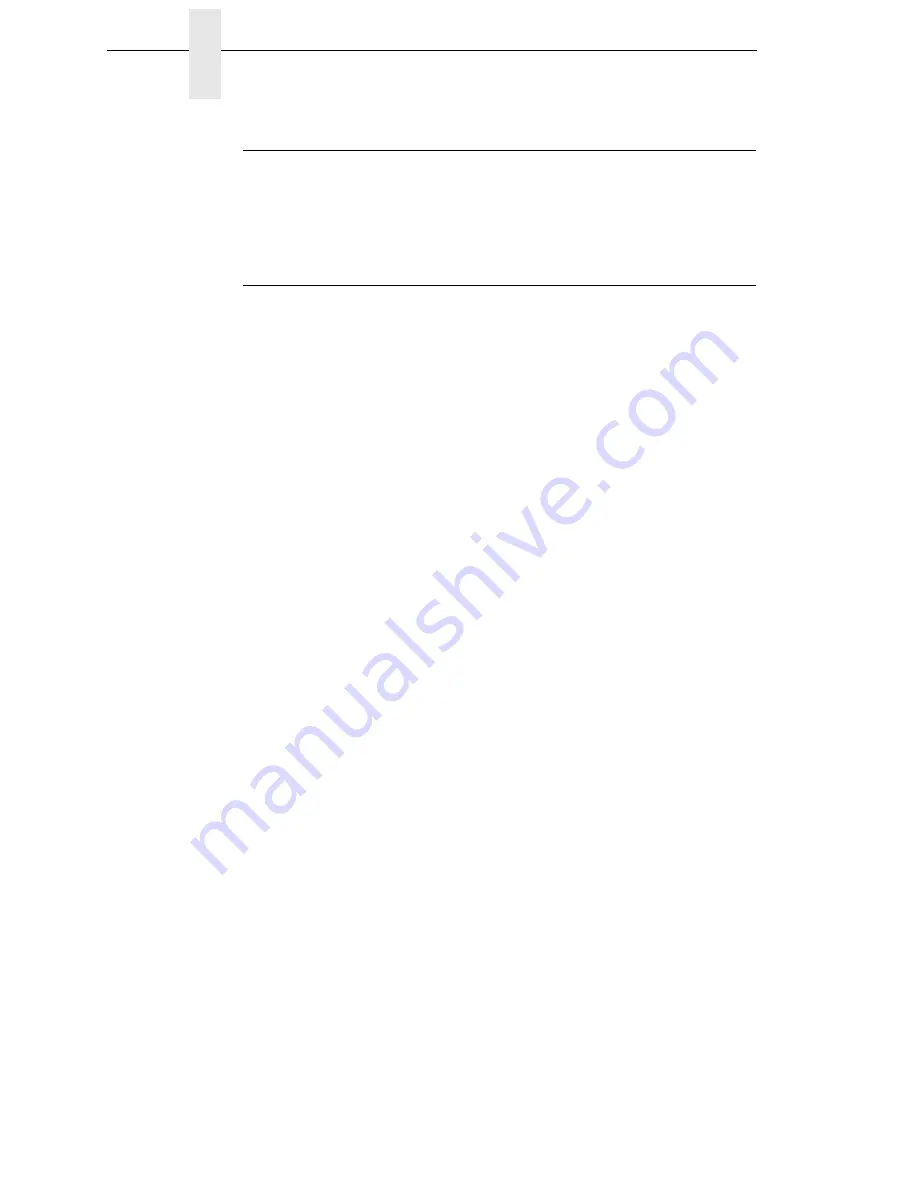
304
Chapter
6
Restore The Printer To Operation
Printer Alarms
The printer has built-in alarms that monitor printer status and media stock
conditions. Alarm messages display indicating the present status of the
printer and media stock levels. The alarms also indicate if the printer
electronics detect an error condition.
Fault Messages
If a fault condition occurs in the printer, the status indicator on the control
panel flashes on and off and the message display indicates the specific fault.
Fault messages are summarized in Table 17.
Displayed faults fall into one of two categories:
•
Operator correctable
•
Field service required
Operator-Correctable Fault Messages
For the operator-correctable faults, follow the suggested corrective action
under the solution section of the table. After correcting the displayed fault,
press the PAUSE key to clear the error message and status indicator and
resume printing. If the fault message reappears, power off the printer and wait
15 seconds before powering on the printer again. If the error condition
persists, contact your authorized service representative.
Fault Messages Requiring Field Service Attention
If a fault is not correctable by the operator, the fault message is followed by an
asterisk (*). This usually indicates that an authorized service representative is
needed. You should try two steps to clear the fault before calling your
authorized service representative:
1.
Set the printer power switch to O (off), wait 15 seconds, then turn the
printer on again. Run your print job again. If the message does not
appear, it was a false indication and no further attention is required.
2.
If the message reappears, press the PAUSE key. If the message goes
away, it was a false indication and no further attention is required. If the
message reappears, call your authorized service representative.
Summary of Contents for 5504-R40
Page 1: ...InfoPrint 6700 ES Series Thermal Printer G550 1271 01 User s Manual...
Page 2: ......
Page 3: ...InfoPrint 6700 ES Series Thermal Printer G550 1271 01 User s Manual...
Page 10: ...Table of Contents...
Page 163: ...163 IPDS Setup Print IPDS Fonts cont Figure 4 IPDS Fonts 3816 Emulation Sample Printout...
Page 266: ...266 Chapter 3 DATE...
Page 278: ...278 Chapter 4 Select And Print Downloaded TrueType Fonts...
Page 288: ...288 Chapter 5 RS 232 And Optional RS 422 Serial Interfaces...
Page 332: ...332 Chapter 6 Restore The Printer To Operation...
Page 340: ...340 Appendix A...
Page 362: ...362 Appendix D Removing The Media Cutter...
Page 366: ...366 Appendix E Installing The Media Cutter Tray...
Page 378: ...378 Communication statements...
Page 384: ...384 Appendix...
Page 401: ......






























