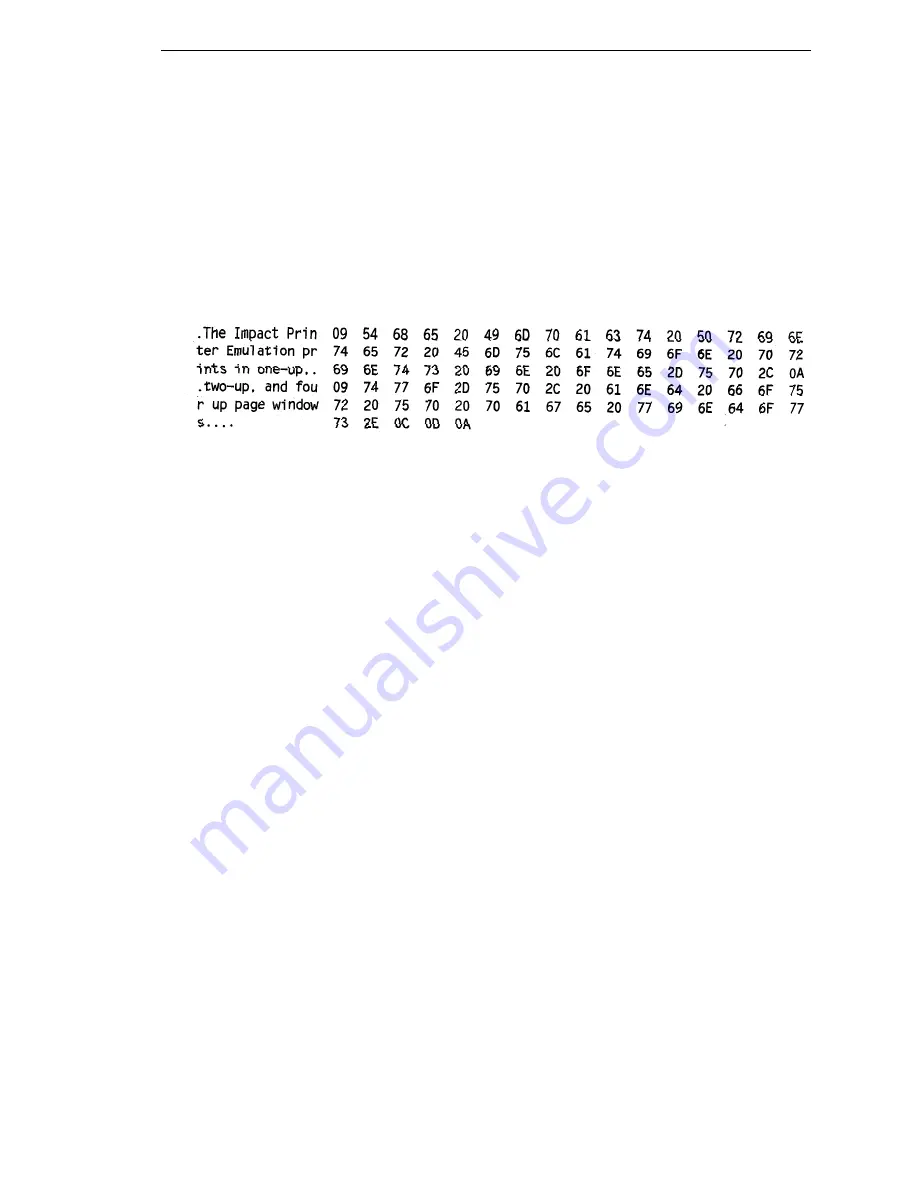
203
Subsequent printing observes the current setting for skip-over perforation,
form length, and top-of-form position parameters.
IMPORTANT
You must have a minimum of 4.1 inches of media installed and have
Label Width set to 4.1 inches. If not, the hexdump data will be truncated
and lost.
If a fault occurs while printing a hexdump, the printer reverts to the normal
fault state. When the fault is cleared, the printer resumes printing the
hexdump (either a partial line with a form feed or nothing at all). Top-of-Form
remains unaffected.
Figure 5. Sample Hex Dump
To begin a hex dump, first place the printer offline and enable the Hex Dump
Mode option from the control panel. Next, place the printer online. Finally,
send data to the printer from the host computer. Any data received from the
host is “dumped” to the printout.
To cancel a hex dump, first place the printer offline. Then, disable the Hex
Dump Mode option from the control panel. The paper may then be advanced
to the next Top-of-Form.
The options are Disable (the factory default) and Enable.
Horizontal DPI
This feature enables the thermal printer to print images as close as possible
to the same size as those originally programmed for a line matrix or laser
printer by selecting a horizontal resolution that matches that of the printer that
the file was originally generated for.
Although the range allows a selection of up to 400 dpi, the 6700 is capable of
printing up to 203 dpi and 300 dpi horizontal resolution.
The range is 60-400 dpi, and the factory default is 120 dpi.
Host Command
This item allows you to select certain host commands to be ignored by the
printer.
The options are Enable, Ignore All, Ignore CPI, and Ignore LPI.
The factory default is Enable (all host commands accepted by the printer).
Summary of Contents for 5504-R40
Page 1: ...InfoPrint 6700 ES Series Thermal Printer G550 1271 01 User s Manual...
Page 2: ......
Page 3: ...InfoPrint 6700 ES Series Thermal Printer G550 1271 01 User s Manual...
Page 10: ...Table of Contents...
Page 163: ...163 IPDS Setup Print IPDS Fonts cont Figure 4 IPDS Fonts 3816 Emulation Sample Printout...
Page 266: ...266 Chapter 3 DATE...
Page 278: ...278 Chapter 4 Select And Print Downloaded TrueType Fonts...
Page 288: ...288 Chapter 5 RS 232 And Optional RS 422 Serial Interfaces...
Page 332: ...332 Chapter 6 Restore The Printer To Operation...
Page 340: ...340 Appendix A...
Page 362: ...362 Appendix D Removing The Media Cutter...
Page 366: ...366 Appendix E Installing The Media Cutter Tray...
Page 378: ...378 Communication statements...
Page 384: ...384 Appendix...
Page 401: ......
















































