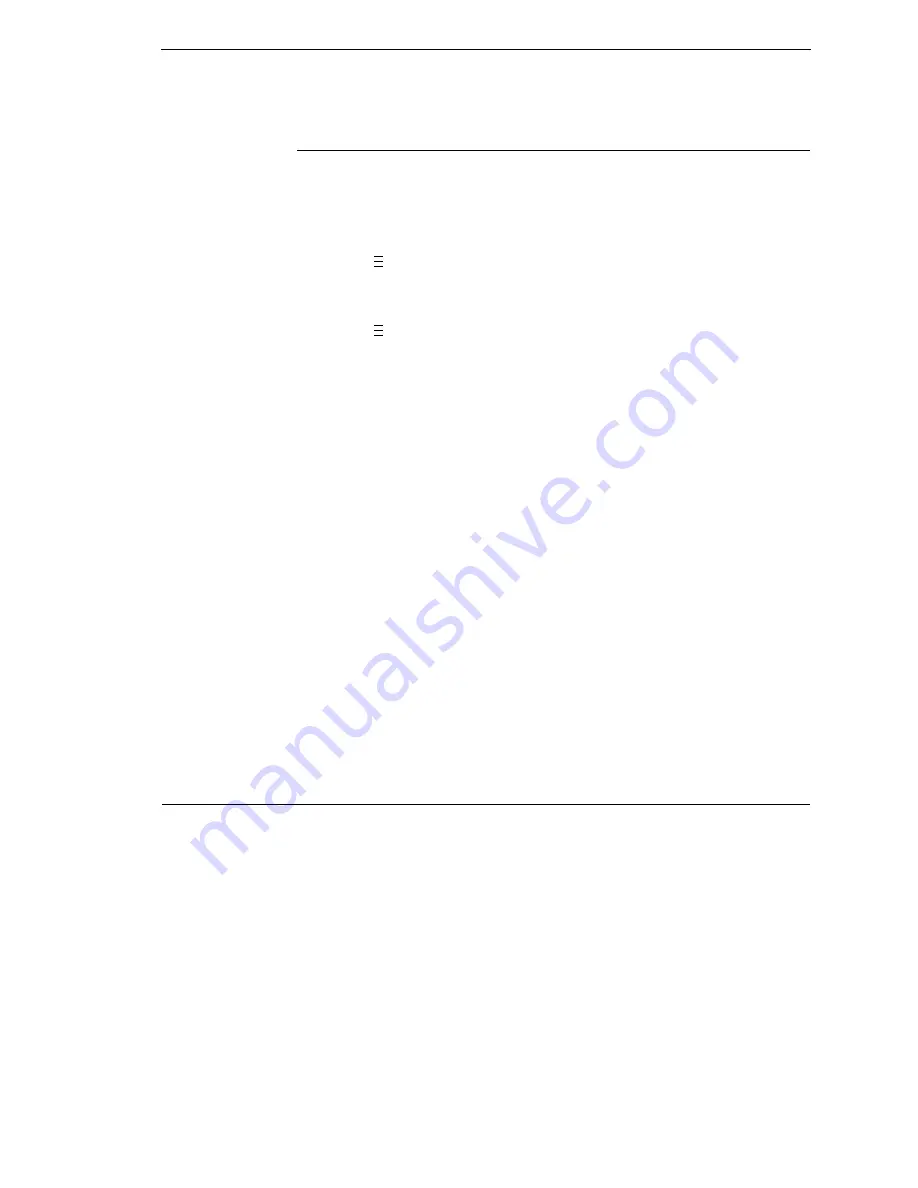
Restore The Printer To Operation
361
Restore The Printer To Operation
NOTE:
The printer cannot detect the presence of the cutter unless the cutter
is in the up (closed) position and the cutter top cover is installed when
the printer is powered on.
1.
Set the printer power switch to | (ON).
2.
Press
to place the printer in Menu Mode.
3.
Press the
↓
and
↵
keys at the same time until “ENTER SWITCH
UNLOCKED” appears on the printer display.
4.
Press
until “MEDIA CONTROL” displays.
5.
Press
↓
until
“Media Handling” displays.
6.
Press + or - until the “Cut” option displays.
7.
Press
↵
to select “Cut.” An asterisk (*) displays next to “Cut.”
8.
Press
↓
until
“Cutter Type” displays.
9.
Press + or - until “Heavy-Duty” displays.
10. Press
↵
to select “Heavy-Duty.” An asterisk (*) displays next to
“Heavy-Duty.”
11. Relock the
↵
key by pressing
↓
and
↵
at the same time, then press
PAUSE to put the printer back online.
12. If the bar code validator is installed, adjust the validator beam. (See the
Online Data Validator User’s Manual).
13. Make sure any media sticking out of the platen goes in the cutter entrance
slot.
14. Test the printer cutting operation and print quality by selecting the
Diagnostics
→
Printer Tests
menu and printing one of the test patterns.
(Refer to “DIAGNOSTICS” on page 225.)
15. To save the configuration parameters, refer to “Saving A Configuration”
on page 74.
Removing The Media Cutter
1.
Set the printer power to O (OFF).
2.
Pull the cutter assembly to the down (open) position.
3.
Using the appropriate metric hex key, remove the two screws securing
the cutter bracket to the lower support assembly.
4.
Unplug the RJ-11 connector from the RJ-11 receptacle.
5.
Remove the media cutter from the printer.
6.
Install the front door assembly on the printer lower support assembly.
..
.
..
.
Summary of Contents for 5504-R40
Page 1: ...InfoPrint 6700 ES Series Thermal Printer G550 1271 01 User s Manual...
Page 2: ......
Page 3: ...InfoPrint 6700 ES Series Thermal Printer G550 1271 01 User s Manual...
Page 10: ...Table of Contents...
Page 163: ...163 IPDS Setup Print IPDS Fonts cont Figure 4 IPDS Fonts 3816 Emulation Sample Printout...
Page 266: ...266 Chapter 3 DATE...
Page 278: ...278 Chapter 4 Select And Print Downloaded TrueType Fonts...
Page 288: ...288 Chapter 5 RS 232 And Optional RS 422 Serial Interfaces...
Page 332: ...332 Chapter 6 Restore The Printer To Operation...
Page 340: ...340 Appendix A...
Page 362: ...362 Appendix D Removing The Media Cutter...
Page 366: ...366 Appendix E Installing The Media Cutter Tray...
Page 378: ...378 Communication statements...
Page 384: ...384 Appendix...
Page 401: ......






























