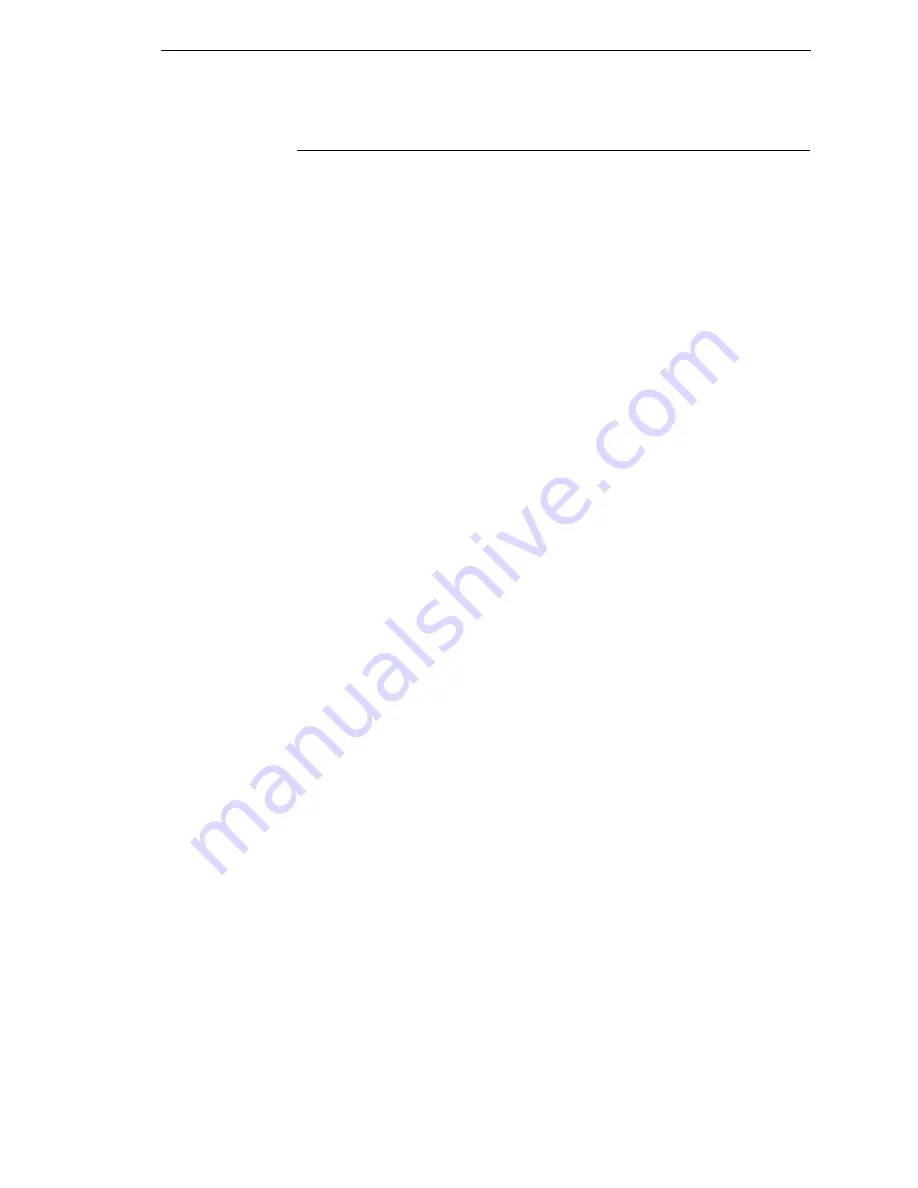
USB
287
USB
Menus
The Universal Serial Bus (USB) port is part of Auto Switching and is active
when the Host Interface menu is set to Auto Switching. It can also be selected
as the only Host Interface under the Host Interface menu by selecting USB.
The Host Interface menu is only available when the Admin User menu is
enabled.
A top level USB Port menu with two submenus is also available:
•
Buffer Size in K
- the input buffer size used by the USB port. The range
is from 1 to 16. The default is 16.
•
Timeout
- the Hotport Timeout value used to determine when the port is
inactive. The range is from 1 to 60 seconds. The default is 10 seconds.
Program Download
Normally the Host communicates with the printer’s USB port with a Windows
Driver. The Windows Driver cannot be used to transfer binary data to the
printer, such as the data contained in a Program Download. To do a Program
Download through the USB Port perform the following steps:
1.
Make the printer sharable on the Host PC. This is done through the
Printer Setting Window on the PC. Make note of the Printers Shared
name.
2.
Open a Dos Window on the PC. At the command prompt type:
NET USE LPT1\\COMP_NAME\Printers_Shared_Name /Persistent:YES
This command should be all on the same line. It redirects output on LPT1
to the shared printer.
COMP_NAME is the computer name found on the system settings.
Printers_Shared_Name is the shared name found in the printer
Properties\Sharing tab.
3.
To check status of connection type:
Net View \\COMP_NAME
COMP_NAME is the computer name found on the system settings.
Now the printer is ready.
4.
Use the COPY command to send the program file to the printer. Type:
COPY /b <File Name> lpt1:
5.
To stop using LPT1 for USB, type:
NET USE LPT1 /DELETE
Summary of Contents for 5504-R40
Page 1: ...InfoPrint 6700 ES Series Thermal Printer G550 1271 01 User s Manual...
Page 2: ......
Page 3: ...InfoPrint 6700 ES Series Thermal Printer G550 1271 01 User s Manual...
Page 10: ...Table of Contents...
Page 163: ...163 IPDS Setup Print IPDS Fonts cont Figure 4 IPDS Fonts 3816 Emulation Sample Printout...
Page 266: ...266 Chapter 3 DATE...
Page 278: ...278 Chapter 4 Select And Print Downloaded TrueType Fonts...
Page 288: ...288 Chapter 5 RS 232 And Optional RS 422 Serial Interfaces...
Page 332: ...332 Chapter 6 Restore The Printer To Operation...
Page 340: ...340 Appendix A...
Page 362: ...362 Appendix D Removing The Media Cutter...
Page 366: ...366 Appendix E Installing The Media Cutter Tray...
Page 378: ...378 Communication statements...
Page 384: ...384 Appendix...
Page 401: ......
















































