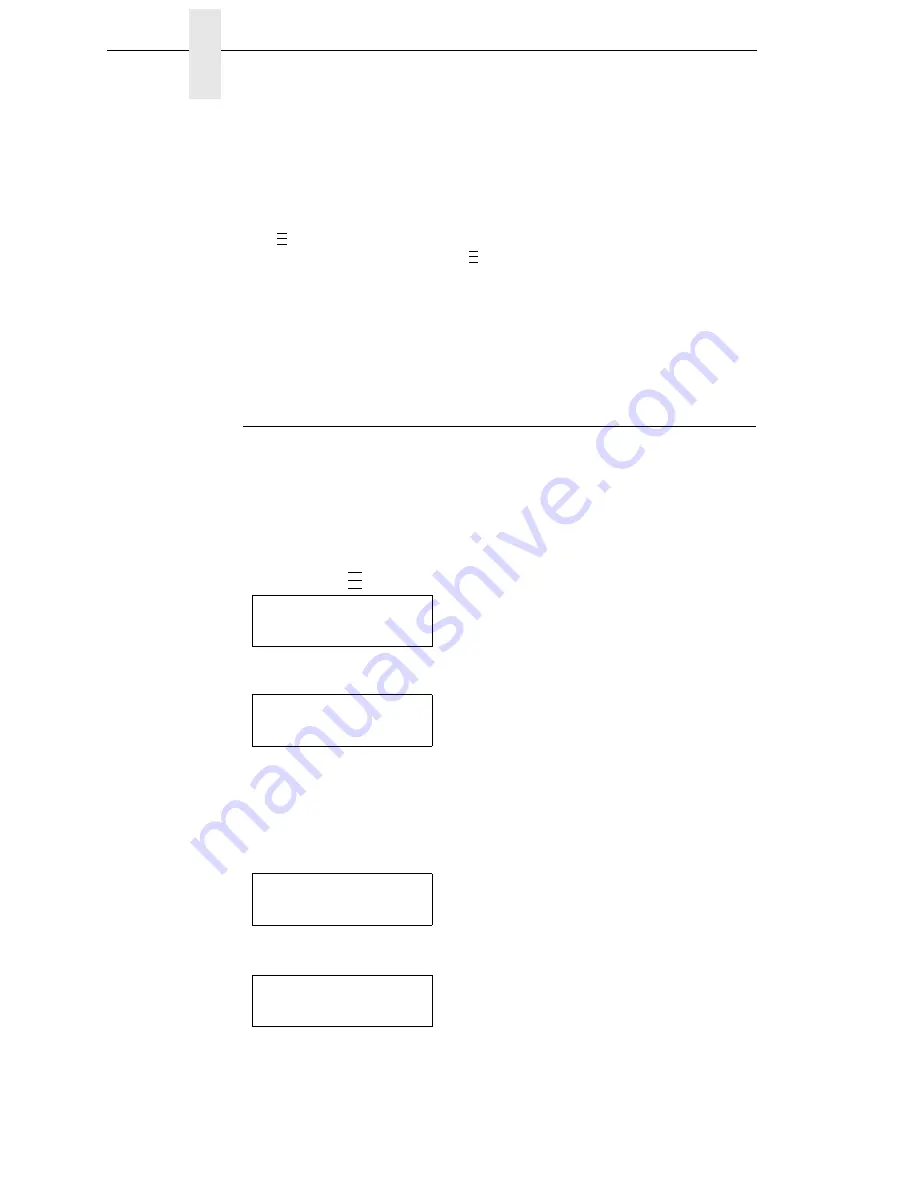
74
Chapter
3
Overview
3.
When the desired submenu displays, press the
+
or
−
key to scroll
through the values or options.
4.
Press the
↵
key to select a value. An asterisk (*) displays next to the
selected value or option.
5.
If there are more submenu values or options you want to change, use the
,↑, ↓, +,
and
−
keys to access the value and the
↵
key to select it. At
any time, you may press the
key to return to the Main menu.
6.
At any time, you may press the PAUSE key twice to exit the Configuration
menu and place the printer online. Once you have finished selecting all
your options, save your configuration.
IMPORTANT
If you do not save your configuration, all your new values will be lost
when you power off the printer.
Saving A Configuration
You can save up to eight different configurations to meet eight unique print job
requirements. These configurations are saved and stored in the printer and
are not lost when the printer is turned off.
NOTE:
If the Protect Configs. option is enabled, the new configuration will not
be saved until the existing configuration is deleted.
Follow these steps to save a new configuration:
1.
Press the
key until the following message displays:
2.
Press the
↓
key until the following message displays:
3.
Press the
+
or
−
key to cycle through the options (1-8). Note that
“Factory” is not listed, because no changes made to the factory
configuration can be saved under Factory.
4.
When the desired number displays, press the
↵
key to select it. The
following message displays briefly:
When processing is completed, the display shows:
..
.
..
.
..
.
MENU MODE
CONFIG. CONTROL
Save Config.
1*
Saving
Configuration
Save Config.
X
*
Summary of Contents for 5504-R40
Page 1: ...InfoPrint 6700 ES Series Thermal Printer G550 1271 01 User s Manual...
Page 2: ......
Page 3: ...InfoPrint 6700 ES Series Thermal Printer G550 1271 01 User s Manual...
Page 10: ...Table of Contents...
Page 163: ...163 IPDS Setup Print IPDS Fonts cont Figure 4 IPDS Fonts 3816 Emulation Sample Printout...
Page 266: ...266 Chapter 3 DATE...
Page 278: ...278 Chapter 4 Select And Print Downloaded TrueType Fonts...
Page 288: ...288 Chapter 5 RS 232 And Optional RS 422 Serial Interfaces...
Page 332: ...332 Chapter 6 Restore The Printer To Operation...
Page 340: ...340 Appendix A...
Page 362: ...362 Appendix D Removing The Media Cutter...
Page 366: ...366 Appendix E Installing The Media Cutter Tray...
Page 378: ...378 Communication statements...
Page 384: ...384 Appendix...
Page 401: ......
















































