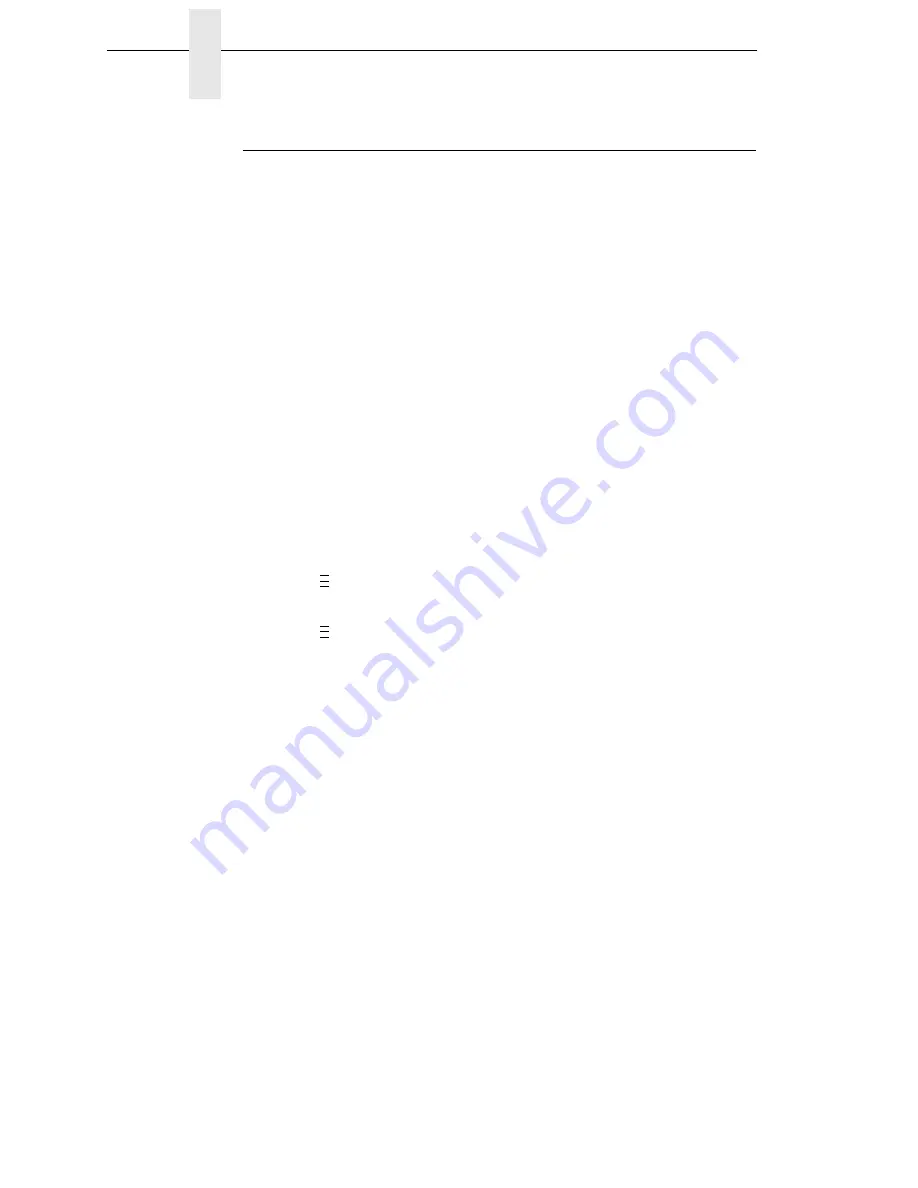
62
Chapter
2
Printing Adjustments
Running Media Profile
The Media Profile printout shows the relationship of the Paper Out Threshold
and the Gap/Mark Threshold values, illustrates if and when each label length
indicator is detected, and shows the difference between the label length
indicators and the label. The profile printout (see Figure 1 on page 63) helps
you set the thresholds for difficult media. This includes pre-printed labels and
labels with poor gap/media dynamic range.
Once Media Profile is initiated, the printer will continue to advance media and
print the profile in landscape orientation until you press
↵
to stop printing.
NOTE:
Verify the CALIBRATE CTRL menu Gap/Mark Sensor option (Gap,
Mark, Advanced Gap, Advanced Notch, or Disable) matches the
installed media. See “Sensing Different Media Types” on page 59.
You will need a minimum installed label width of two inches to support
the Profile printout.
Ensure the media sensors are horizontally positioned to permit
sensing of the label length indicators. See “Positioning The Media
Sensors” on page 54.
Ensure the Print Mode option selected in the QUICK SETUP menu
matches the media installed. Select “Direct” for heat sensitive media
(no ribbon required) or “Transfer” for thermal transfer media (ribbon
required).
1.
Press
to place the printer in Menu mode.
2.
Press
↓
and
↵
together until “ENTER SWITCH UNLOCKED” displays.
3.
Press
until “CALIBRATE CTRL” displays.
4.
Press
↓
until “Media Profile/Profile Print” displays and then press
↵
. (The
printer will continue to print the profile until you press
↵
.)
The printer will advance media and continue to print a dynamic profile
image depicting the relationship of the label and any label length
indicators detected.
5.
Press
↵
. The printer will stop printing.
6.
Press the PAUSE key until “OFFLINE” displays.
NOTE:
The Gap/Mark and Paper Out Threshold values shown on the Profile
printout represent the last values determined from a successful Auto
or Manual Calibrate or the factory default values if no Auto or Manual
Calibrate was performed.
..
.
..
.
Summary of Contents for 5504-R40
Page 1: ...InfoPrint 6700 ES Series Thermal Printer G550 1271 01 User s Manual...
Page 2: ......
Page 3: ...InfoPrint 6700 ES Series Thermal Printer G550 1271 01 User s Manual...
Page 10: ...Table of Contents...
Page 163: ...163 IPDS Setup Print IPDS Fonts cont Figure 4 IPDS Fonts 3816 Emulation Sample Printout...
Page 266: ...266 Chapter 3 DATE...
Page 278: ...278 Chapter 4 Select And Print Downloaded TrueType Fonts...
Page 288: ...288 Chapter 5 RS 232 And Optional RS 422 Serial Interfaces...
Page 332: ...332 Chapter 6 Restore The Printer To Operation...
Page 340: ...340 Appendix A...
Page 362: ...362 Appendix D Removing The Media Cutter...
Page 366: ...366 Appendix E Installing The Media Cutter Tray...
Page 378: ...378 Communication statements...
Page 384: ...384 Appendix...
Page 401: ......
















































