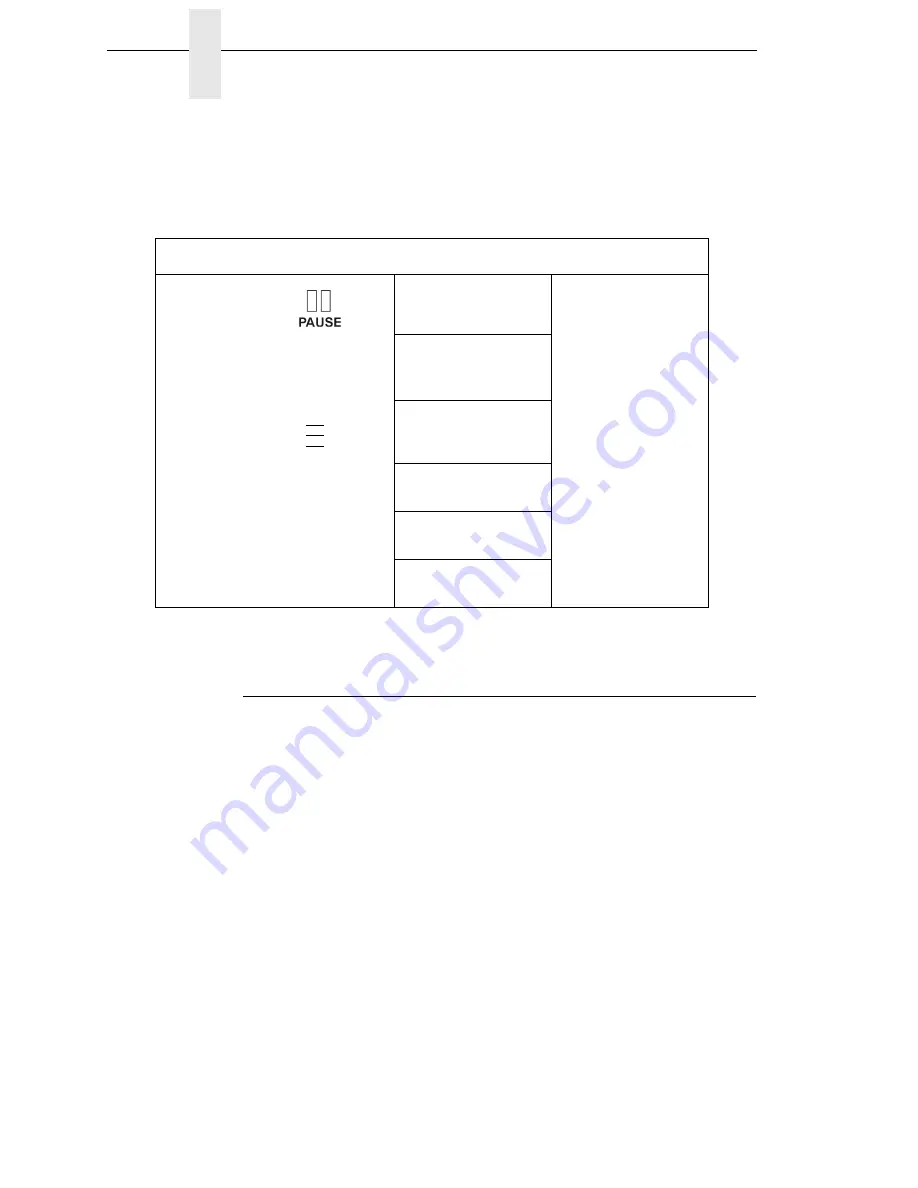
72
Chapter
3
Overview
NOTE:
In menus with numeric ranges of more than 50 numbers, hold down
the + or
−
key for more than 2 seconds to move through the range in
increments of 5. To move in increments of 1 again, release your hold
on the + or
−
key.
Figure 2. Moving within the Configuration Menu
Selecting A Menu Option
To select an option, you need to press the
↵
key. By default, however, the
↵
key is “locked” when the printer is turned on to prevent accidental changes
to the configuration menu. If you press the
↵
key when the key is locked, the
message “ENTER SWITCH LOCKED” displays on the LCD for one second
and the value will not be selected.
To unlock the
↵
key, press the
↓
and
↵
keys simultaneously. This toggles the
ENTER/LOCK function.
•
If this function is performed while the
↵
key is locked, the message
“ENTER SWITCH UNLOCKED” displays for one second, and the
↵
key
will be unlocked.
•
If this function is performed while the
↵
key is unlocked, the message
“ENTER SWITCH LOCKED” displays for one second, and the
↵
key will
be locked.
When you press the
↵
key (with the
↵
key unlocked), you select the value or
option that displays. An asterisk displays after the value you selected, and the
configuration is changed immediately.
Step
Press
LCD
Notes
1
OFFLINE
2
↓
&
↵
ENTER SWITCH
UNLOCKED
Allows you to make
configuration
changes.
3
MENU MODE
QUICK SETUP
Enables the printer
configuration menu.
4
↓
UNTIL
Print Mode
Transfer*
5
+
or
–
Print Mode
Direct
Cycles through the
choices.
6
↵
Print Mode
Direct*
Selects the Direct
transfer mode.
..
.
Summary of Contents for 5504-R40
Page 1: ...InfoPrint 6700 ES Series Thermal Printer G550 1271 01 User s Manual...
Page 2: ......
Page 3: ...InfoPrint 6700 ES Series Thermal Printer G550 1271 01 User s Manual...
Page 10: ...Table of Contents...
Page 163: ...163 IPDS Setup Print IPDS Fonts cont Figure 4 IPDS Fonts 3816 Emulation Sample Printout...
Page 266: ...266 Chapter 3 DATE...
Page 278: ...278 Chapter 4 Select And Print Downloaded TrueType Fonts...
Page 288: ...288 Chapter 5 RS 232 And Optional RS 422 Serial Interfaces...
Page 332: ...332 Chapter 6 Restore The Printer To Operation...
Page 340: ...340 Appendix A...
Page 362: ...362 Appendix D Removing The Media Cutter...
Page 366: ...366 Appendix E Installing The Media Cutter Tray...
Page 378: ...378 Communication statements...
Page 384: ...384 Appendix...
Page 401: ......






























