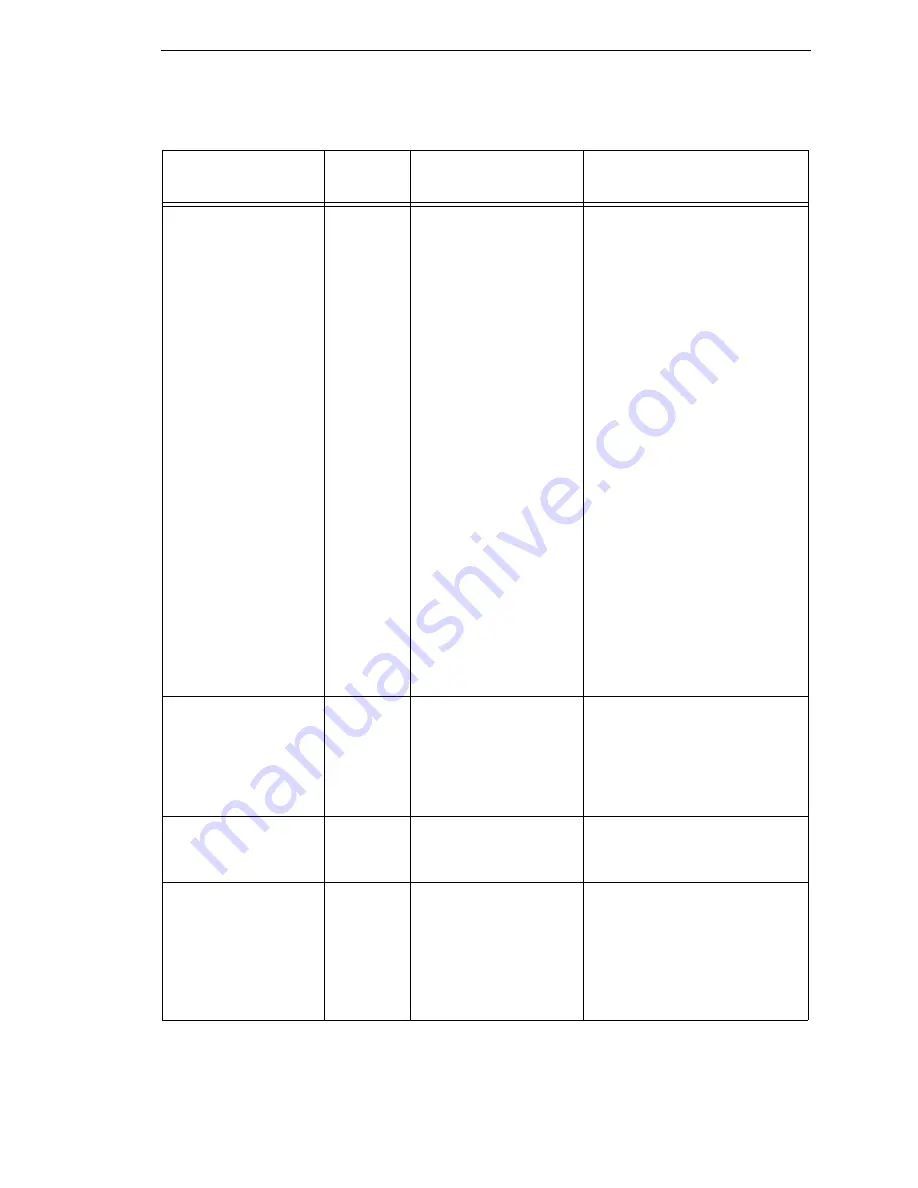
Fault Messages
321
LABEL MISSING
Check Paper Path
Yes
The Label Taken
Sensor did not detect
the label present over
the tear bar with
Tear-Off or Peel-Off
Media Handling mode
enabled.
•
The label was
removed before
the printer stopped
printing or before
the LCD “Remove
Label” message
displayed.
•
The label slipped
behind the platen
roller.
•
The label wrapped
around the platen
roller.
•
Tear-Off or Peel-
Off Media Handling
mode was
mistakenly
selected.
1.
Press the PAUSE key to
continue printing and then
wait for the LCD “Remove
Label” message before
removing the label.
2.
Open the pivoting deck,
reinstall the label, close the
deck, press the PAUSE
key, and continue printing.
3.
Open the pivoting deck
and remove wrapped
labels from the platen.
Clean all adhesive from
the platen. Reinstall labels,
close the deck, press the
PAUSE key, and continue
printing.
4.
Select the correct Media
Handling mode in the
QUICK SETUP menu.
LOADING
PROGRAM
FROM PORT XX%
Yes
The new emulation
program is loading into
printer RAM. XX%
indicates how much of
the program has
loaded.
No action required.
LOADING
PROGRAM
INTO FLASH
Yes
A program is getting
loaded into flash.
No action required.
MENU MODE
QUICK SETUP
Yes
Normal message that
displays when you first
press the MENU key to
place tje printer in
Menu mode when no
validator option is
installed.
No action required.
Table 17. LCD Message Troubleshooting (continued)
Displayed Message
Can User
Correct?
Explanation
Solution
Summary of Contents for 5504-R40
Page 1: ...InfoPrint 6700 ES Series Thermal Printer G550 1271 01 User s Manual...
Page 2: ......
Page 3: ...InfoPrint 6700 ES Series Thermal Printer G550 1271 01 User s Manual...
Page 10: ...Table of Contents...
Page 163: ...163 IPDS Setup Print IPDS Fonts cont Figure 4 IPDS Fonts 3816 Emulation Sample Printout...
Page 266: ...266 Chapter 3 DATE...
Page 278: ...278 Chapter 4 Select And Print Downloaded TrueType Fonts...
Page 288: ...288 Chapter 5 RS 232 And Optional RS 422 Serial Interfaces...
Page 332: ...332 Chapter 6 Restore The Printer To Operation...
Page 340: ...340 Appendix A...
Page 362: ...362 Appendix D Removing The Media Cutter...
Page 366: ...366 Appendix E Installing The Media Cutter Tray...
Page 378: ...378 Communication statements...
Page 384: ...384 Appendix...
Page 401: ......






























