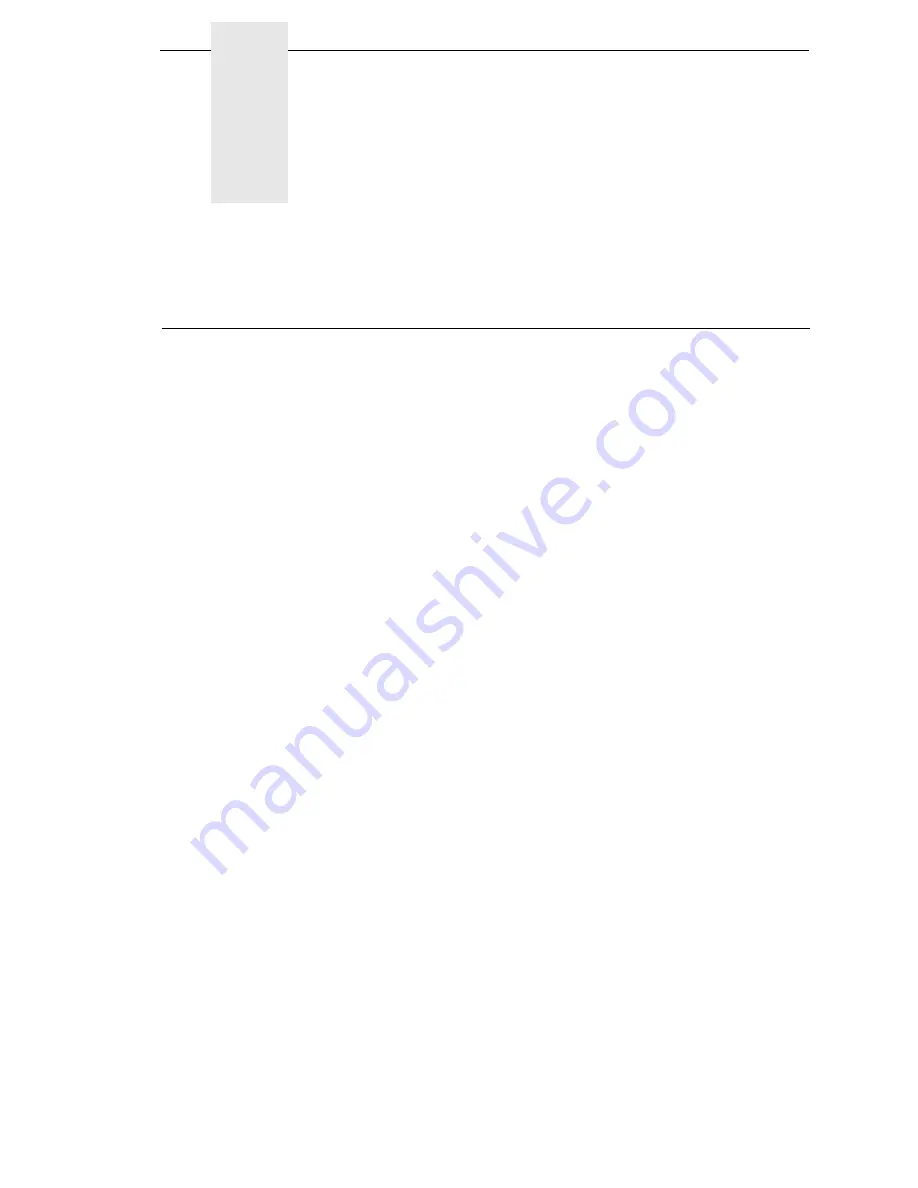
267
4
Downloading Software
Loading Flash Memory
Flash memory is contained in a component located on the controller PCBA.
Printer control languages (the “emulations”) and printer operating system
software are loaded into flash memory at the factory, but there are occasions
when you may have to load this software:
•
The customer needs to upgrade printer software
•
The customer needs different emulation software
•
The customer buys the CT option, the IPDS option, or the ethernet option
after the printer is installed
Emulation and operating system software are located on www.infoprint.com
(choose Support & Maintain, then Online Hardware and Software Support).
You will download the appropriate file from the Internet to a computer’s hard
disk, then download the file from the computer into printer memory.
IMPORTANT
When downloading emulation and operating system software to the
printer, all other optional fonts, customer-supplied logos, setup files,
feature files, and TIFF files will be erased. You will then need to reload
those files. Before starting a download procedure, be sure that you have
all the necessary files on hand.
You can load software through the serial, parallel, USB, or ethernet port of the
printer, and you can do it four ways:
•
You can use DOS commands to load software through the parallel port or
serial port. (See page 268.)
•
If the printer has the ethernet installed, you can load software through the
ethernet port. (See page 269.)
•
You can use a command prompt session to download software through
the USB port. (See page 272.)
•
You can download software through the Printer Management Utility
(PMU) which is located on www.infoprint.com at the same location as the
printer software. PMU is a remote printer management utility that allows
users to perform a number of tasks. PMU is not recommended for novice
computer users.
Summary of Contents for 5504-R40
Page 1: ...InfoPrint 6700 ES Series Thermal Printer G550 1271 01 User s Manual...
Page 2: ......
Page 3: ...InfoPrint 6700 ES Series Thermal Printer G550 1271 01 User s Manual...
Page 10: ...Table of Contents...
Page 163: ...163 IPDS Setup Print IPDS Fonts cont Figure 4 IPDS Fonts 3816 Emulation Sample Printout...
Page 266: ...266 Chapter 3 DATE...
Page 278: ...278 Chapter 4 Select And Print Downloaded TrueType Fonts...
Page 288: ...288 Chapter 5 RS 232 And Optional RS 422 Serial Interfaces...
Page 332: ...332 Chapter 6 Restore The Printer To Operation...
Page 340: ...340 Appendix A...
Page 362: ...362 Appendix D Removing The Media Cutter...
Page 366: ...366 Appendix E Installing The Media Cutter Tray...
Page 378: ...378 Communication statements...
Page 384: ...384 Appendix...
Page 401: ......
















































