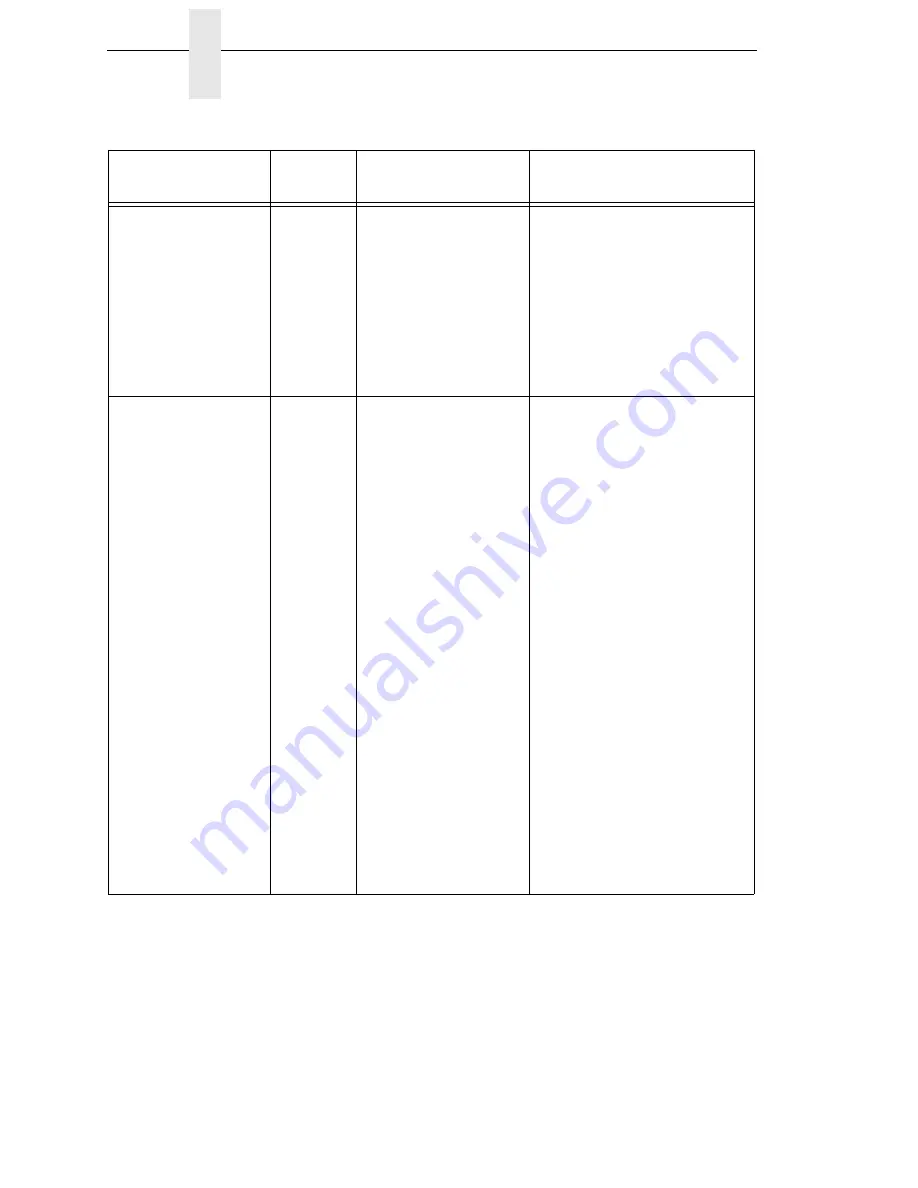
322
Chapter
6
Restore The Printer To Operation
INCOMPATIBLE
WITH CUTTER
Yes
Tear-Off or Peel-Off
Media Handling
selection was
attempted with the
cutter option still
installed. These modes
require that the front
door assembly be
installed to use the
Label Taken Sensor.
1.
Select a different Media
Handling Mode.
2.
Power off the printer and
remove the cutter option,
install the front door
assembly, power on the
printer and select Tear-Off
or Peel-Off Mode.
NON VOLATILE
MEMORY FAILED
Yes/No
The printer assigns a
certain amount of
simulated NVRAM for
storage of saved
configurations. Large
emulations reduce the
amount of space
available for saving
configurations, which
means that sometimes
fewer than eight
configurations can be
saved. If this message
appears when saving a
configuration, it means
the printer is out of
memory. Previously
saved configurations
will still be available,
but the one that was
“saved” when the
message appeared is
not in memory. If this
message appears at
power-up, it means the
flash memory is
defective.
1.
If the message appears at
power-up, call your
authorized customer
service representative.
2.
If the message appears
while saving a
configuration, the printer is
out of memory and will not
save that or subsequent
configurations. (Previously
saved configurations are
still okay.)
3.
Limit the number of saved
configurations to seven.
Table 17. LCD Message Troubleshooting (continued)
Displayed Message
Can User
Correct?
Explanation
Solution
Summary of Contents for 5504-R40
Page 1: ...InfoPrint 6700 ES Series Thermal Printer G550 1271 01 User s Manual...
Page 2: ......
Page 3: ...InfoPrint 6700 ES Series Thermal Printer G550 1271 01 User s Manual...
Page 10: ...Table of Contents...
Page 163: ...163 IPDS Setup Print IPDS Fonts cont Figure 4 IPDS Fonts 3816 Emulation Sample Printout...
Page 266: ...266 Chapter 3 DATE...
Page 278: ...278 Chapter 4 Select And Print Downloaded TrueType Fonts...
Page 288: ...288 Chapter 5 RS 232 And Optional RS 422 Serial Interfaces...
Page 332: ...332 Chapter 6 Restore The Printer To Operation...
Page 340: ...340 Appendix A...
Page 362: ...362 Appendix D Removing The Media Cutter...
Page 366: ...366 Appendix E Installing The Media Cutter Tray...
Page 378: ...378 Communication statements...
Page 384: ...384 Appendix...
Page 401: ......
















































