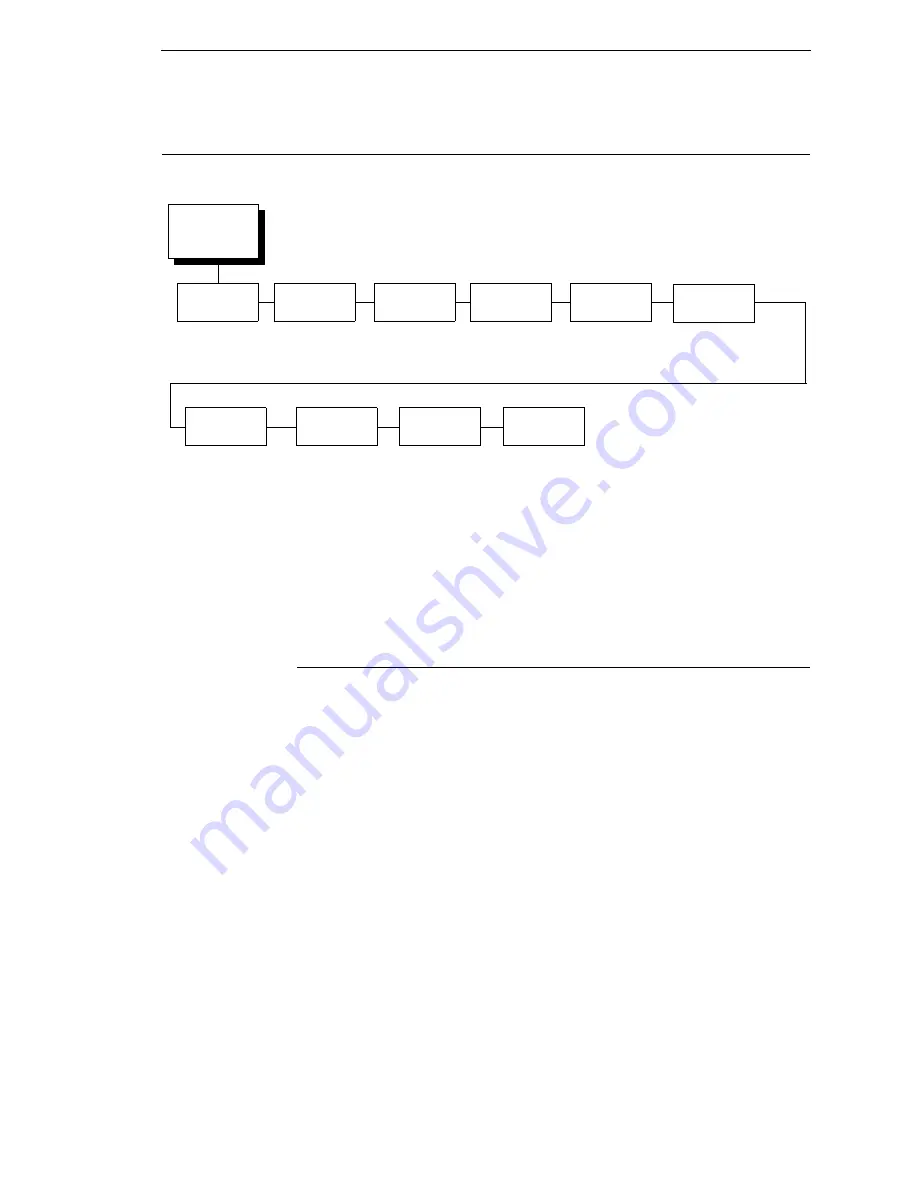
BATTERY CONTROL Submenus
261
BATTERY CONTROL
BATTERY CONTROL Submenus
Battery Monitor
•
Disable
(the default).
When set to Disable, the other Battery Control
menus do not display. The Serial Port is restored to normal use, and the
Serial Port menu displays.
•
Enable
.
When set to Enable, the other Battery Control menus display.
The Serial Port is reserved for monitoring the power cart, and the Serial
Port menu does not display.
When Battery Monitoring has been enabled and the printer is online, the
second line of the LCD message displays the time remaining as “Batt
xxx.xx
Hrs.”
The factory default is Disable.
Time To Go
This displays the Time to Go status on the LCD in hundredths of an hour.
NOTE:
This menu is available only when you select “Enable” in the Battery
Monitor submenu. When the power cart charger is connected to an
AC outlet, the Time To Go will be 0.00 Hours. This message updates
approximately every two minutes.
BATTERY
CONTROL
(from page 93)
Battery
Monitor
Disable*
Enable
Time
To Go
1
Percentage
Charge
1
xxx.xx
Hours
2
xxx.x
%
2
Current
Draw
1
+/-
xx.xx Amps
2
Voltage
1
xx.xx Volts
2
Amp-Hour
Used
1
+/-
xx.x Amp-Hours
2
Time To
Go Alert
1
1.0 Hours*
.3 - 12.0 Hours
High Volt
Alert
1
16.0 Volts*
12.5 - 16.0 Volts
Low Volt
Alert
1
9.5 Volts*
8.5 - 11.5 Volts
NOTES:
* = Factory Default
1
This option is available only when Battery Monitor is set to Enable (in the BATTERY
CONTROL menu). Functional only when the printer is connected to a power cart, via serial
interface, and the cart has an ICP (Intelligent Control Panel) option.
2
You cannot change this value; it is a display only item.
Low Volt
Fault
1
Summary of Contents for 5504-R40
Page 1: ...InfoPrint 6700 ES Series Thermal Printer G550 1271 01 User s Manual...
Page 2: ......
Page 3: ...InfoPrint 6700 ES Series Thermal Printer G550 1271 01 User s Manual...
Page 10: ...Table of Contents...
Page 163: ...163 IPDS Setup Print IPDS Fonts cont Figure 4 IPDS Fonts 3816 Emulation Sample Printout...
Page 266: ...266 Chapter 3 DATE...
Page 278: ...278 Chapter 4 Select And Print Downloaded TrueType Fonts...
Page 288: ...288 Chapter 5 RS 232 And Optional RS 422 Serial Interfaces...
Page 332: ...332 Chapter 6 Restore The Printer To Operation...
Page 340: ...340 Appendix A...
Page 362: ...362 Appendix D Removing The Media Cutter...
Page 366: ...366 Appendix E Installing The Media Cutter Tray...
Page 378: ...378 Communication statements...
Page 384: ...384 Appendix...
Page 401: ......
















































