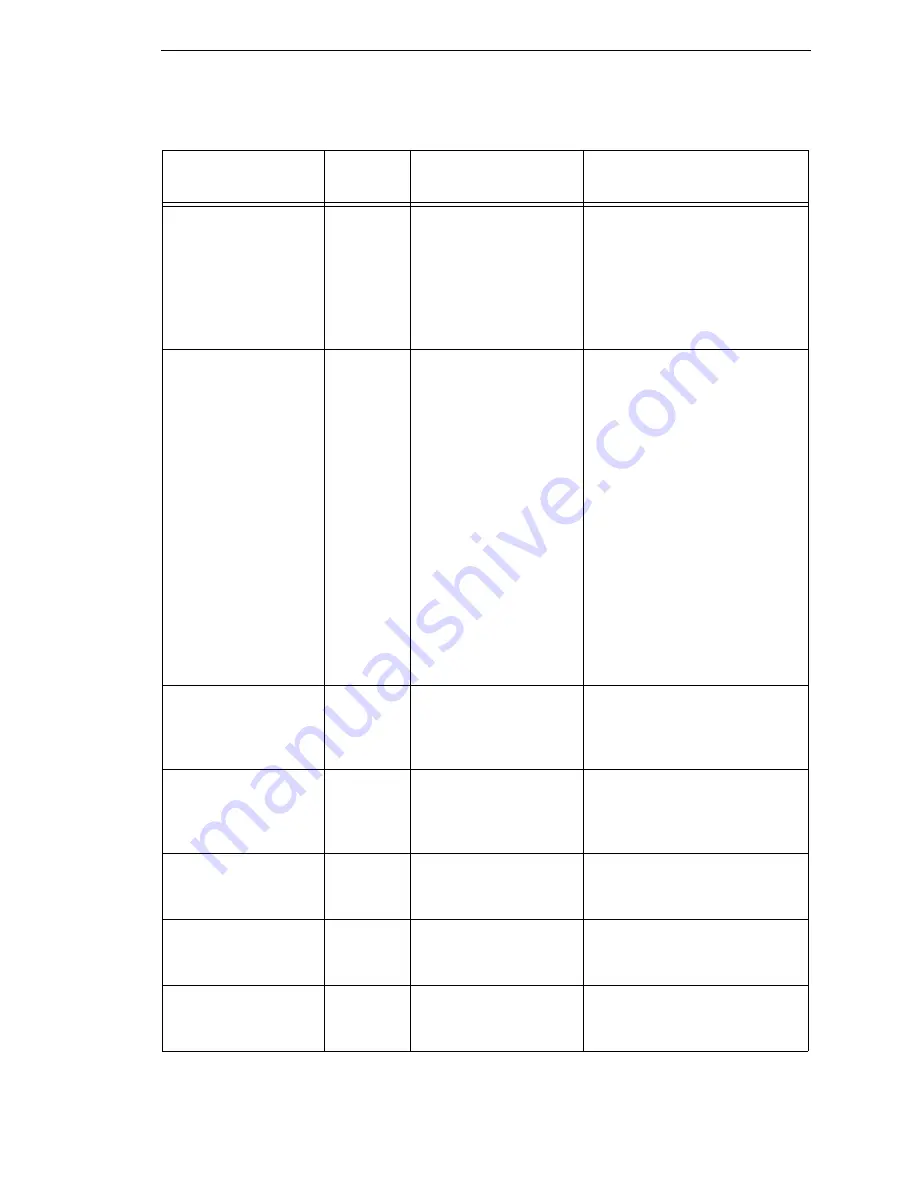
Fault Messages
317
FAN FAULT
See User Manual
No
The printer detected
that the power supply
fan did not rotate.
1.
Verify that the fan rotates
when the printer is first
powered up and when the
printer moves media or
prints.
2.
Call your authorized
service representative.
FAN WARNING
Yes
The printer detected
that the power supply
fan did not rotate for at
least 45 seconds when
it is was supposed to.
NOTE:
This is a
warning message and
will not halt printing.
When too high of
internal temperature is
detected, based on its
source, the printer will
stop printing and
display a PWR
SUPPLY HOT,
PRINTER HOT or
PRINT HEAD HOT
message.
1.
Verify that the fan rotates
when the printer is first
powered up and when the
printer moves media or
prints.
2.
Call your authorized
service representative.
FILE EXISTS
Enable Overwrite
Yes
The printer operator
tried to save a file
using the name of an
existing stored file.
Enter the PRINTER
CONTROL menu and enable
the Overwrite Files feature to
overwrite the existing file.
FILE SYS FULL
Add Flash
Yes/No
Insufficient flash
memory available to
store file.
Install a larger flash memory
SIMM. For additional flash,
contact your authorized service
representative.
FILE SYS FULL
Delete Files
Yes
Insufficient flash
memory available to
store file.
Enter the PRINTER
CONTROL menu. Use Delete
Files to delete unwanted files.
FILE SYS FULL
Optimize & Reboot
Yes
Insufficient flash
memory available to
store file.
Enter the PRINTER
CONTROL menu and use the
Optimize & Reboot feature.
FILE SYS INVALID
Optimize&Reboot
Yes/No
File system not
detected or flash was
corrupted.
Enter the PRINTER
CONTROL menu and use the
Optimize & Reboot feature.
Table 17. LCD Message Troubleshooting (continued)
Displayed Message
Can User
Correct?
Explanation
Solution
Summary of Contents for 5504-R40
Page 1: ...InfoPrint 6700 ES Series Thermal Printer G550 1271 01 User s Manual...
Page 2: ......
Page 3: ...InfoPrint 6700 ES Series Thermal Printer G550 1271 01 User s Manual...
Page 10: ...Table of Contents...
Page 163: ...163 IPDS Setup Print IPDS Fonts cont Figure 4 IPDS Fonts 3816 Emulation Sample Printout...
Page 266: ...266 Chapter 3 DATE...
Page 278: ...278 Chapter 4 Select And Print Downloaded TrueType Fonts...
Page 288: ...288 Chapter 5 RS 232 And Optional RS 422 Serial Interfaces...
Page 332: ...332 Chapter 6 Restore The Printer To Operation...
Page 340: ...340 Appendix A...
Page 362: ...362 Appendix D Removing The Media Cutter...
Page 366: ...366 Appendix E Installing The Media Cutter Tray...
Page 378: ...378 Communication statements...
Page 384: ...384 Appendix...
Page 401: ......
















































