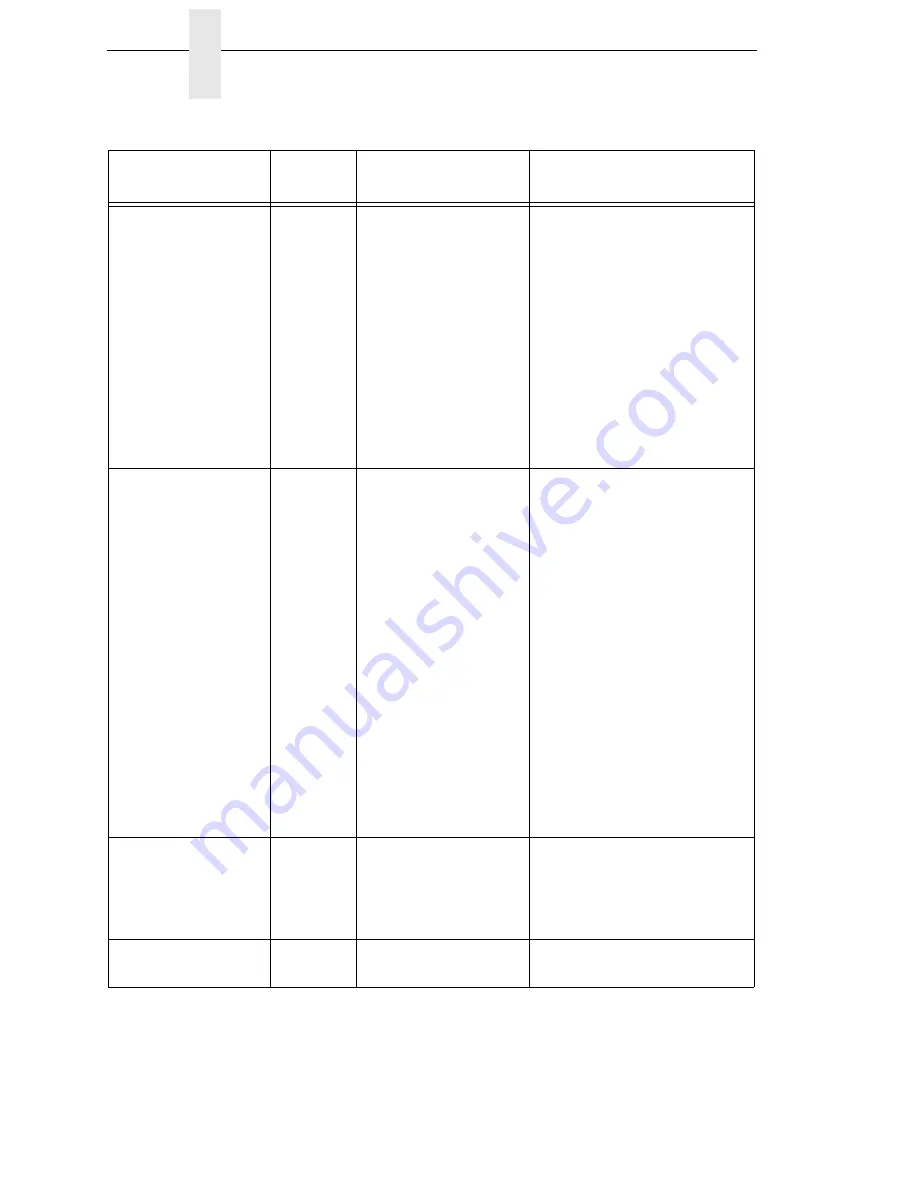
328
Chapter
6
Restore The Printer To Operation
RECHARGE
BATTERY
Yes
This is the Time To Go
Alert you can set
(factory default = 1.0
Hour). This fault
detection is only
supported when the
ICP (Intelligent Control
Panel) option is
connected to the
printer serial port and
Battery Monitor =
Enable in the
BATTERY CONTROL
menu.
1.
Plug the power cart cable
into an AC receptacle to
recharge the battery.
2.
If recharging the battery
fails to clear the fault,
replace the battery or
batteries.
Remove Label
Yes
•
A label was
detected at the
front of the printer
by the Label Taken
Sensor. This is the
normal reminder
message when
Peel-Off or Tear-
Off Media Handling
has been selected.
•
A label was
removed, but the
“Remove Label”
message
remained.
•
The incorrect
Media Handling
mode was
selected.
1.
Remove the label from the
front of the printer to allow
the next label to print.
2.
Verify that a front door
assembly is installed on
the printer and that it is
properly closed. Ensure
that no debris is
obstructing the door mirror
or the Label Taken Sensor.
3.
In the QUICK SETUP or
MEDIA CONTROL menu,
change Media Handling to
the correct selection.
RESETTING
PLEASE WAIT
Yes
Printer finished loading
the program into flash
memory and is
automatically resetting
itself.
No action required.
RESTORING
BOOT CODE
Yes
Normal download
initialization message.
No action required.
Table 17. LCD Message Troubleshooting (continued)
Displayed Message
Can User
Correct?
Explanation
Solution
Summary of Contents for 5504-R40
Page 1: ...InfoPrint 6700 ES Series Thermal Printer G550 1271 01 User s Manual...
Page 2: ......
Page 3: ...InfoPrint 6700 ES Series Thermal Printer G550 1271 01 User s Manual...
Page 10: ...Table of Contents...
Page 163: ...163 IPDS Setup Print IPDS Fonts cont Figure 4 IPDS Fonts 3816 Emulation Sample Printout...
Page 266: ...266 Chapter 3 DATE...
Page 278: ...278 Chapter 4 Select And Print Downloaded TrueType Fonts...
Page 288: ...288 Chapter 5 RS 232 And Optional RS 422 Serial Interfaces...
Page 332: ...332 Chapter 6 Restore The Printer To Operation...
Page 340: ...340 Appendix A...
Page 362: ...362 Appendix D Removing The Media Cutter...
Page 366: ...366 Appendix E Installing The Media Cutter Tray...
Page 378: ...378 Communication statements...
Page 384: ...384 Appendix...
Page 401: ......






























