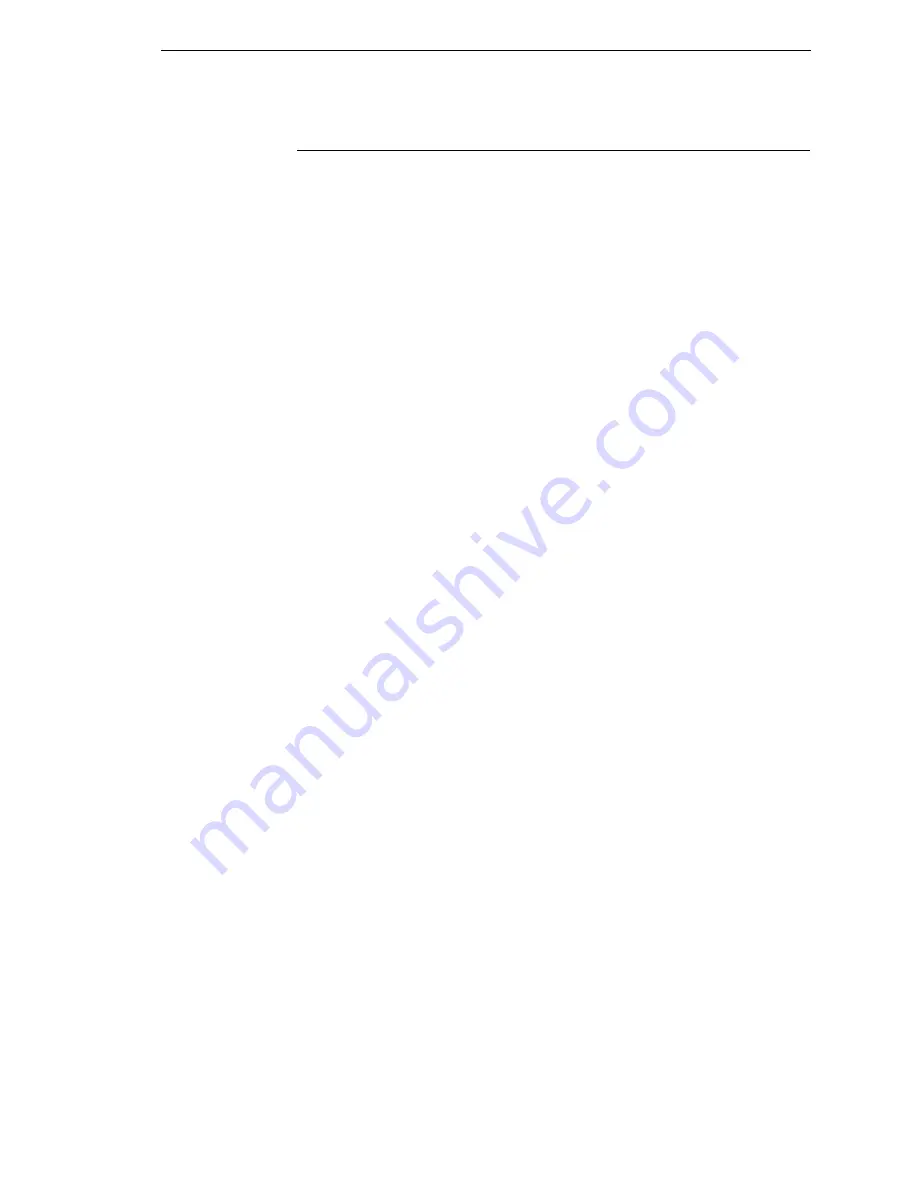
DIAGNOSTICS Submenus
227
DIAGNOSTICS Submenus
Printer Tests
The printer tests below allow you to check for proper printer operation and
print quality:
•
Auto Calibrate
(the default). Senses paperout, perforation, gap, or mark,
and calibrates the printer for the currently installed media.
•
Checkerboard
. This pattern helps identify marginal printhead elements,
quality of edge sharpness, and uneven print quality.
•
Grey
. This pattern helps identify burned out printhead elements and
uneven print quality.
•
Grid
. This pattern helps identify edge sharpness and uneven print quality.
•
Current Config
. Prints the current printer configuration and helps identify
the text print quality. Also prints Printhead statistical data in the header.
•
Left Test
. Prints a pattern containing a series of ladder-type bar code
symbols, starting with four and decrementing by one symbol on each print
until a single symbol prints on the
left
side. This pattern helps identify
ribbon wrinkle problems.
•
Right Test
. Prints a pattern containing a series of ladder-type bar code
symbols, starting with four and decrementing by one symbol on each print
until a single symbol prints on the
right
side. This pattern helps identify
ribbon wrinkle problems.
•
Combo Test
. Prints a combined left test and right test.
•
Ethernet Test
. This item appears only if the ethernet port is enabled or if
the wireless ethernet is installed. Prints the ethernet statistics stored on
the ethernet adapter.
•
Barcode Demo
. Prints text and barcodes with the barcodes positioned at
the left and right margins of the standard label media supplied with the
printer. The test automatically produces output for 4, 6, and 8 inch printers
at 203 dpi and 300 dpi.
•
ODV/RFID Report
. This item appears only if the validator and/or RFID
encoder is installed. Prints a report of the validation and/or RFID statistics
since the printer was turned on or since the last data reset.
Once you have selected the desired test pattern, press
↵
to start printing. If
the Test Count option (below) is set to Continuous (the default), press
↵
again
to stop printing.
Test Count
This item selects the number of times the selected test pattern will be printed.
The options are Continuous (factory default), 1 Page, 2 Pages, 5 Pages, and
10 Pages.
Summary of Contents for 5504-R40
Page 1: ...InfoPrint 6700 ES Series Thermal Printer G550 1271 01 User s Manual...
Page 2: ......
Page 3: ...InfoPrint 6700 ES Series Thermal Printer G550 1271 01 User s Manual...
Page 10: ...Table of Contents...
Page 163: ...163 IPDS Setup Print IPDS Fonts cont Figure 4 IPDS Fonts 3816 Emulation Sample Printout...
Page 266: ...266 Chapter 3 DATE...
Page 278: ...278 Chapter 4 Select And Print Downloaded TrueType Fonts...
Page 288: ...288 Chapter 5 RS 232 And Optional RS 422 Serial Interfaces...
Page 332: ...332 Chapter 6 Restore The Printer To Operation...
Page 340: ...340 Appendix A...
Page 362: ...362 Appendix D Removing The Media Cutter...
Page 366: ...366 Appendix E Installing The Media Cutter Tray...
Page 378: ...378 Communication statements...
Page 384: ...384 Appendix...
Page 401: ......
















































