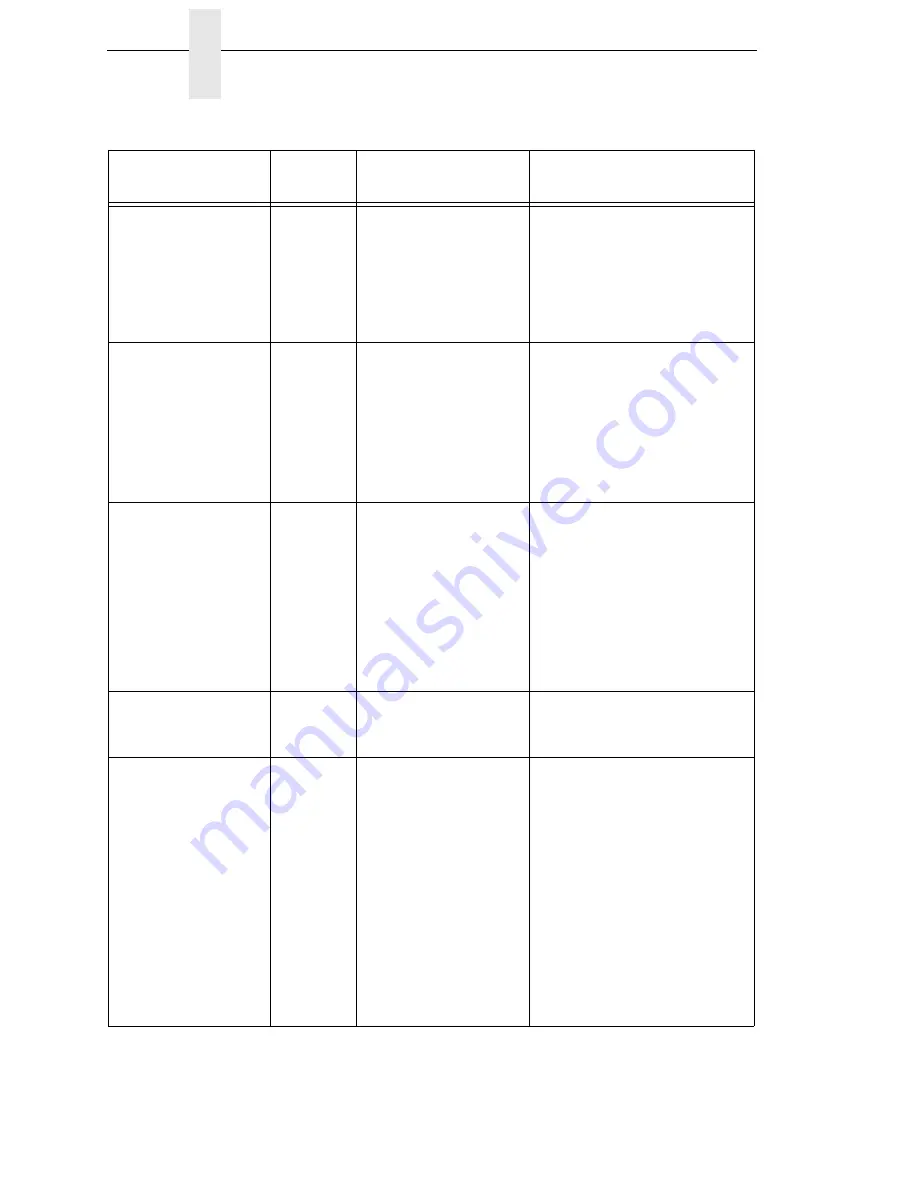
326
Chapter
6
Restore The Printer To Operation
POWER SAVER
MODE
Yes
This is a status
message. The printer
is in low-energy idle
state, the fan and
higher voltages are off,
and only +5Vdc logic
circuits are active.
No action required.
PRINT HEAD COLD
See Manual
Yes
Printer is in a cold
environment or
connector P401 has
become dislodged
from the back of the
printhead.
1.
Reseat P401 on printhead.
2.
Change the printhead.
3.
Place printer in a warmer
location.
4.
If problem persists, contact
your authorized service
representative.
PRINT HEAD HOT
See Manual
Yes/No
The printhead has
become overheated.
1.
Allow the printhead to cool
down for 5 minutes, then
press PAUSE. Resume
printing.
2.
If possible, reduce print
intensity.
3.
If problem persists, contact
your authorized service
representative.
PRINT HEAD UP
Close Print Head
Yes
Printhead is not closed
and completely
latched.
Close and latch the printhead
pivoting deck.
PRINTER HOT
See Manual
Yes/No
The printer has
detected higher than
usual temperatures on
the controller PCBA.
1.
Determine that the fan is
operating and that all air
vents are unobstructed.
2.
Power off the printer for 15
seconds, then power the
printer back on.
3.
Move the printer to a
cooler location.
4.
If the problem persists
after moving the printer to
a cooler location, contact
your authorized customer
service representative.
Table 17. LCD Message Troubleshooting (continued)
Displayed Message
Can User
Correct?
Explanation
Solution
Summary of Contents for 5504-R40
Page 1: ...InfoPrint 6700 ES Series Thermal Printer G550 1271 01 User s Manual...
Page 2: ......
Page 3: ...InfoPrint 6700 ES Series Thermal Printer G550 1271 01 User s Manual...
Page 10: ...Table of Contents...
Page 163: ...163 IPDS Setup Print IPDS Fonts cont Figure 4 IPDS Fonts 3816 Emulation Sample Printout...
Page 266: ...266 Chapter 3 DATE...
Page 278: ...278 Chapter 4 Select And Print Downloaded TrueType Fonts...
Page 288: ...288 Chapter 5 RS 232 And Optional RS 422 Serial Interfaces...
Page 332: ...332 Chapter 6 Restore The Printer To Operation...
Page 340: ...340 Appendix A...
Page 362: ...362 Appendix D Removing The Media Cutter...
Page 366: ...366 Appendix E Installing The Media Cutter Tray...
Page 378: ...378 Communication statements...
Page 384: ...384 Appendix...
Page 401: ......
















































