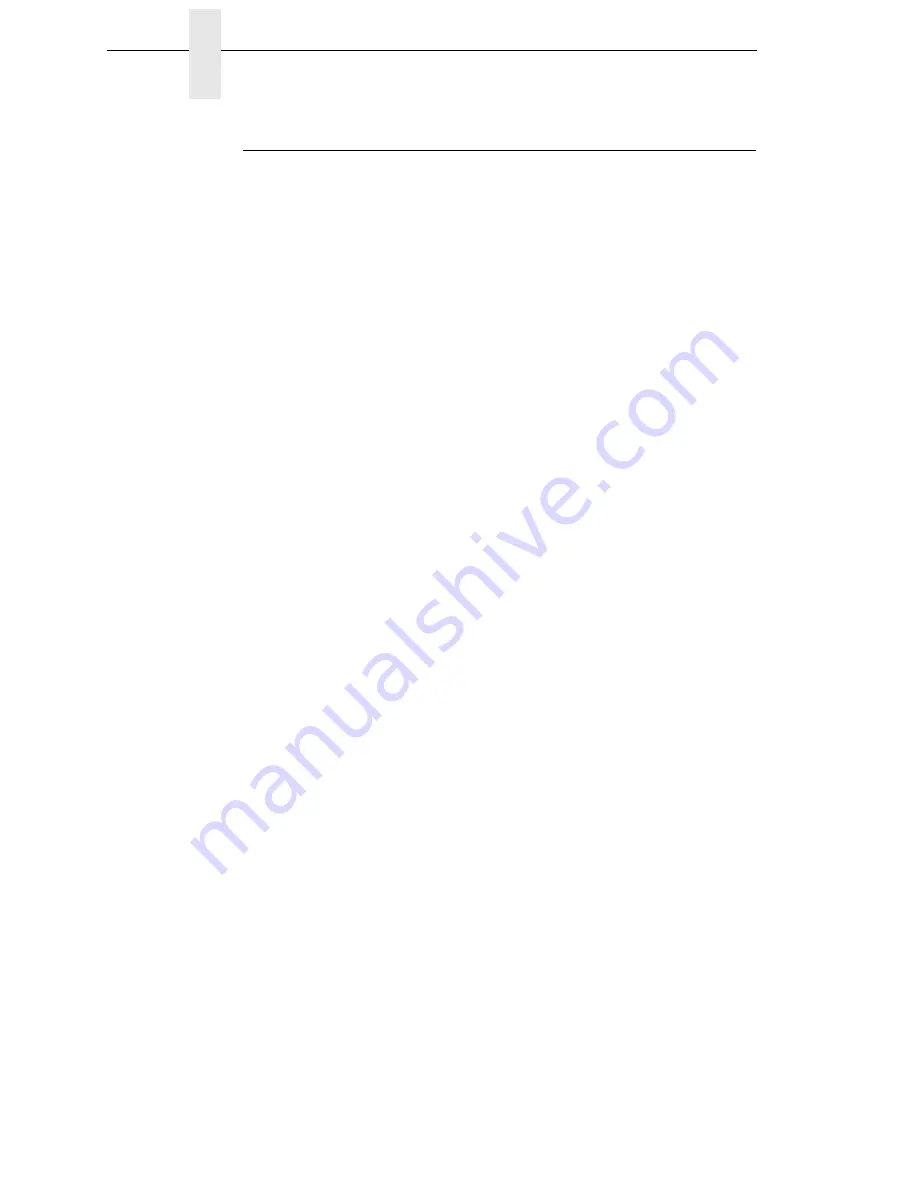
104
Chapter
3
CONFIG. CONTROL
CONFIG. CONTROL Submenus
Save Config.
This option allows you to save up to eight unique configurations to meet
different print job requirements. This eliminates the need to change the
parameter settings for each new job. The configurations are stored in memory
and will not be lost if you turn off the printer. If the Protect Configs. parameter
is enabled, the new configuration will not be saved unless the existing
configuration has been deleted first. The factory default configuration cannot
be changed. See “Saving A Configuration” on page 74 for details.
The factory default is 1.
Load Config.
The printer can store up to eight configurations in memory. This parameter
allows you to select and load a specific configuration.
The factory default is Factory.
Print Config.
This option is used to print a listing of various stored printer configurations.
We recommend you store printouts of your configurations in a safe place for
quick referral.
The options are Current (the factory default), Factory, Power-Up, All, and
1 to 8.
Delete Config.
You can delete one or all of your eight customized configurations. The factory
default configuration cannot be deleted.
The factory default is All.
Power-Up Config.
You can specify any one of nine configurations (1-8 saved custom
configurations or Factory) as the power-up configuration.
The factory default is Factory.
Protect Configs.
You can specify whether or not a new configuration should overwrite an
existing configuration when you activate the Save Configs. parameter. When
disabled (default), the new configuration will overwrite the existing
configuration. When enabled, the new configuration will
not
overwrite the
existing configuration, and the message “CONFIG. EXISTS / Delete First”
displays.
The options are Disable (the factory default) and Enable.
Summary of Contents for 5504-R40
Page 1: ...InfoPrint 6700 ES Series Thermal Printer G550 1271 01 User s Manual...
Page 2: ......
Page 3: ...InfoPrint 6700 ES Series Thermal Printer G550 1271 01 User s Manual...
Page 10: ...Table of Contents...
Page 163: ...163 IPDS Setup Print IPDS Fonts cont Figure 4 IPDS Fonts 3816 Emulation Sample Printout...
Page 266: ...266 Chapter 3 DATE...
Page 278: ...278 Chapter 4 Select And Print Downloaded TrueType Fonts...
Page 288: ...288 Chapter 5 RS 232 And Optional RS 422 Serial Interfaces...
Page 332: ...332 Chapter 6 Restore The Printer To Operation...
Page 340: ...340 Appendix A...
Page 362: ...362 Appendix D Removing The Media Cutter...
Page 366: ...366 Appendix E Installing The Media Cutter Tray...
Page 378: ...378 Communication statements...
Page 384: ...384 Appendix...
Page 401: ......
















































