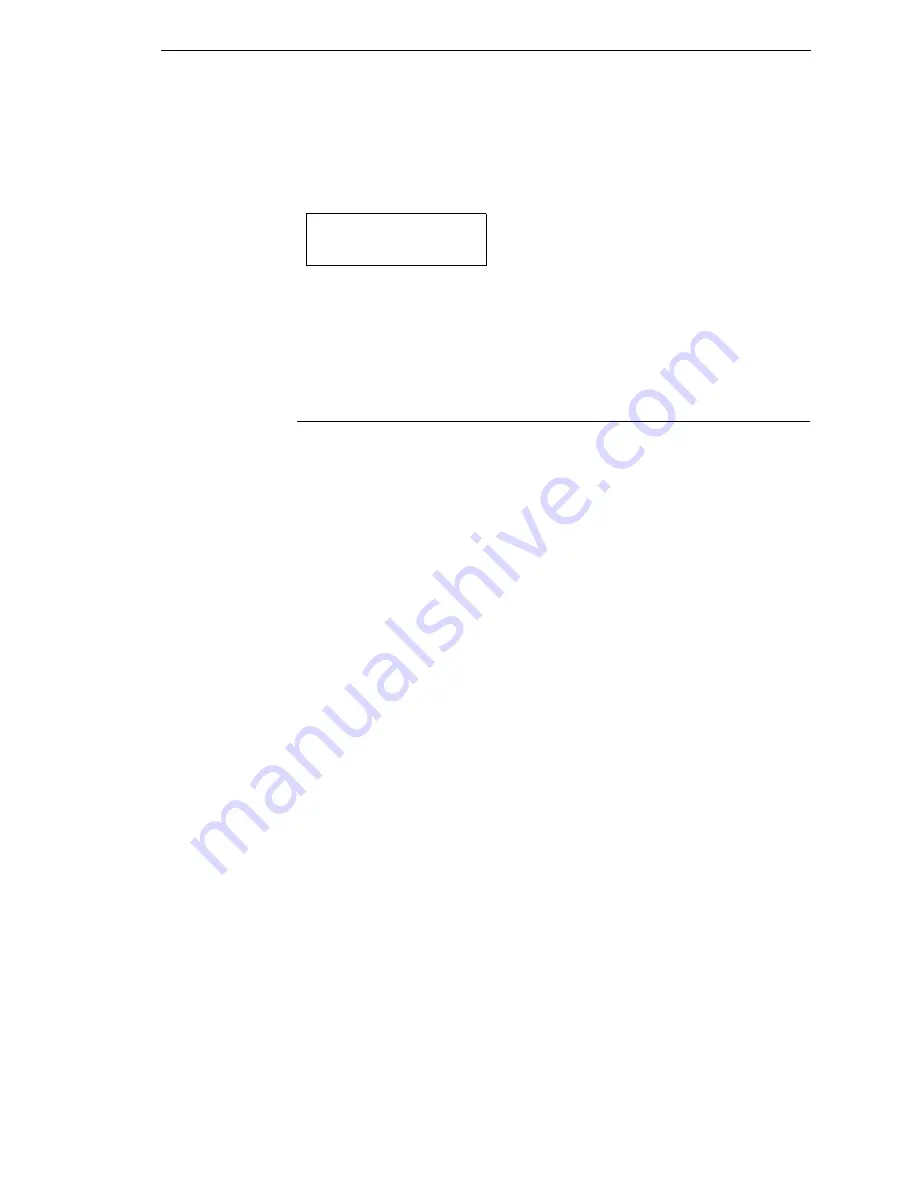
Auto Save Configuration
75
NOTE:
If the configuration number has been previously saved and Protect
Configs. = Enabled under CONFIG CONTROL, the following error
message displays:
If the above occurs, see “Modifying A Saved Configuration” on page 77,
step 4.
5.
Print your configuration and store it in a safe place for future reference.
Refer to “Printing A Configuration” on page 79.
Auto Save Configuration
If you make any changes to the factory default configuration menu items, you
will be prompted to save the changes to “Config #” when you place the printer
online. “#” equals the next available unassigned configuration number. When
prompted, press one of the following keys:
•
Enter
. Saves to Config 1 or the next available Config, and becomes the
Power-Up config.
NOTE:
If all eight Configs are assigned, you will be prompted to select which
Config to overwrite.
•
Pause
. Changes will be implemented but saved only temporarily until
deliberately saved as a new configuration or until you power off the
printer. All changes will be lost when you power off the printer.
CONFIG. EXISTS
Delete First
Summary of Contents for 5504-R40
Page 1: ...InfoPrint 6700 ES Series Thermal Printer G550 1271 01 User s Manual...
Page 2: ......
Page 3: ...InfoPrint 6700 ES Series Thermal Printer G550 1271 01 User s Manual...
Page 10: ...Table of Contents...
Page 163: ...163 IPDS Setup Print IPDS Fonts cont Figure 4 IPDS Fonts 3816 Emulation Sample Printout...
Page 266: ...266 Chapter 3 DATE...
Page 278: ...278 Chapter 4 Select And Print Downloaded TrueType Fonts...
Page 288: ...288 Chapter 5 RS 232 And Optional RS 422 Serial Interfaces...
Page 332: ...332 Chapter 6 Restore The Printer To Operation...
Page 340: ...340 Appendix A...
Page 362: ...362 Appendix D Removing The Media Cutter...
Page 366: ...366 Appendix E Installing The Media Cutter Tray...
Page 378: ...378 Communication statements...
Page 384: ...384 Appendix...
Page 401: ......






























