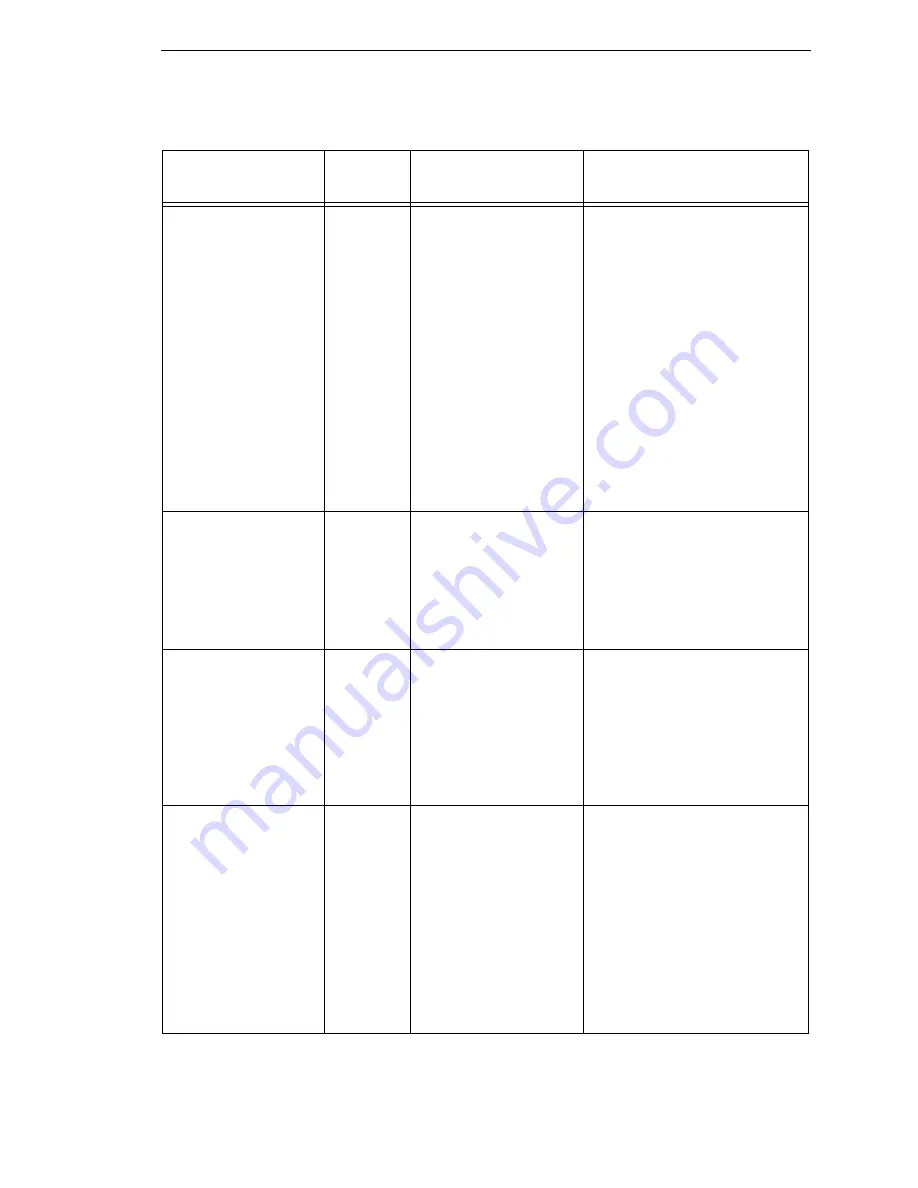
Fault Messages
331
Unscannable:
xx Missing Codes
Yes
Data validation error:
missing barcode.
Check the paper and ribbon for
cleanliness, wrinkles, etc., or
an obstructed validator beam.
If there is no validator beam at
all, or if the LED is not flashing
as barcodes pass through the
validator beam, recycle
validator power. If the problem
persists, contact your service
representative.
NOTE:
xx represents the
number of missing
barcodes (on the form)
that caused the
warning/fault to be
declared.
Validator not
communicating
Yes
The Validator Funct. =
Enable in the
VALIDATOR menu, but
when the printer was
first powered up it
could not communicate
with the validator.
Check that the validator signal
cable is securely connected to
the validator unit.
WAITING FOR
PROGRAM
DOWNLOAD
Yes
Normal message when
the printer is powered
up while holding down
both the MENU key
and the DOWN arrow
key in preparation to
download software to
the printer.
1.
Complete the downloading
software procedure. See
“Downloading Software”
on page 267.
2.
Exit this procedure by
cycling printer power.
WIRELESS
ADAPTER
NOT COMPATIBLE
No
The type of wireless
card is incompatible
with the printer
software.
The PCMCIA radio card that
you installed may be
incompatible with the dual
ethernet interface in the printer.
Verify the approved brand and
model number of the radio card
with your printer service
provider and install the correct
version. If using the correct
radio card does not resolve this
problem, call your service
provider for further support.
Table 17. LCD Message Troubleshooting (continued)
Displayed Message
Can User
Correct?
Explanation
Solution
Summary of Contents for 5504-R40
Page 1: ...InfoPrint 6700 ES Series Thermal Printer G550 1271 01 User s Manual...
Page 2: ......
Page 3: ...InfoPrint 6700 ES Series Thermal Printer G550 1271 01 User s Manual...
Page 10: ...Table of Contents...
Page 163: ...163 IPDS Setup Print IPDS Fonts cont Figure 4 IPDS Fonts 3816 Emulation Sample Printout...
Page 266: ...266 Chapter 3 DATE...
Page 278: ...278 Chapter 4 Select And Print Downloaded TrueType Fonts...
Page 288: ...288 Chapter 5 RS 232 And Optional RS 422 Serial Interfaces...
Page 332: ...332 Chapter 6 Restore The Printer To Operation...
Page 340: ...340 Appendix A...
Page 362: ...362 Appendix D Removing The Media Cutter...
Page 366: ...366 Appendix E Installing The Media Cutter Tray...
Page 378: ...378 Communication statements...
Page 384: ...384 Appendix...
Page 401: ......
















































