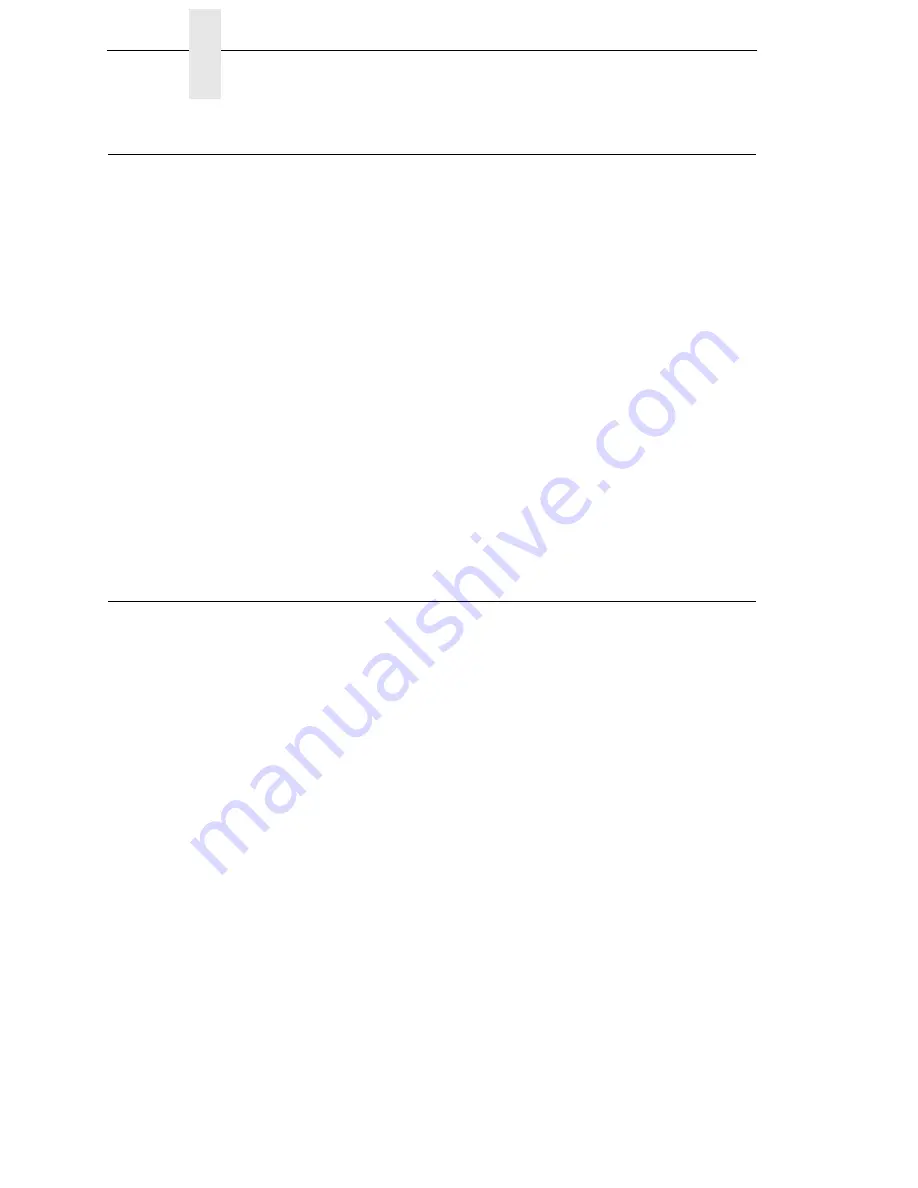
12
Chapter
1
Manual Conventions
Manual Conventions
•
Operator panel keys are printed in uppercase letters.
Example:
Press the PAUSE key and then press ENTER.
•
Operator panel keys are often shown by their symbol or icon (located on
the control panel directly below the key).
Example:
Press the
↵
key for ENTER.
•
Liquid Crystal Display (LCD) messages are printed in uppercase letters
inside quotation marks ( “ ” ).
Example:
When “OFFLINE” appears on the LCD, you may release the
PAUSE key.
•
LCD fault messages display the specific fault in uppercase letters on the
top line. A corrective action in upper and lowercase letters displays on the
bottom line.
Example:
PAPER
OUT
Load Paper
•
Key combinations are indicated by the
+
(plus) symbol.
Example:
Press
↑
+
↓
means
Press the Up
↑
key and the Down
↓
key at
the same time.
The InfoPrint 6700 Series Label Printer
NOTE:
This manual pertains to an enhanced version of the 6700 printer
(models 5504-Rxx) which occurred in late 2009. These enhanced
6700 printers are known as the "ES" series printers and have an
Energy Star logo placed on the front of the machine. These enhanced
printers are also identified by the letter "J" as the third character in the
printer's serial number. The serial number is printed on a label
located on the back of the machine.
NOTE:
As used in this manual, the terms “6700” and “printer” refer to all
models within the “ES” series.
The 6700 series consists of a family of high quality, direct thermal and thermal
transfer printers specifically designed for printing labels and tags from any
MS-DOS
®
, Windows
®
, ASCII, or EBCDIC (with the Coax/Twinax option)
based compatible computer.
The 6700 series are comprised of the products detailed in Table 1 on
page 13.
NOTE:
The RFID option is available on 4” models only.
Summary of Contents for 5504-R40
Page 1: ...InfoPrint 6700 ES Series Thermal Printer G550 1271 01 User s Manual...
Page 2: ......
Page 3: ...InfoPrint 6700 ES Series Thermal Printer G550 1271 01 User s Manual...
Page 10: ...Table of Contents...
Page 163: ...163 IPDS Setup Print IPDS Fonts cont Figure 4 IPDS Fonts 3816 Emulation Sample Printout...
Page 266: ...266 Chapter 3 DATE...
Page 278: ...278 Chapter 4 Select And Print Downloaded TrueType Fonts...
Page 288: ...288 Chapter 5 RS 232 And Optional RS 422 Serial Interfaces...
Page 332: ...332 Chapter 6 Restore The Printer To Operation...
Page 340: ...340 Appendix A...
Page 362: ...362 Appendix D Removing The Media Cutter...
Page 366: ...366 Appendix E Installing The Media Cutter Tray...
Page 378: ...378 Communication statements...
Page 384: ...384 Appendix...
Page 401: ......



























