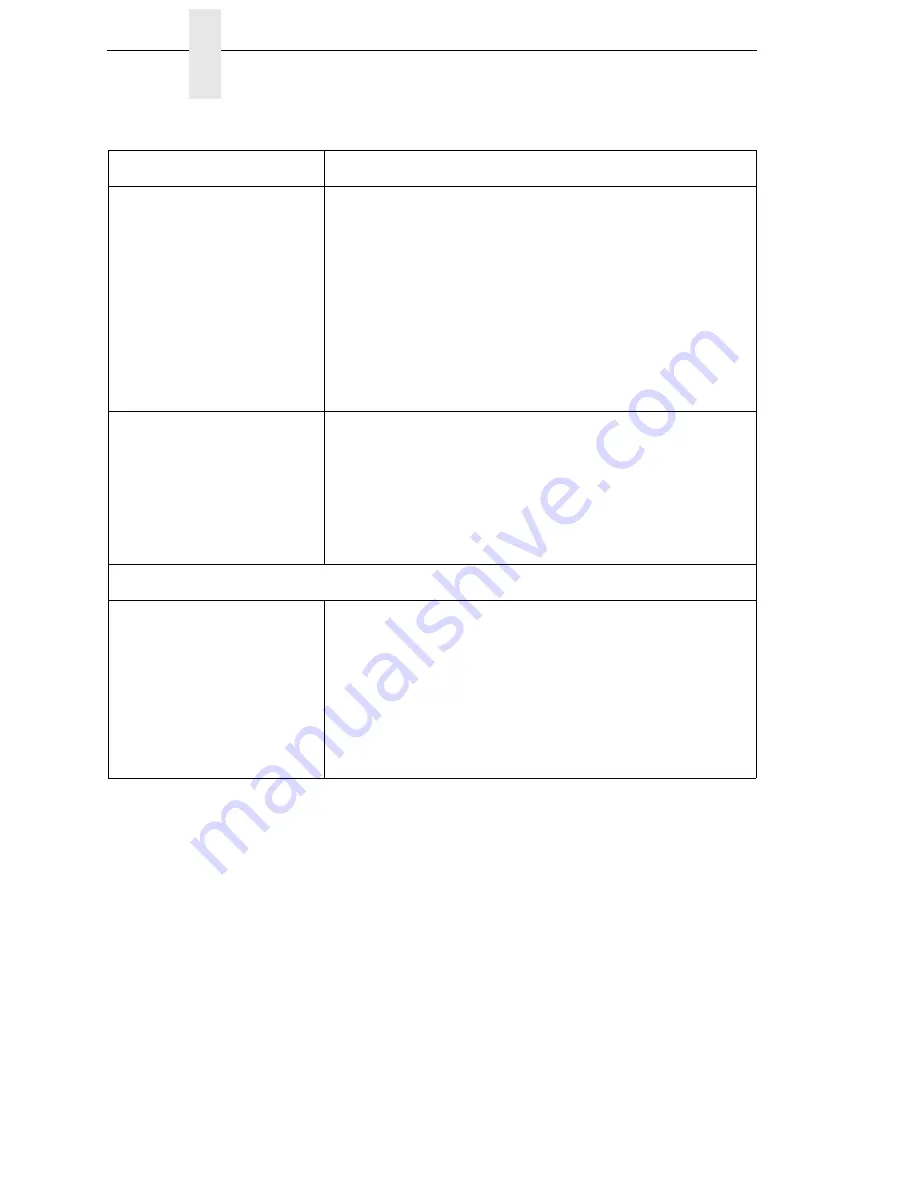
298
Chapter
6
Restore The Printer To Operation
LCD message display is
illuminated and the printer
appears to be working, but
nothing prints and “Invalid
Data” displays.
This message informs the user that the printer has received
data, but no valid commands were found. This typically occurs
when an incorrect emulation or SFCC was selected. This
message will continue to display until new data is received or
when the printer is put offline.
1.
If the emulation and SFCC are correct, additional
diagnostic information can be obtained by selecting the
desired option under the “xxx Diagnostics” menu, found
under the Emulations menu.
2.
Afer selecting the desired option, rerun the job to obtain
the additional diagnostic information.
ONLINE status indicator is
flashing.
1.
Check the LCD for a specific fault message. Press the
PAUSE key, and if a fault message displays, refer to the
LCD Message Troubleshooting table on page 305.
2.
Check for an Out-of-Media condition or missing labels in
the middle of a roll. Load the correct media.
3.
Check that the ribbon and label stock are correctly routed.
Load ribbon and label stock correctly.
Power Failures
Printer fails to turn on, the
display is not backlit, and the
fan is not running.
1.
Check that the printer AC power cord is correctly attached
to the printer and to the AC power outlet.
2.
Have a qualified electrician test the AC wall outlet for the
correct power range. Locate the printer in an area that has
the correct power range.
3.
Check the AC power cord. Replace a damaged AC power
cord or one that you suspect may be bad.
4.
Call your authorized service representative.
Table 16. Printer Problems and Solutions (continued)
Symptom
Solution/Explanation
Summary of Contents for 5504-R40
Page 1: ...InfoPrint 6700 ES Series Thermal Printer G550 1271 01 User s Manual...
Page 2: ......
Page 3: ...InfoPrint 6700 ES Series Thermal Printer G550 1271 01 User s Manual...
Page 10: ...Table of Contents...
Page 163: ...163 IPDS Setup Print IPDS Fonts cont Figure 4 IPDS Fonts 3816 Emulation Sample Printout...
Page 266: ...266 Chapter 3 DATE...
Page 278: ...278 Chapter 4 Select And Print Downloaded TrueType Fonts...
Page 288: ...288 Chapter 5 RS 232 And Optional RS 422 Serial Interfaces...
Page 332: ...332 Chapter 6 Restore The Printer To Operation...
Page 340: ...340 Appendix A...
Page 362: ...362 Appendix D Removing The Media Cutter...
Page 366: ...366 Appendix E Installing The Media Cutter Tray...
Page 378: ...378 Communication statements...
Page 384: ...384 Appendix...
Page 401: ......
















































