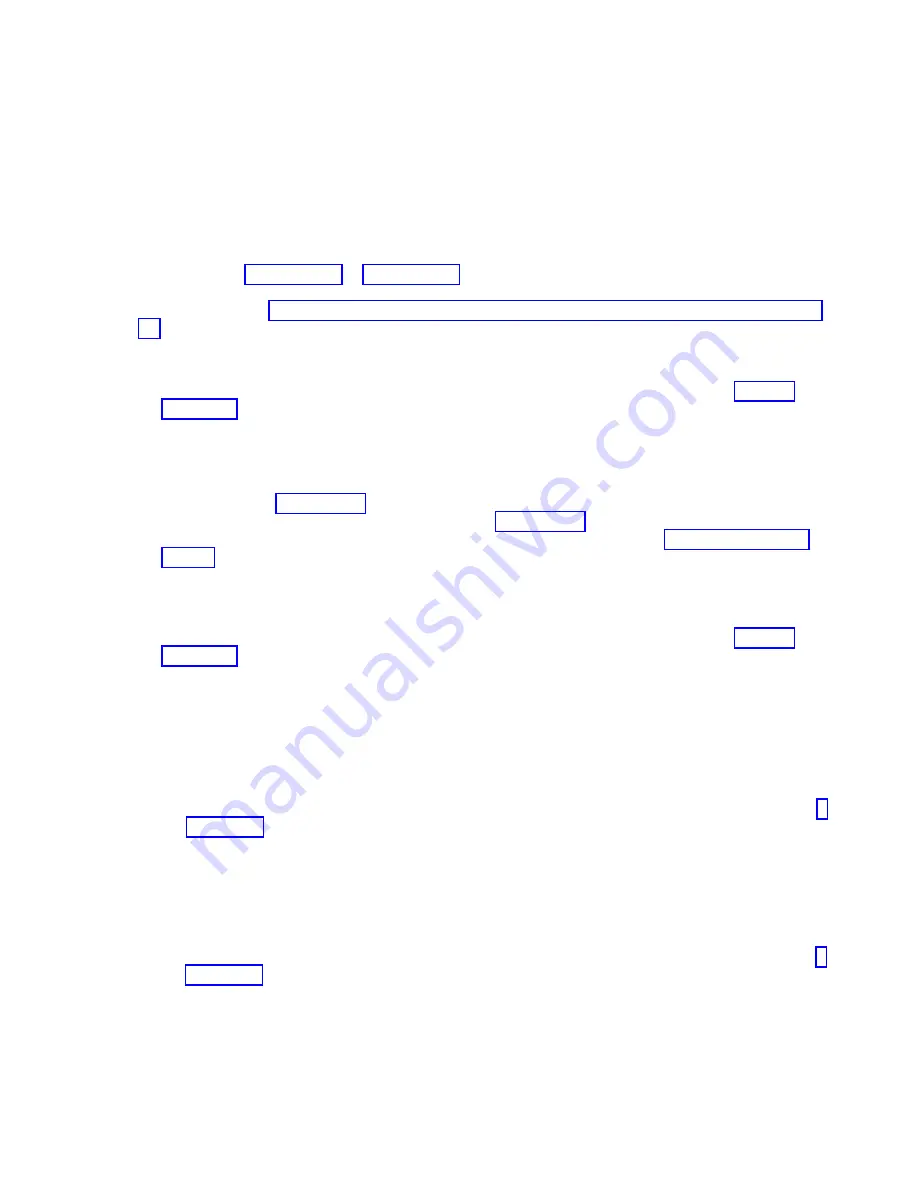
19.
Write the machine type, model number, and serial number of the compute node on the repair
identification tag that is provided with the replacement system-board and chassis assembly. This
information is on the identification label that is on the lower right corner of the bezel on the front of
the compute node.
Important:
Completing the information about the repair identification tag ensures future entitlement
for service.
20.
Place the repair identification tag on the bottom of the compute node chassis.
21.
Install the compute node into the IBM Flex System Enterprise Chassis. Do not turn on the compute
node until step 26 on page 88 or 27 on page 88 of this procedure, depending upon whether the
compute node is managed by a management console. For more information about how to install the
compute node, see “Installing the compute node in an IBM Flex System Enterprise Chassis” on page
93.
22.
Have the customer set the compute node IPv4 address and any static IPv6 addresses. Complete the
following steps:
a.
Access the Chassis Management Module (CMM) web interface. For instructions, see Ethernet
connection (http://pic.dhe.ibm.com/infocenter/flexsys/information/topic/
com.ibm.acc.cmm.doc/remote_console_ethernet_connect_cmm.html).
b.
In the menu bar, click Chassis Management. Then, in the drop-down menu, click Component IP
Configuration
. From the Device Name list, select the compute node name to access property tabs
for the compute node. Set the address in the IPv4 property tab by using the information that is
recorded in step 6 on page 85 of this procedure. Set any static addresses in the IPv6 property tab
by using the information that is recorded in step 6 on page 85 of this procedure. For more
information about displaying the IP configuration of a compute node, see Chassis management
options (http://pic.dhe.ibm.com/infocenter/flexsys/information/topic/com.ibm.acc.cmm.doc/
cmm_ui_chassis_management.html).
23.
Have the customer set the chassis and compute node level Serial over LAN (SOL) settings of the
compute node. Complete the following steps:
a.
Access the Chassis Management Module (CMM) web interface. For instructions, see Ethernet
connection (http://pic.dhe.ibm.com/infocenter/flexsys/information/topic/
com.ibm.acc.cmm.doc/remote_console_ethernet_connect_cmm.html).
b.
To set the Serial over LAN setting of the chassis, complete the following steps:
1)
In the menu bar, click Chassis Management.
2)
From the Chassis Management list, click Compute Nodes.
3)
Click the Global Settings button.
4)
In the Global Node Settings window, click the Serial Over LAN tab.
5)
Set the Enable Serial Over LAN check box by using the information that is recorded in step 7
on page 85 of this procedure. Then, click OK to save the setting.
6)
In the SOL Global Configuration window, click close.
c.
To set the Serial over LAN setting of the compute node, complete the following steps:
1)
From the Device Name list, click the compute node name to access the property tabs for the
compute node.
2)
Click the General tab.
3)
Set the Enable Serial Over LAN check box by using the information that is recorded in step 7
on page 85 of this procedure. Click apply to save the Serial Over LAN setting.
4)
In the Node Properties window, click close.
Chapter 6. Installing and removing components
87
Summary of Contents for P260
Page 1: ...Power Systems IBM Flex System p260 and p460 Compute Nodes Installation and Service Guide IBM ...
Page 2: ......
Page 3: ...Power Systems IBM Flex System p260 and p460 Compute Nodes Installation and Service Guide IBM ...
Page 32: ...20 Power Systems IBM Flex System p260 and p460 Compute Nodes Installation and Service Guide ...
Page 44: ...32 Power Systems IBM Flex System p260 and p460 Compute Nodes Installation and Service Guide ...
Page 46: ...34 Power Systems IBM Flex System p260 and p460 Compute Nodes Installation and Service Guide ...
Page 108: ...96 Power Systems IBM Flex System p260 and p460 Compute Nodes Installation and Service Guide ...
Page 116: ...104 Power Systems IBM Flex System p260 and p460 Compute Nodes Installation and Service Guide ...
Page 512: ...500 Power Systems IBM Flex System p260 and p460 Compute Nodes Installation and Service Guide ...
Page 523: ...Appendix Notices 511 ...
Page 524: ...IBM Printed in USA ...
















































