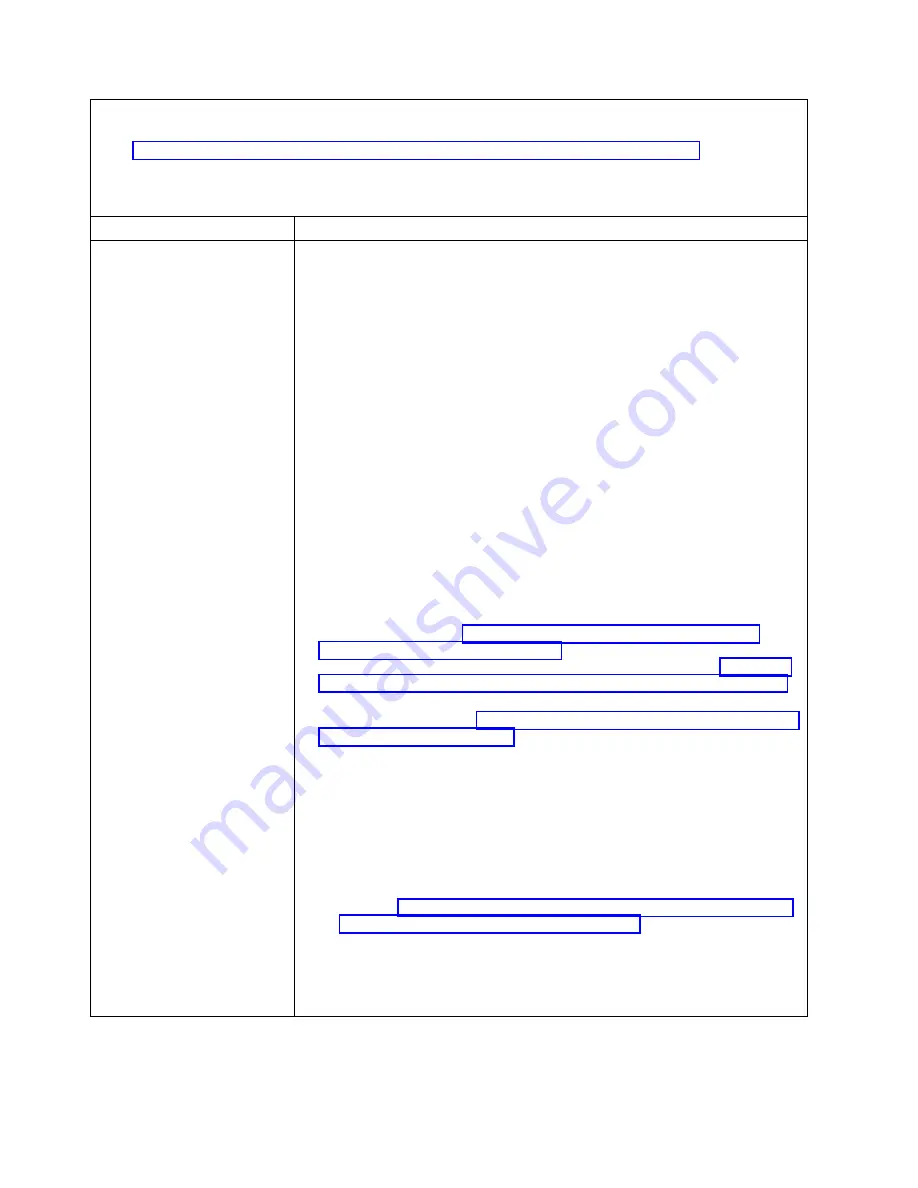
v
Follow the suggested actions in the order in which they are listed in the Action column until the problem is
solved.
v
See Chapter 7, “Parts listing for IBM Flex System p260 and p460 Compute Nodes,” on page 97 to determine
which components are CRUs and which components are FRUs.
v
If an action step is preceded by “Trained service technician only,” that step must be performed only by a
trained service technician.
Symptom
Action
One compute node is unable to
connect to the data network
1.
Complete the following items:
a.
The I/O module is powered on and the appropriate ports are enabled on
the I/O module.
b.
All cables between the I/O module and the network device (switch or
router) are properly connected and secure, and that the activity LEDs are lit
on the appropriate ports.
2.
From the compute node operating system, make sure that the network device
is active. See the documentation for the operating system for information about
viewing network devices.
3.
From the compute node operating system, verify the network settings, such as
IP address, subnet mask (if applicable), Dynamic Host Configuration Protocol
(DHCP) settings, and virtual local area network (VLAN) settings, to ensure
that the settings match the settings of the network device. See the
documentation for the operating system for information about checking
network settings.
4.
Ensure that the latest device drivers of the IO cards are installed.
5.
Check the IBM Support website for any firmware updates that might apply to
this problem. You can view the release notes for a firmware update to
determine the problems that are addressed by the update.
6.
Shut down the operating system on all partitions of the compute node, turn off
the compute node, and remove the compute node from the IBM Flex System
Enterprise Chassis. See “Removing the compute node from an IBM Flex
System Enterprise Chassis” on page 37. Check the connectors at the back of the
node for bent pins. If the pins are bent, contact IBM Support. See “Removing
the compute node from an IBM Flex System Enterprise Chassis” on page 37.
7.
Install the compute node in another compute node bay to determine whether
the problem remains. See “Installing the compute node in an IBM Flex System
Enterprise Chassis” on page 93. If the problem remains, make sure that the
compute node is connected to a port that has been enabled and that the VLAN
settings enable that port to connect to the network.
8.
Check the IBM support website for any service bulletins that are related to
network connectivity.
9.
Trained service technician only:
a.
Force the link/duplex speed.
b.
Check the connectors on the I/O module to ensure that no pins are bent.
c.
Check the connectors on the chassis midplane to ensure that no pins are
bent. See http://publib.boulder.ibm.com/infocenter/flexsys/information/
topic/com.ibm.acc.common.nav.doc/chassis.html.
d.
Remove the I/O module and install a working I/O module in the same
I/O bay.
e.
If the problem is solved, replace the I/O module that you removed.
f.
If the problem remains, replace the midplane.
460
Power Systems: IBM Flex System p260 and p460 Compute Nodes Installation and Service Guide
Summary of Contents for P260
Page 1: ...Power Systems IBM Flex System p260 and p460 Compute Nodes Installation and Service Guide IBM ...
Page 2: ......
Page 3: ...Power Systems IBM Flex System p260 and p460 Compute Nodes Installation and Service Guide IBM ...
Page 32: ...20 Power Systems IBM Flex System p260 and p460 Compute Nodes Installation and Service Guide ...
Page 44: ...32 Power Systems IBM Flex System p260 and p460 Compute Nodes Installation and Service Guide ...
Page 46: ...34 Power Systems IBM Flex System p260 and p460 Compute Nodes Installation and Service Guide ...
Page 108: ...96 Power Systems IBM Flex System p260 and p460 Compute Nodes Installation and Service Guide ...
Page 116: ...104 Power Systems IBM Flex System p260 and p460 Compute Nodes Installation and Service Guide ...
Page 512: ...500 Power Systems IBM Flex System p260 and p460 Compute Nodes Installation and Service Guide ...
Page 523: ...Appendix Notices 511 ...
Page 524: ...IBM Printed in USA ...
















































