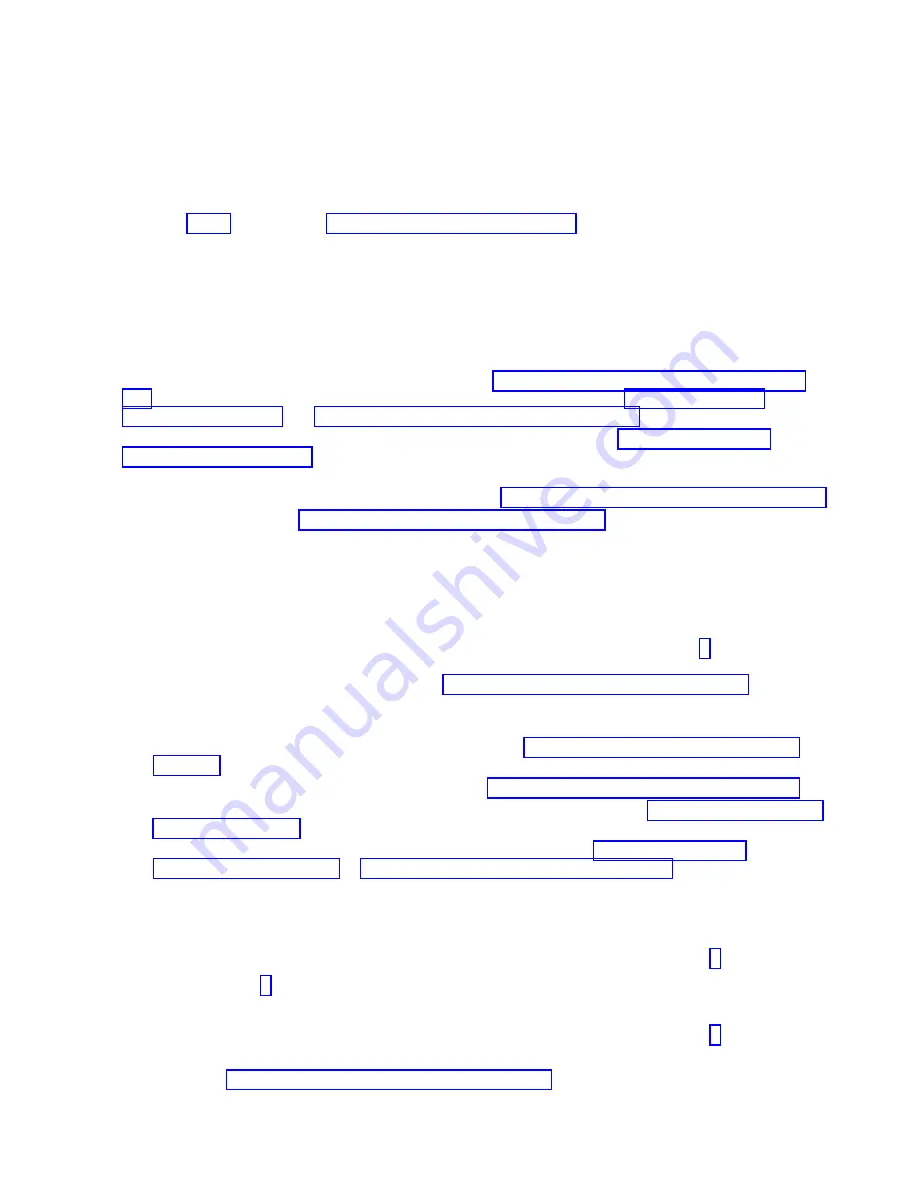
Checkout procedure
The checkout procedure is the sequence of tasks that you follow to diagnose a problem in the compute
node.
About the checkout procedure
Review this information before performing the checkout procedure.
v
Read the Safety topic and the “Installation guidelines” on page 35.
v
The firmware diagnostic program provides the primary methods of testing the major components of
the compute node. If you are not sure whether a problem is caused by the hardware or by the
software, you can use the firmware diagnostic program to confirm that the hardware is working
correctly. The firmware diagnostic program runs automatically when the compute node is turned on.
v
A single problem might cause more than one error message. When this happens, correct the cause of
the first error message. The other error messages usually will not occur the next time you run the
diagnostic programs.
v
If the compute node hangs on a POST checkpoint, see “POST progress codes (checkpoints)” on page
233. If the compute node is halted and no error message is displayed, see “Troubleshooting by
symptom” on page 457 and “Solving undetermined problems” on page 498.
v
For intermittent problems, check the management-module event log and “POST progress codes
(checkpoints)” on page 233.
v
If the compute node front panel shows no LEDs, verify the compute node status and errors in the IBM
Flex System Enterprise Chassis Web interface. Also, see “Solving undetermined problems” on page 498.
v
If device errors occur, see “Troubleshooting by symptom” on page 457.
Performing the check-out procedure
Follow this procedure to perform the check-out.
About this task
1.
Establish a Serial over LAN (SOL) session. For information about starting an SOL session, see the IBM
Chassis Management Module Command-Line Interface Reference Guide. Continue to Step 2.
Note:
If the compute node does not start, see “Troubleshooting by symptom” on page 457.
2.
Verify that you have looked up each error code or hung checkpoint and attempted the corrective
action before going to the next step:
a.
If the firmware hangs on an 8 digit progress code, see “POST progress codes (checkpoints)” on
page 233.
b.
If the firmware records an 8 digit error code, see “System reference codes (SRCs)” on page 116.
c.
If the AIX operating system records a service request number (SRN), see “Service request numbers
(SRNs)” on page 301.
d.
Check the event log. If an error was recorded by the system, see “POST progress codes
(checkpoints)” on page 233 or “System reference codes (SRCs)” on page 116.
e.
If no error was recorded, or if the login prompt appears and you still suspect a problem, continue
with the next step.
3.
Is the compute node running the AIX operating system?
Yes
Record any information or messages that are in the event log, and go to Step 5.
No
Go to Step 4.
4.
Is the compute node running the Linux operating system?
Yes
Record any information or messages that are in the event log, and go to Step 7. If you cannot
load the stand-alone diagnostics image, answer this question as No.
No
Go to “Solving undetermined problems” on page 498.
Chapter 8. Troubleshooting
451
Summary of Contents for P260
Page 1: ...Power Systems IBM Flex System p260 and p460 Compute Nodes Installation and Service Guide IBM ...
Page 2: ......
Page 3: ...Power Systems IBM Flex System p260 and p460 Compute Nodes Installation and Service Guide IBM ...
Page 32: ...20 Power Systems IBM Flex System p260 and p460 Compute Nodes Installation and Service Guide ...
Page 44: ...32 Power Systems IBM Flex System p260 and p460 Compute Nodes Installation and Service Guide ...
Page 46: ...34 Power Systems IBM Flex System p260 and p460 Compute Nodes Installation and Service Guide ...
Page 108: ...96 Power Systems IBM Flex System p260 and p460 Compute Nodes Installation and Service Guide ...
Page 116: ...104 Power Systems IBM Flex System p260 and p460 Compute Nodes Installation and Service Guide ...
Page 512: ...500 Power Systems IBM Flex System p260 and p460 Compute Nodes Installation and Service Guide ...
Page 523: ...Appendix Notices 511 ...
Page 524: ...IBM Printed in USA ...






























