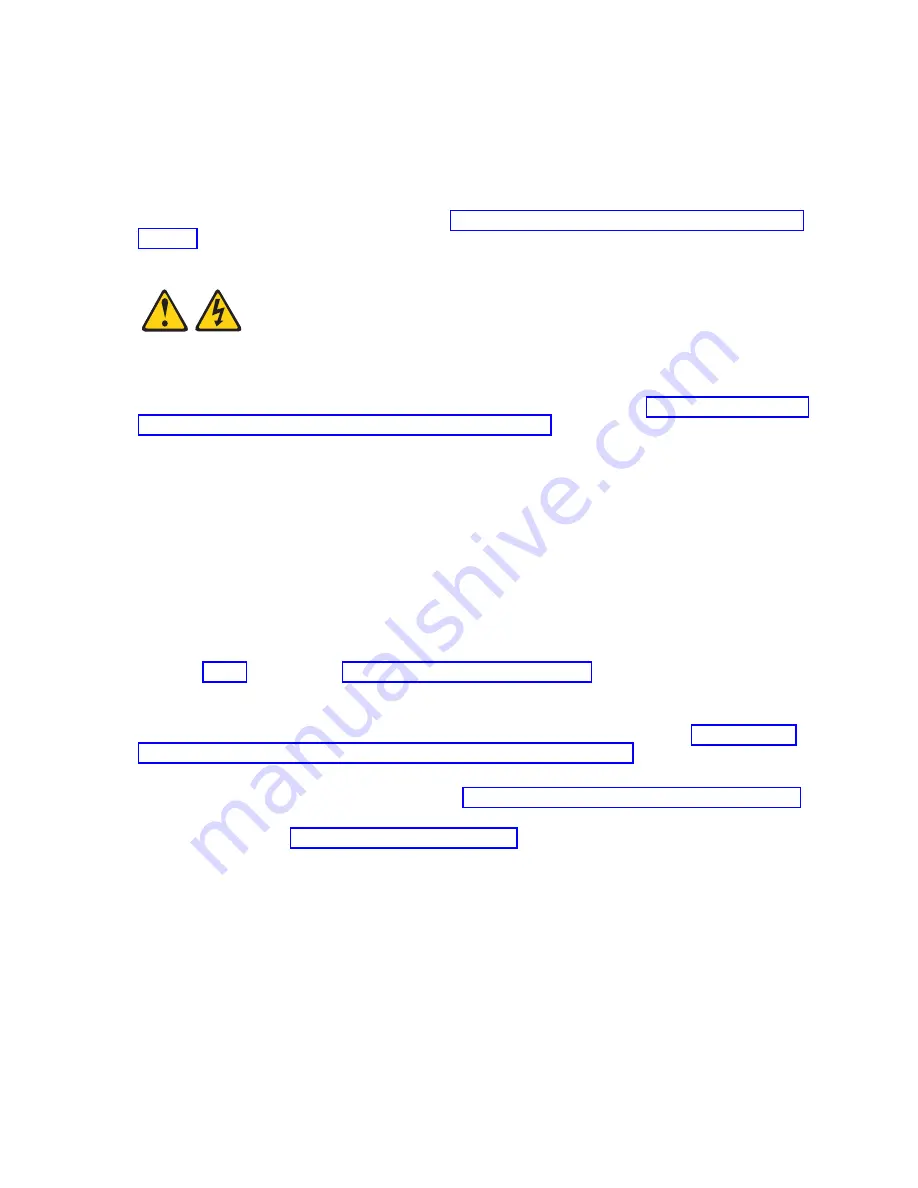
7.
Install a DIMM filler (C) in any location where a DIMM is not present to avoid machine damage.
Note:
Before you replace the compute node cover, ensure that you have at least the minimum
DIMM configuration installed so that your compute node operates properly.
8.
If you are instructed to return the DIMM, follow all packaging instructions, and use any packaging
materials for shipping that are supplied to you.
9.
Install and close the compute node cover. See “Installing and closing the compute node cover” on
page 41.
Statement 21
CAUTION:
Hazardous energy is present when the compute node is connected to the power source. Always
replace the compute node cover before installing the compute node.
10.
Install the compute node into the IBM Flex System Enterprise Chassis. See “Installing the compute
node in an IBM Flex System Enterprise Chassis” on page 93.
Installing a DIMM
The very low profile (VLP) dual-inline memory module (DIMM) is a tier 1 CRU. You can install it
yourself. If IBM installs a tier 1 CRU at your request, you will be charged for the installation. The low
profile (LP) DIMM is a tier 2 CRU. You can install it yourself or request IBM to install it, at no additional
charge, under the type of warranty service that is designated for the compute node.
About this task
To install a DIMM, complete the following steps:
Procedure
1.
Read the Safety topic and the “Installation guidelines” on page 35.
2.
Read the documentation that comes with the DIMMs.
3.
Shut down the operating system on all partitions of the compute node, turn off the compute node,
and remove the compute node from the IBM Flex System Enterprise Chassis. See “Removing the
compute node from an IBM Flex System Enterprise Chassis” on page 37.
4.
Carefully lay the compute node on a flat, static-protective surface, with the cover side up.
5.
Open and remove the compute node cover. See “Removing the compute node cover” on page 39.
6.
Locate the DIMM connectors on the system board. Determine the connector into which you will
install the DIMM. See “Supported DIMMs” on page 59.
7.
Touch the static-protective package that contains the part to any unpainted metal surface on the IBM
Flex System Enterprise Chassis or any unpainted metal surface on any other grounded rack
component, and then remove the new part from its shipment package.
Chapter 6. Installing and removing components
71
Summary of Contents for P260
Page 1: ...Power Systems IBM Flex System p260 and p460 Compute Nodes Installation and Service Guide IBM ...
Page 2: ......
Page 3: ...Power Systems IBM Flex System p260 and p460 Compute Nodes Installation and Service Guide IBM ...
Page 32: ...20 Power Systems IBM Flex System p260 and p460 Compute Nodes Installation and Service Guide ...
Page 44: ...32 Power Systems IBM Flex System p260 and p460 Compute Nodes Installation and Service Guide ...
Page 46: ...34 Power Systems IBM Flex System p260 and p460 Compute Nodes Installation and Service Guide ...
Page 108: ...96 Power Systems IBM Flex System p260 and p460 Compute Nodes Installation and Service Guide ...
Page 116: ...104 Power Systems IBM Flex System p260 and p460 Compute Nodes Installation and Service Guide ...
Page 512: ...500 Power Systems IBM Flex System p260 and p460 Compute Nodes Installation and Service Guide ...
Page 523: ...Appendix Notices 511 ...
Page 524: ...IBM Printed in USA ...






























