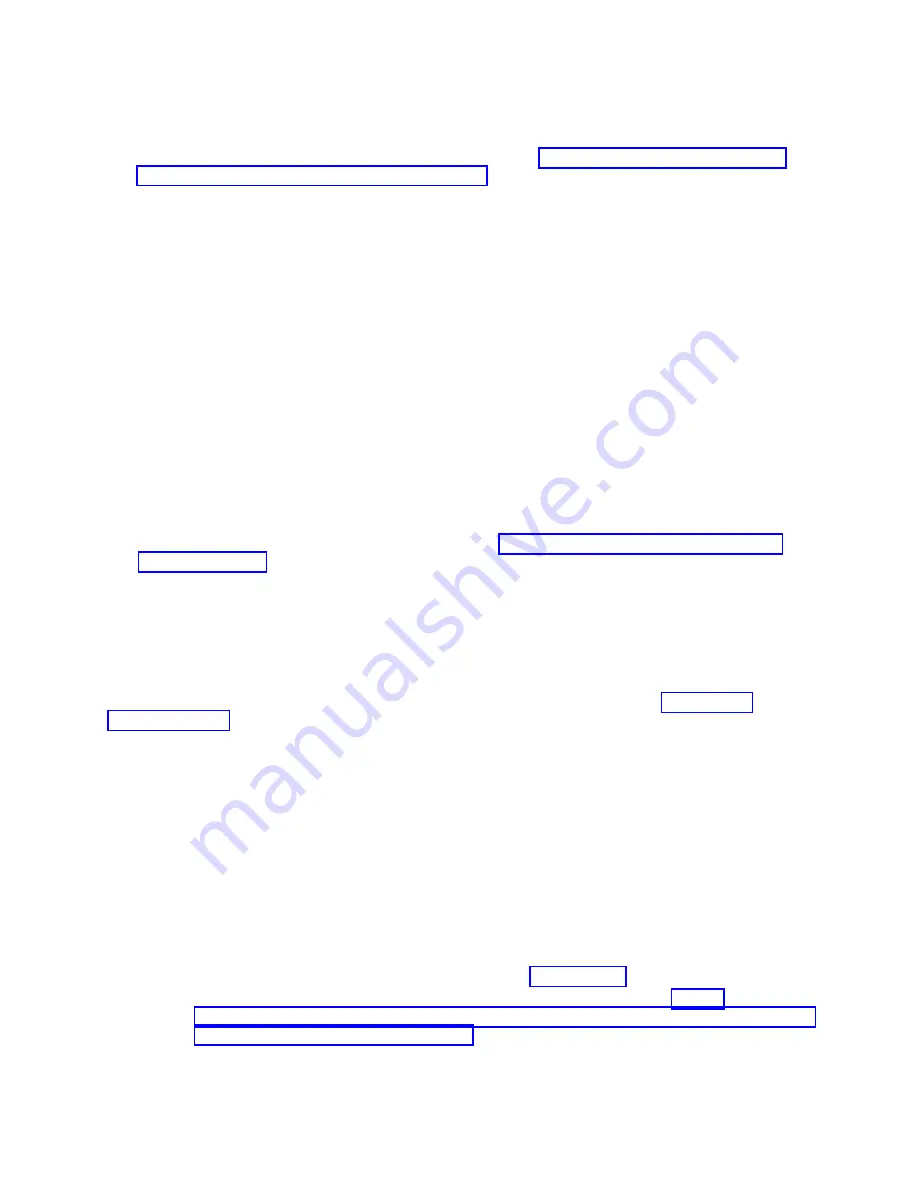
11.
Verify that the management card VPD is correct.
Note:
To complete this operation, your authority level must be administrator or authorized service
provider. For information about ASMI authority levels, see http://pic.dhe.ibm.com/infocenter/
powersys/v3r1m5/topic/p7hby/asmiauthority.htm.
a.
In the ASM Welcome pane, if you are not already logged in, specify your user ID and password,
and click Log In.
b.
In the navigation area, select System Configuration > Program Vital Product Data > System
Brand
.
c.
Verify the system brand information matches what you recorded during the removal procedure.
Otherwise, contact your next level of support.
d.
In the navigation area, select System Configuration > Program Vital Product Data > System
Keywords
.
e.
Verify the system keywords information matches what you recorded during the removal
procedure. Otherwise, contact your next level of support.
f.
In the navigation area, select System Configuration > Program Vital Product Data > System
Enclosures
.
g.
In the right pane, select the Enclosure location: UXXXX.YYY.ZZZZ and click Continue.
h.
Verify the system enclosures information matches what you recorded during the removal
procedure. Otherwise, contact your next level of support.
12.
Power on the compute node and the operating system of each partition of the compute node.
13.
If you replaced the part because of a service action, verify the repair by checking that the amber
enclosure fault LED is off. For more information, see “Compute node control panel button and
LEDs” on page 11.
Obtaining a PowerVM Virtualization Engine system technologies
activation code
After you replace the management card, you must reenter the activation code for the PowerVM function
to enable virtualization.
Before you complete this procedure, install the management card, as described in Installing the
management card.
PowerVM is one of the Capacity on Demand advanced functions. Capacity on Demand advanced
functions are also referred to as Virtualization Engine systems technologies or Virtualization Engine
technologies (VET).
To locate your VET code and then install the code on your compute node, complete the following steps:
1.
Power on the compute node. If a Virtual I/O Server (VIOS) partition is installed, power on only the
VIOS partition. If VIOS is not installed, power on one of the partitions.
2.
List the activation information that you must supply when the new VET activation code is ordered
through one of the following methods:
v
By using Advanced System Management Interface (ASMI):
a.
Access the ASMI.
If you are already connected to the ASMI, go to step 2c on page 78.
1)
To access the ASMI through the IBM Flex System Manager (FSM), see http://
publib.boulder.ibm.com/infocenter/flexsys/information/topic/com.ibm.acc.psm.hosts.doc/
dpsm_managing_hosts_launch_asm.html.
2)
To access the ASMI through the Hardware Management Console (HMC), complete the
following steps:
a)
Select the server that you are working with.
Chapter 6. Installing and removing components
77
Summary of Contents for P260
Page 1: ...Power Systems IBM Flex System p260 and p460 Compute Nodes Installation and Service Guide IBM ...
Page 2: ......
Page 3: ...Power Systems IBM Flex System p260 and p460 Compute Nodes Installation and Service Guide IBM ...
Page 32: ...20 Power Systems IBM Flex System p260 and p460 Compute Nodes Installation and Service Guide ...
Page 44: ...32 Power Systems IBM Flex System p260 and p460 Compute Nodes Installation and Service Guide ...
Page 46: ...34 Power Systems IBM Flex System p260 and p460 Compute Nodes Installation and Service Guide ...
Page 108: ...96 Power Systems IBM Flex System p260 and p460 Compute Nodes Installation and Service Guide ...
Page 116: ...104 Power Systems IBM Flex System p260 and p460 Compute Nodes Installation and Service Guide ...
Page 512: ...500 Power Systems IBM Flex System p260 and p460 Compute Nodes Installation and Service Guide ...
Page 523: ...Appendix Notices 511 ...
Page 524: ...IBM Printed in USA ...






























