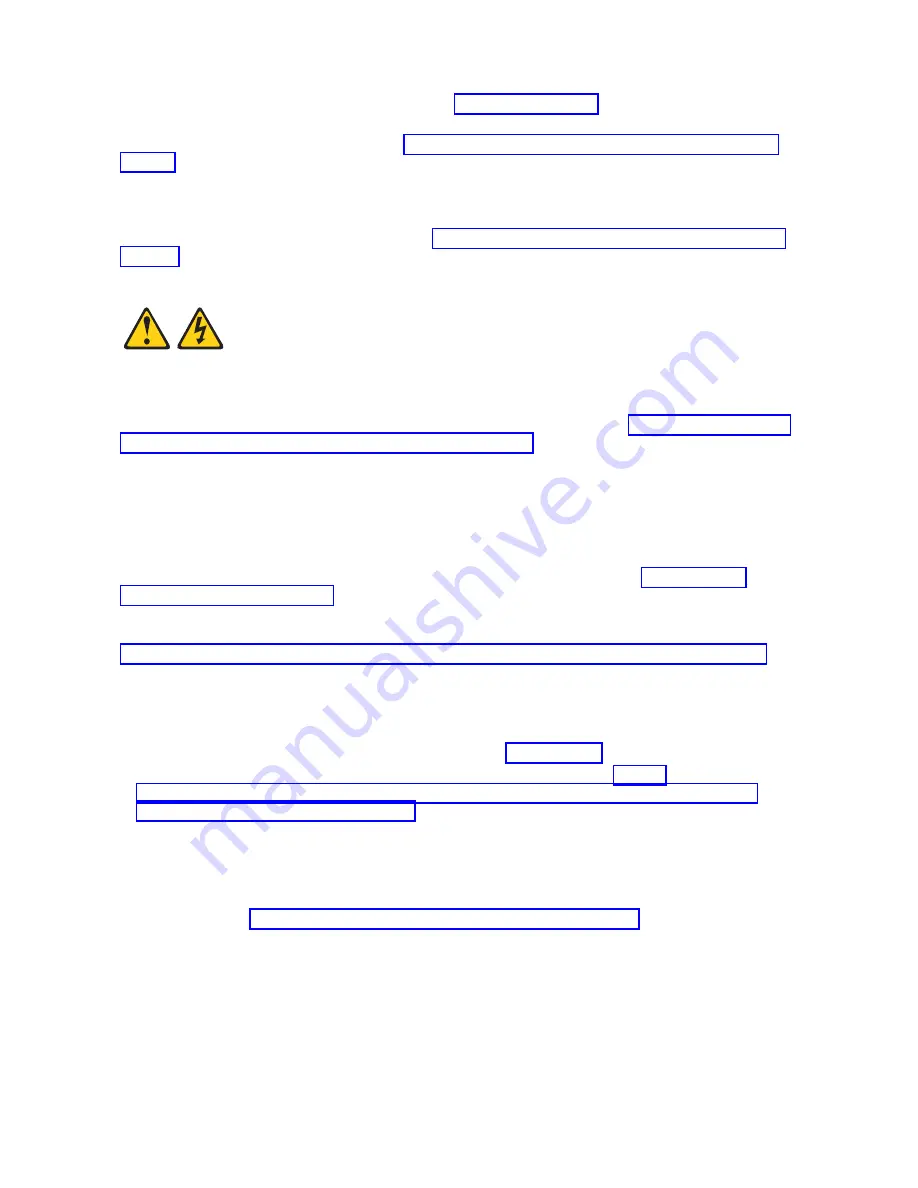
4.
Insert the management card (as shown by
▌1▐
in Figure 39 on page 75) and verify that the card is
securely on the connector and pushed down all the way to the main board.
5.
Were you sent to this procedure from the “Replacing the system-board and chassis assembly” on
page 83 procedure?
Yes:
Return to the Return to the Replacing the system-board and chassis assembly procedure.
No:
Continue with the next step.
6.
Install and close the compute node cover. See “Installing and closing the compute node cover” on
page 41.
Statement 21
CAUTION:
Hazardous energy is present when the compute node is connected to the power source. Always
replace the compute node cover before installing the compute node.
7.
Install the compute node into the IBM Flex System Enterprise Chassis. See “Installing the compute
node in an IBM Flex System Enterprise Chassis” on page 93.
8.
Power on the compute node. If a Virtual I/O Server (VIOS) partition is installed, power on only the
VIOS partition. If VIOS is not installed, power on one of the partitions. If the compute node is
managed by a management console, wait for the compute node to be discovered by the management
console before continuing with the next step.
Attention:
If the management card was not properly installed, the power-on LED flashes rapidly
and a communication error is reported to the management console. If this occurs, remove the
compute node from the IBM Flex System Enterprise Chassis, as described in “Removing the
management card” on page 73. Reseat the management card, and then reinstall the compute node in
the IBM Flex System Enterprise Chassis.
9.
A new Virtualization Engine technologies (VET) code must be generated and activated. Perform
“Obtaining a PowerVM Virtualization Engine system technologies activation code” on page 77. Wait
at least five minutes to ensure that the VET activation code is stored in the vital product data on the
management card and then power off the operating system and the compute node. Continue with
the next step of this procedure.
10.
Access the Advanced System Management Interface (ASMI).
If you are already connected to the ASMI, go to the step 11 on page 77.
v
To access the ASMI through the IBM Flex System Manager (FSM), see http://
publib.boulder.ibm.com/infocenter/flexsys/information/topic/com.ibm.acc.psm.hosts.doc/
dpsm_managing_hosts_launch_asm.html.
v
To access the ASMI through the Hardware management (HMC), complete the following steps:
a.
Select the server that you are working with.
b.
Click Tasks > Operations > Launch Advanced System Management (ASM).
v
If you do not have a management console, access ASMI by using a web interface. For more
information, see Chapter 5, “Accessing the service processor,” on page 33.
76
Power Systems: IBM Flex System p260 and p460 Compute Nodes Installation and Service Guide
Summary of Contents for P260
Page 1: ...Power Systems IBM Flex System p260 and p460 Compute Nodes Installation and Service Guide IBM ...
Page 2: ......
Page 3: ...Power Systems IBM Flex System p260 and p460 Compute Nodes Installation and Service Guide IBM ...
Page 32: ...20 Power Systems IBM Flex System p260 and p460 Compute Nodes Installation and Service Guide ...
Page 44: ...32 Power Systems IBM Flex System p260 and p460 Compute Nodes Installation and Service Guide ...
Page 46: ...34 Power Systems IBM Flex System p260 and p460 Compute Nodes Installation and Service Guide ...
Page 108: ...96 Power Systems IBM Flex System p260 and p460 Compute Nodes Installation and Service Guide ...
Page 116: ...104 Power Systems IBM Flex System p260 and p460 Compute Nodes Installation and Service Guide ...
Page 512: ...500 Power Systems IBM Flex System p260 and p460 Compute Nodes Installation and Service Guide ...
Page 523: ...Appendix Notices 511 ...
Page 524: ...IBM Printed in USA ...






























