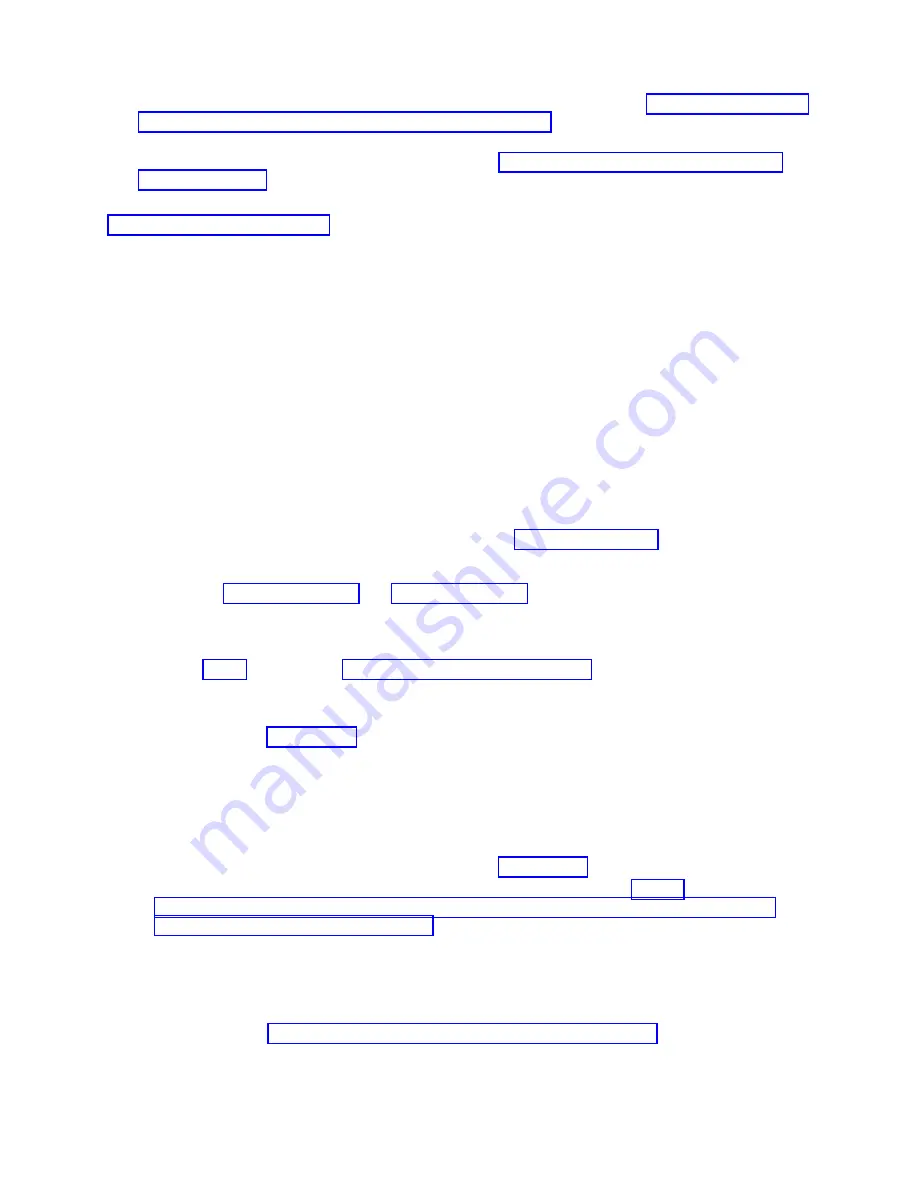
12.
Install the compute node into the IBM Flex System Enterprise Chassis. See “Installing the compute
node in an IBM Flex System Enterprise Chassis” on page 93.
13.
If you replaced the part because of a service action, verify the repair by checking that the amber
enclosure fault LED is off. For more information, see “Compute node control panel button and
LEDs” on page 11.
Related concepts
:
“Supported DIMMs” on page 59
Your compute node contains connectors for registered dual inline memory modules (RDIMMs).
Removing the management card
You can remove this tier 2 CRU, or you can request IBM to remove it, at no additional charge, under the
type of warranty service that is designated for the compute node. Remove the management card to
replace the card or to reuse the card in a new system-board and chassis assembly.
Before you begin
Attention:
Replacing the management card and the system board at the same time might result in the
loss of vital product data (VPD) and information concerning the number of active processor cores. If the
management card and system board must both be replaced, replace them one at a time. For further
assistance, contact your next level of support.
About this task
To remove the management card, which is shown by
▌1▐
in Figure 38 on page 74, complete the following
steps.
Note:
See
▌5▐
in Figure 2 on page 14 and Figure 3 on page 15 for the location of the management card on
the system board.
Procedure
1.
Read the Safety topic and the “Installation guidelines” on page 35.
2.
Were you sent to this procedure from the Replacing the system-board and chassis assembly
procedure?
Yes:
Go to step 9 on page 74.
No:
Continue with the next step.
3.
If the compute node has logical partitions, save all the data in each logical partition and shut down
the operating system of each partition of the compute node. Do not remove the compute node from
the IBM Flex System Enterprise Chassis at this time.
4.
Access the Advanced System Management Interface (ASMI).
If you are already connected to the ASMI, go to step 5 on page 74.
v
To access the ASMI through the IBM Flex System Manager (FSM), see http://
publib.boulder.ibm.com/infocenter/flexsys/information/topic/com.ibm.acc.psm.hosts.doc/
dpsm_managing_hosts_launch_asm.html.
v
To access the ASMI through the Hardware management (HMC), complete the following steps:
a.
Select the server that you are working with.
b.
Click Tasks > Operations > Launch Advanced System Management (ASM).
v
If you do not have a management console, access ASMI by using a web interface. For more
information, see Chapter 5, “Accessing the service processor,” on page 33.
Chapter 6. Installing and removing components
73
Summary of Contents for P260
Page 1: ...Power Systems IBM Flex System p260 and p460 Compute Nodes Installation and Service Guide IBM ...
Page 2: ......
Page 3: ...Power Systems IBM Flex System p260 and p460 Compute Nodes Installation and Service Guide IBM ...
Page 32: ...20 Power Systems IBM Flex System p260 and p460 Compute Nodes Installation and Service Guide ...
Page 44: ...32 Power Systems IBM Flex System p260 and p460 Compute Nodes Installation and Service Guide ...
Page 46: ...34 Power Systems IBM Flex System p260 and p460 Compute Nodes Installation and Service Guide ...
Page 108: ...96 Power Systems IBM Flex System p260 and p460 Compute Nodes Installation and Service Guide ...
Page 116: ...104 Power Systems IBM Flex System p260 and p460 Compute Nodes Installation and Service Guide ...
Page 512: ...500 Power Systems IBM Flex System p260 and p460 Compute Nodes Installation and Service Guide ...
Page 523: ...Appendix Notices 511 ...
Page 524: ...IBM Printed in USA ...






























