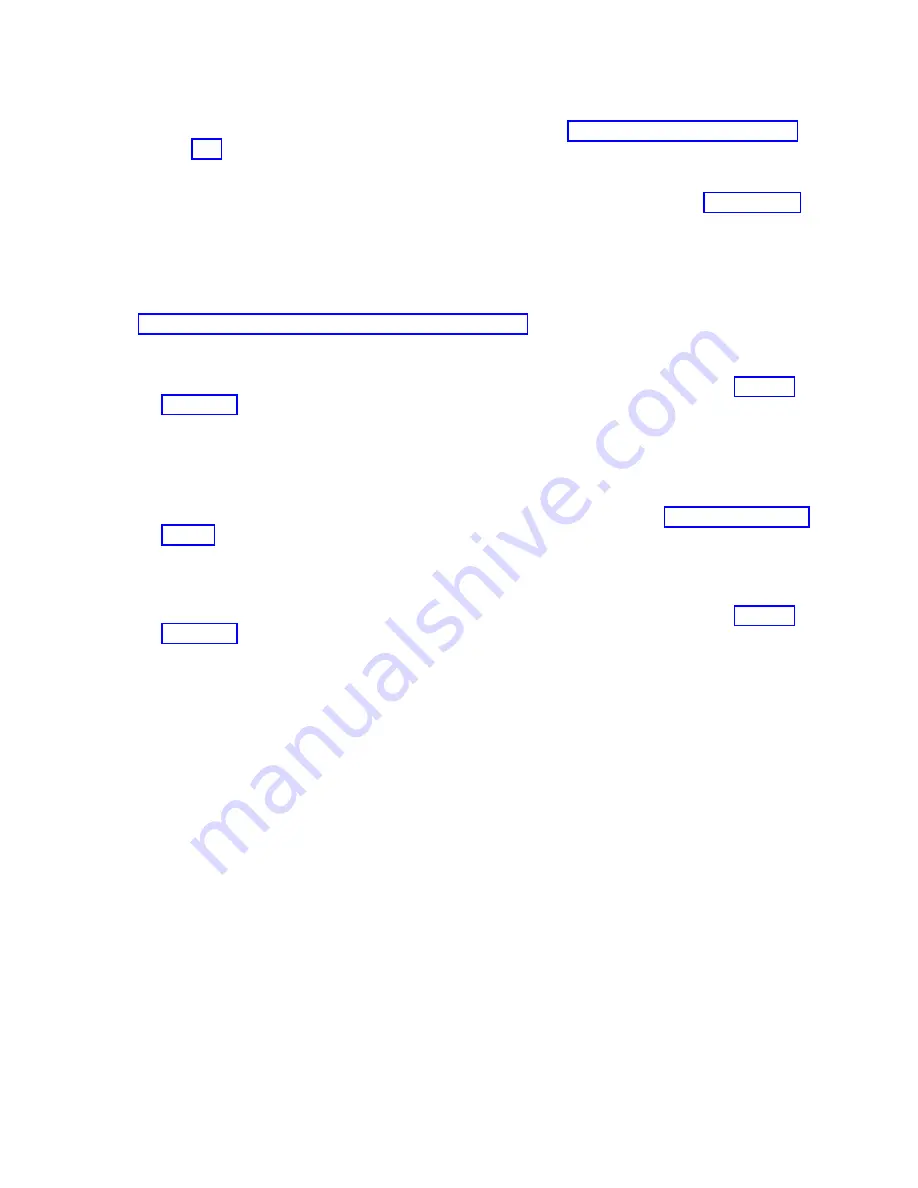
4.
Does the compute node have Fibre Channel adapters?
Yes
If the VIOS is operational, have the customer complete “Save vfchost map data” on page
492. Then, continue with the next step.
Note:
If the VIOS is not operational and vfchost map data is not available from a previous
save operation, the vfchost mapping must be manually re-created (see step 31 on page 89)
before powering on partitions.
No
Continue with the next step.
5.
Have the customer record the system name of the compute as shown on the Advanced System
Management Interface (ASMI). The system name is displayed near the top of the ASMI Welcome
pane (for example Server-7895-43X-SNABC1234). For information about how to access the ASMI, see
Chapter 5, “Accessing the service processor,” on page 33.
6.
Have the customer record the compute node IPv4 address and any static IPv6 addresses. Complete
the following steps:
a.
Access the Chassis Management Module (CMM) web interface. For instructions, see Ethernet
connection (http://pic.dhe.ibm.com/infocenter/flexsys/information/topic/
com.ibm.acc.cmm.doc/remote_console_ethernet_connect_cmm.html).
b.
From the menu bar, click Chassis Management. Then, from the drop-down menu, click
Component IP Configuration
. From the Device Name list, click the compute node name to
access the property tabs for the compute node. Record the address that is displayed in the IPv4
property tab. Record any static addresses that are displayed in the IPv6 property tab. For more
information about displaying the IP configuration of a compute node, see Chassis management
options (http://pic.dhe.ibm.com/infocenter/flexsys/information/topic/com.ibm.acc.cmm.doc/
cmm_ui_chassis_management.html).
7.
Have the customer record Serial over LAN (SOL) setting of the chassis and Serial over LAN setting
of the compute node. Complete the following steps:
a.
Access the Chassis Management Module (CMM) web interface. For instructions, see Ethernet
connection (http://pic.dhe.ibm.com/infocenter/flexsys/information/topic/
com.ibm.acc.cmm.doc/remote_console_ethernet_connect_cmm.html).
b.
To record the Serial over LAN setting of the chassis, complete the following steps:
1)
From the menu bar, click Chassis Management.
2)
From the Chassis Management list, click Compute Nodes.
3)
Click the Global Settings button.
4)
In the Global Node Settings window, click the Serial Over LAN tab.
5)
Record the Enable Serial Over LAN check box setting.
6)
Click cancel to close the Global Node Settings window.
c.
To record the Serial over LAN setting of the compute node, complete the following steps:
1)
From the Device Name list, click the compute node name to access the property tabs for the
compute node.
2)
Click the General tab.
3)
Record the Enable Serial Over LAN check box setting.
Chapter 6. Installing and removing components
85
Summary of Contents for P260
Page 1: ...Power Systems IBM Flex System p260 and p460 Compute Nodes Installation and Service Guide IBM ...
Page 2: ......
Page 3: ...Power Systems IBM Flex System p260 and p460 Compute Nodes Installation and Service Guide IBM ...
Page 32: ...20 Power Systems IBM Flex System p260 and p460 Compute Nodes Installation and Service Guide ...
Page 44: ...32 Power Systems IBM Flex System p260 and p460 Compute Nodes Installation and Service Guide ...
Page 46: ...34 Power Systems IBM Flex System p260 and p460 Compute Nodes Installation and Service Guide ...
Page 108: ...96 Power Systems IBM Flex System p260 and p460 Compute Nodes Installation and Service Guide ...
Page 116: ...104 Power Systems IBM Flex System p260 and p460 Compute Nodes Installation and Service Guide ...
Page 512: ...500 Power Systems IBM Flex System p260 and p460 Compute Nodes Installation and Service Guide ...
Page 523: ...Appendix Notices 511 ...
Page 524: ...IBM Printed in USA ...






























