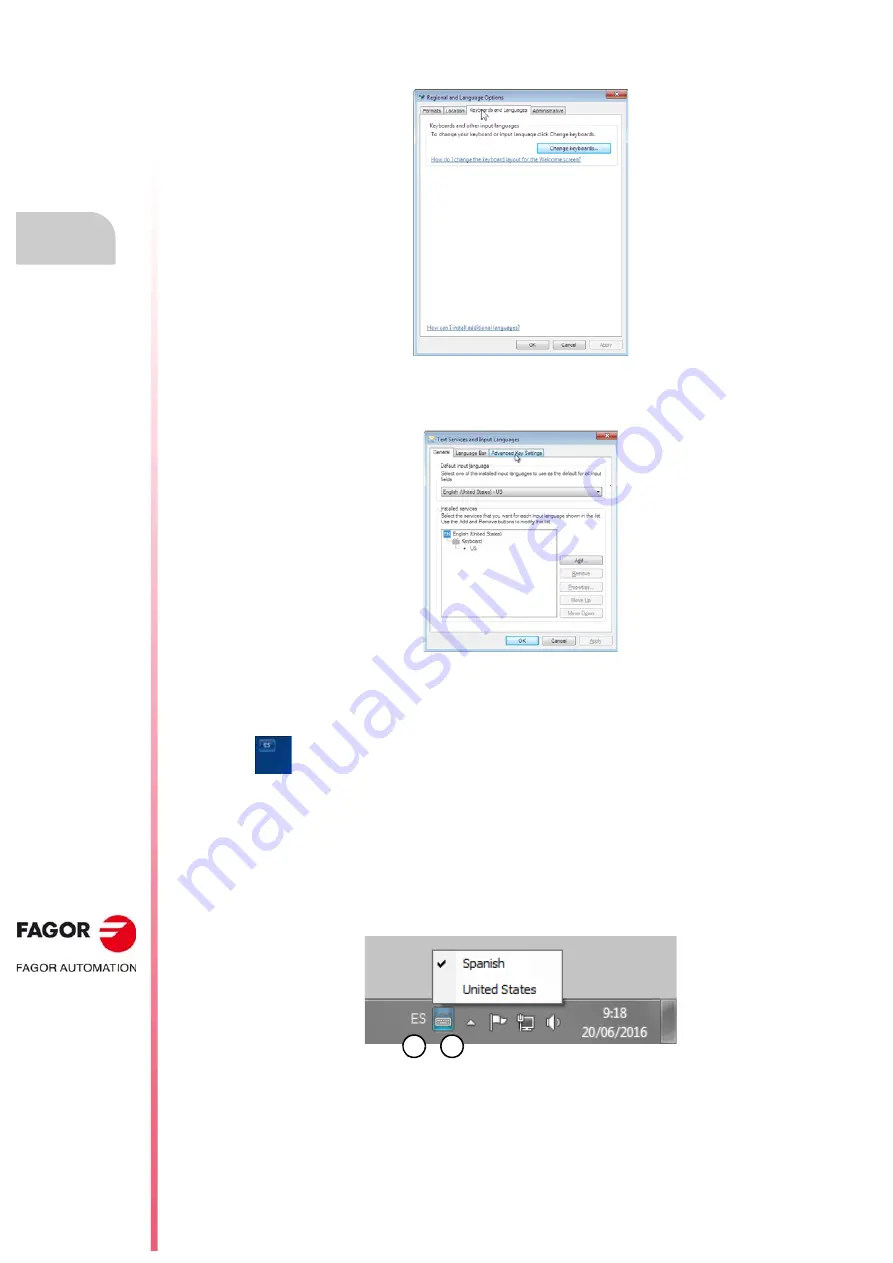
Installation manual.
CNC 8060
CNC 8065
8.
KEYBOARD SIMULATION
VIA THE PLC
. KEY
C
O
DES.
Sel
e
cting the lan
gua
ge and
the keybo
a
rd distribu
ti
on.
·522·
(R
EF
: 1709)
2
Click on the "Keyboards and languages" tab and then click on "Change keyboards".
3
In the "Installed services” section, click on the button "Add". Add the desired input
language and the keyboard distribution (in this case, English (United States)). Click on
"OK" to finish.
Changing the input language.
Change the input language (only for the active window).
1
In the language bar, click on the button "Input language" and select the language "English
(United States)".
2
Next, click on the button "Keyboard distribution" and select the distribution "United
States".
On the login screen, click on the language button (top left corner of the screen)
and select the language "English (United States)".
2
1
Summary of Contents for CNC 8060
Page 1: ...Ref 1709 8060 8065 CNC Installation manual...
Page 10: ...BLANK PAGE 10...
Page 14: ...BLANK PAGE 14...
Page 20: ...BLANK PAGE 20...
Page 32: ...BLANK PAGE 32...
Page 36: ...BLANK PAGE 36...
Page 38: ...BLANK PAGE 38...
Page 40: ...BLANK PAGE 40...
Page 41: ...PART 1 INSTALLATION MANUAL...
Page 42: ...BLANK PAGE 42...
Page 532: ...Installation manual CNC 8060 CNC 8065 9 CNC VARIABLES 532 REF 1709...
Page 533: ...PART 2 CONCEPTS...
Page 534: ...BLANK PAGE 534...
Page 548: ...Installation manual CNC 8060 CNC 8065 10 GENERAL SETUP Configuration examples 548 REF 1709...
Page 644: ...Installation manual CNC 8060 CNC 8065 14 SUBROUTINES Assistance for subroutines 644 REF 1709...
Page 668: ...Installation manual CNC 8060 CNC 8065 15 HARDWARE Configure the PT100 inputs 668 REF 1709...
Page 697: ...Installation manual CNC 8060 CNC 8065 697 User notes REF 1709...






























