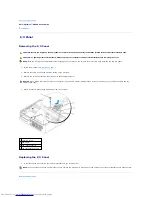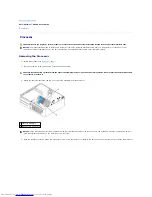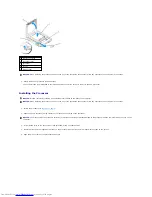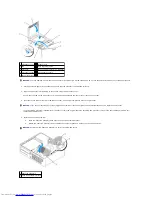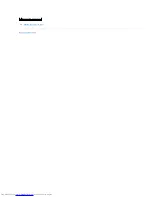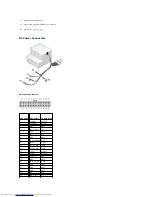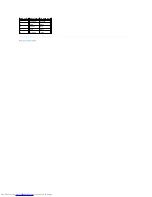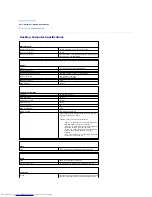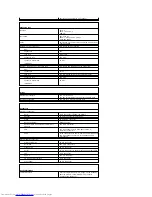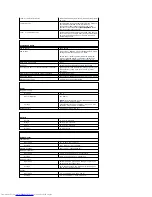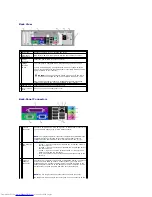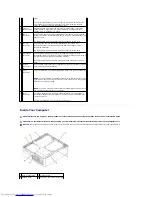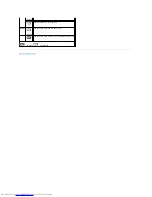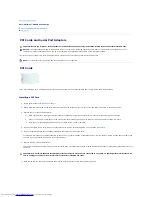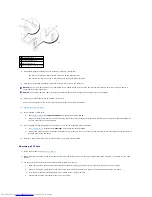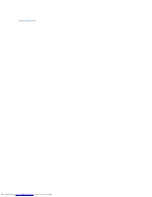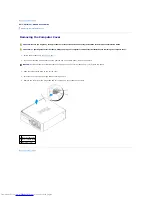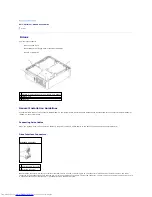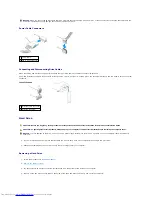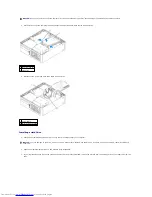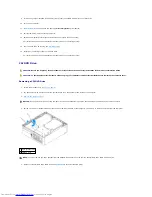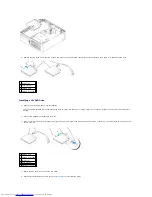Back to Contents Page
Small Form Factor Computer
Dell™ OptiPlex™ GX520 User's Guide
About Your Small Form Factor Computer
Inside Your Computer
About Your Small Form Factor Computer
Front View
1
USB 2.0
connectors
(2)
Use the USB connectors on the front of the computer for devices that you
connect occasionally, such as joysticks or cameras, or for bootable USB
devices (see "
System Setup
" for more information about booting to a
USB device).
It is recommended that you use the USB connectors on the back panel
for devices that typically remain connected, such as printers and
keyboards.
2
power button Press this button to turn on the computer.
NOTICE:
To avoid losing data, do not turn off the computer by
pressing the power button for 6 seconds or longer. Instead,
perform an operating system shutdown.
NOTICE:
If your operating system has ACPI enabled, when you
press the power button the computer will perform an operating
system shutdown.
3
Dell badge
The badge can be rotated to match the orientation of your computer. To
rotate the badge, place your fingers around the outside of the badge,
press firmly, and turn the badge. You can also rotate the badge using
the slot provided near the bottom of the badge.
4
LAN indicator
light
This light indicates that a LAN (network) connection is established.
5
diagnostic
lights
Use these lights to help you troubleshoot a computer problem based on
the diagnostic code. For more information, see "
Diagnostic Lights
."
6
hard drive
activity light
This light flickers when the hard drive is being accessed.
7
power light
The power light turns on and blinks or remains solid to indicate different
operating states:
l
No light
—
The computer is turned off.
l
Steady green
—
The computer is in a normal operating state.
l
Blinking green
—
The computer is in a power-saving mode.
l
Blinking or solid amber
—
See "
Power Problems
."
To exit from a power-saving mode, press the power button or use the
keyboard or the mouse if it is configured as a wake device in the
Windows Device Manager. For more information about sleep modes and
exiting from a power-saving mode, see "
Power Management
."
See "
System Lights
" for a description of light codes that can help you
troubleshoot problems with your computer.
8
headphone
connector
Use the headphone connector to attach headphones and most kinds of
speakers.
9
microphone
connector
Use the microphone connector to attach a microphone.
10 floppy drive
Insert a floppy disk into this drive.
11 CD/DVD drive Insert a CD or DVD (if applicable) into this drive.
Summary of Contents for OptiPlex GX520
Page 22: ...4 Press Alt b to restart the computer and implement your changes Back to Contents Page ...
Page 29: ......
Page 97: ...Back to Contents Page ...
Page 108: ......
Page 145: ......
Page 149: ...10 Replace the computer cover Back to Contents Page 3 captive screw housing 2 ...
Page 157: ...Back to Contents Page ...
Page 166: ...Back to Contents Page ...
Page 181: ...10 Replace the computer cover Back to Contents Page 3 captive screw in housing 2 ...
Page 222: ...Back to Contents Page Dell OptiPlex GX520 User s Guide Back to Contents Page ...