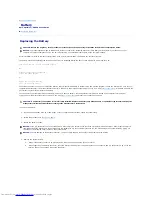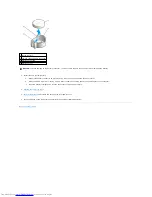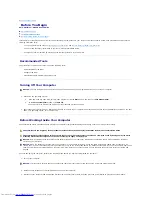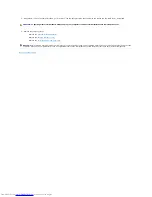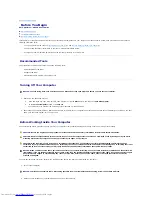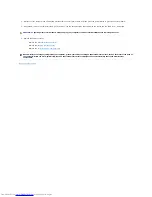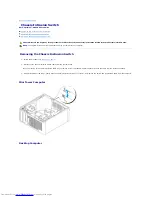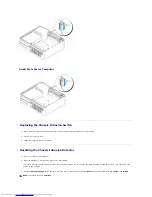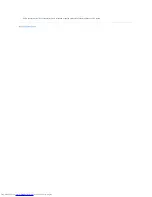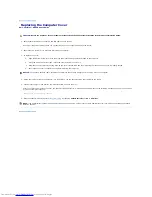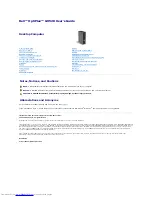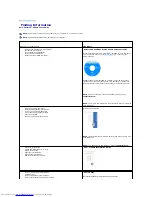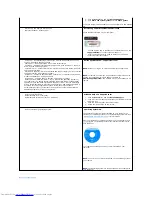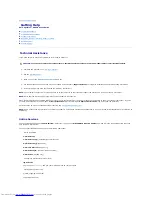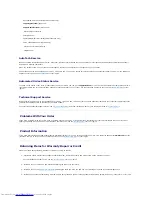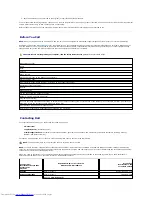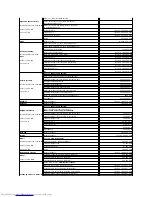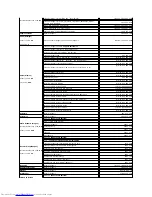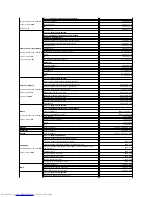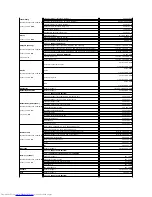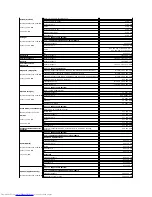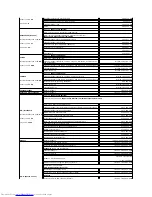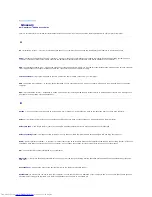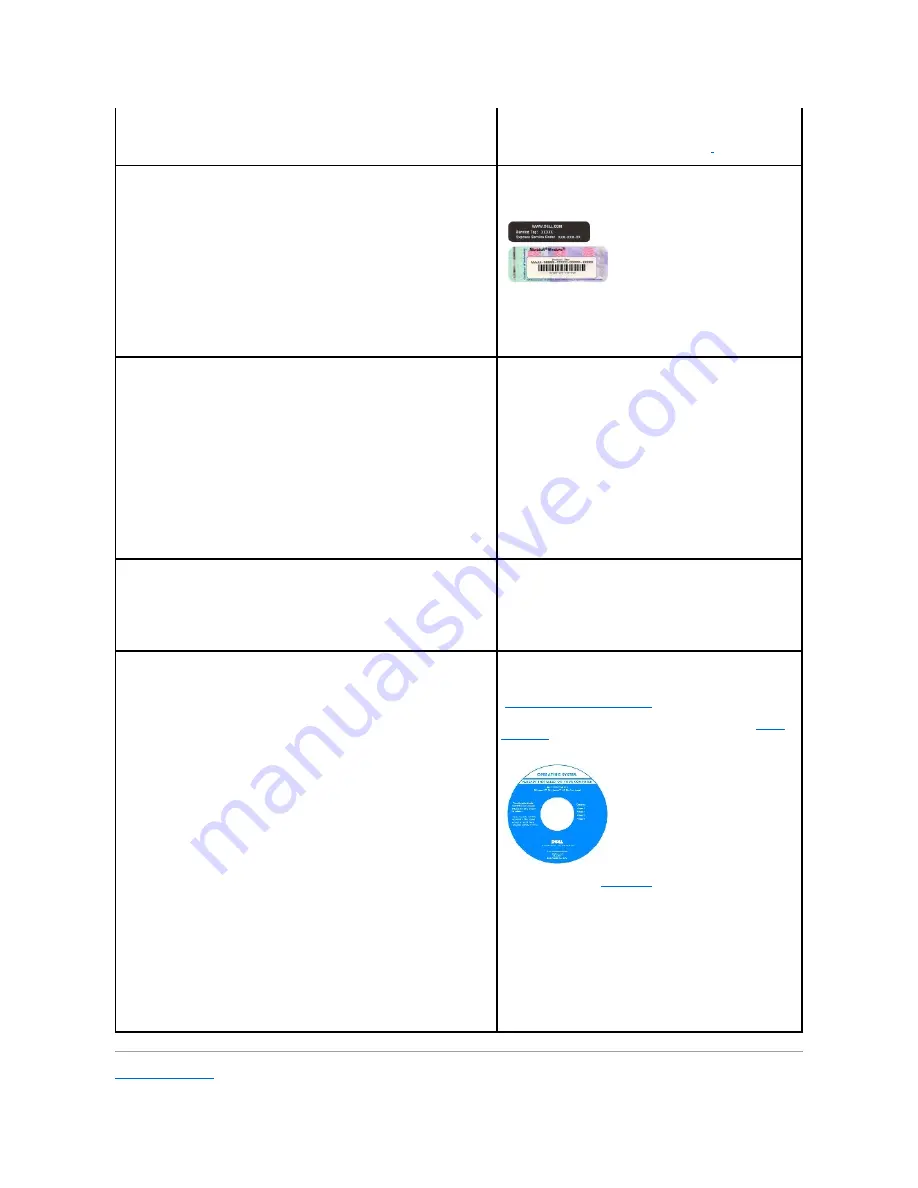
Back to Contents Page
1.
Click the
Start
button and click
Help and Support
.
2.
Click
User's and system guides
and click
User's guides
.
The
User's Guide
is also available on the optional
Drivers and Utilities
CD.
l
Service Tag and Express Service Code
l
Microsoft Windows License Label
Service Tag and Microsoft Windows License
These labels are located on your computer.
l
Use the Service Tag to identify your computer when you use
support.dell.com
or contact technical support.
l
Enter the Express Service Code to direct your call when
contacting technical support.
l
Solutions
—
Troubleshooting hints and tips, articles from technicians, online
courses, frequently asked questions
l
Community
—
Online discussion with other Dell customers
l
Upgrades
—
Upgrade information for components, such as memory, the hard
drive, and the operating system
l
Customer Care
—
Contact information, service call and order status, warranty,
and repair information
l
Service and support
—
Service call status and support history, service contract,
online discussions with technical support
l
Reference
—
Computer documentation, details on my computer configuration,
product specifications, and white papers
l
Downloads
—
Certified drivers, patches, and software updates
l
Desktop System Software (DSS)
—
If you reinstall the operating system for
your computer, you should also reinstall the DSS utility. DSS provides critical
updates for your operating system and support for Dell™ 3.5
-inch USB floppy
drives, Intel
®
Pentium
®
M processors, optical drives, and USB devices. DSS is
necessary for correct operation of your Dell computer. The software
automatically detects your computer and operating system and installs the
updates appropriate for your configuration.
Dell Support Website
—
support.dell.com
NOTE:
Select your region to view the appropriate support site.
NOTE:
Corporate, government, and education customers can also
use the customized Dell Premier Support website at
premier.support.dell.com
. The website may not be available in all
regions.
l
How to use Windows XP
l
Documentation for my computer
l
Documentation for devices (such as a modem)
Windows Help and Support Center
1.
Click the
Start
button and click
Help and Support
.
2.
Type a word or phrase that describes your problem and click
the arrow icon.
3.
Click the topic that describes your problem.
4.
Follow the instructions on the screen.
l
How to reinstall my operating system
Operating System CD
The operating system is already installed on your computer. To
reinstall your operating system, use the
Operating System
CD. See
"
Reinstalling Microsoft Windows XP
" for instructions.
After you reinstall your operating system, use the optional
Drivers
and Utilities
CD to reinstall drivers for the devices that came with
your computer.
Your operating system
product key
label is located on your
computer.
NOTE:
The color of your CD varies based on the operating system
you ordered.
NOTE:
The
Operating System
CD is optional and may not ship with
your computer.
Summary of Contents for OptiPlex GX520
Page 22: ...4 Press Alt b to restart the computer and implement your changes Back to Contents Page ...
Page 29: ......
Page 97: ...Back to Contents Page ...
Page 108: ......
Page 145: ......
Page 149: ...10 Replace the computer cover Back to Contents Page 3 captive screw housing 2 ...
Page 157: ...Back to Contents Page ...
Page 166: ...Back to Contents Page ...
Page 181: ...10 Replace the computer cover Back to Contents Page 3 captive screw in housing 2 ...
Page 222: ...Back to Contents Page Dell OptiPlex GX520 User s Guide Back to Contents Page ...