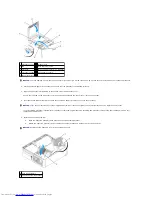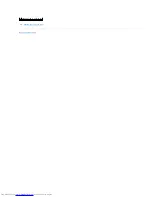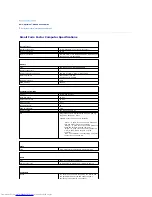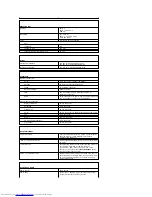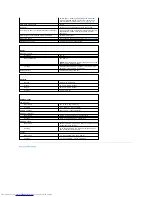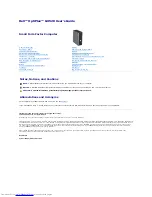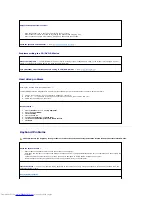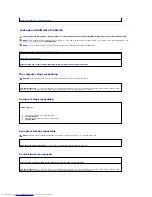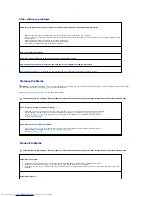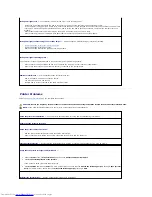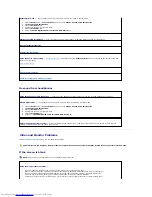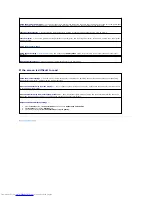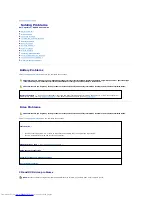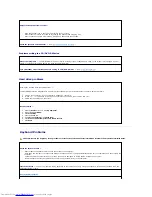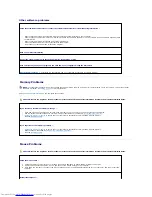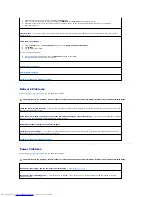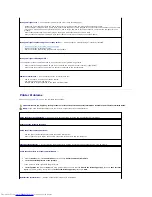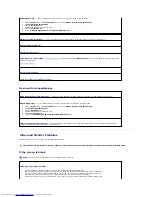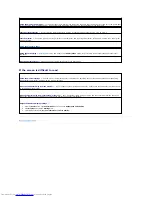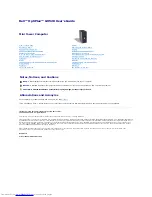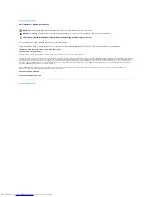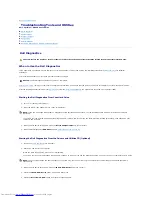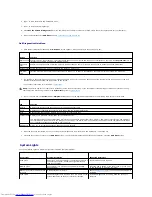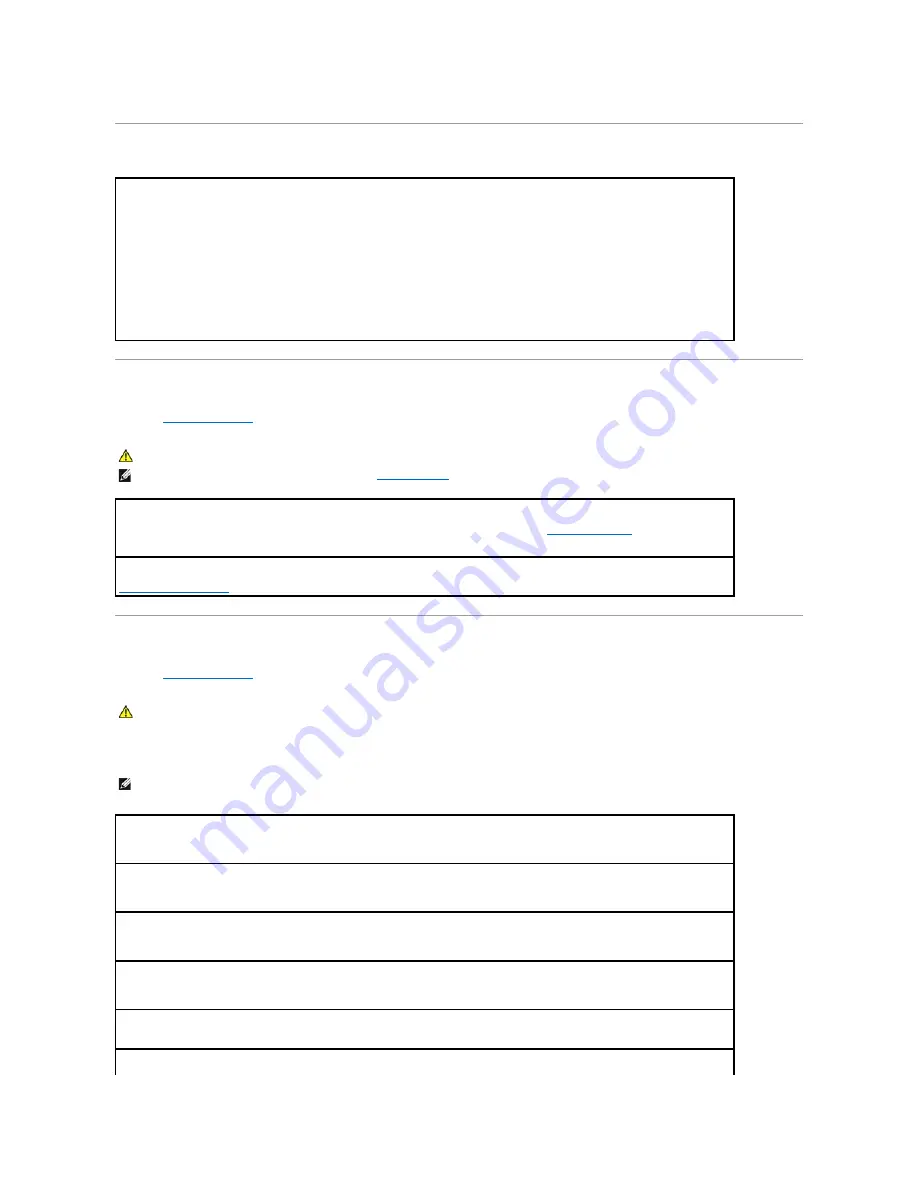
Restoring Default Settings
Serial or Parallel Device Problems
Fill out the
Diagnostics Checklist
as you complete these checks.
Sound and Speaker Problems
Fill out the
Diagnostics Checklist
as you complete these checks.
No sound from speakers
To restore the computer's system settings to their default values
—
1.
Turn on or restart your computer.
2.
When
Press <F2> to Enter Setup
appears in the upper-right corner of the screen, press <F2> immediately.
If you wait too long and the Microsoft
®
Windows
®
logo appears, continue to wait until you see the Windows desktop. Then shut
down your computer through the
Start
menu and try again.
3.
Under
System Management
, select the
Maintenance
option and follow the directions on the screen.
CAUTION:
Before you begin any of the procedures in this section, follow the safety instructions located in the
Product Information Guide
.
NOTE:
If you are having a problem with a printer, see "
Printer Problems
."
Check the option setting —
See the device's documentation for the recommended settings. Then
enter system setup
and ensure that the
Serial Port #1
setting (or the
Serial Port #2
settings if you have an optional serial port adapter installed) or the
LPT Port Mode
setting
matches the recommended settings.
Run the Dell Diagnostics
CAUTION:
Before you begin any of the procedures in this section, follow the safety instructions located in the
Product Information Guide
.
NOTE:
The volume control in some MP3 players overrides the Windows volume setting. If you have been listening to MP3 songs, ensure that you did not
turn the player volume down or off.
Check the speaker cable connections —
Ensure that the speakers are connected as shown on the setup diagram supplied with the
speakers. If you purchased an audio card, ensure that the speakers are connected to the card.
Ensure that the subwoofer and the speakers are turned on —
See the setup diagram supplied with the speakers. If your speakers have
volume controls, adjust the volume, bass, or treble to eliminate distortion.
Adjust the Windows volume control —
Click or double-click the speaker icon in the lower-right corner of your screen. Ensure that the
volume is turned up and that the sound is not muted.
Disconnect headphones from the headphone connector —
Sound from the speakers is automatically disabled when headphones are
connected to the computer's front-panel headphone connector.
Test the electrical outlet —
Ensure that the electrical outlet is working by testing it with another device, such as a lamp.
Summary of Contents for OptiPlex GX520
Page 22: ...4 Press Alt b to restart the computer and implement your changes Back to Contents Page ...
Page 29: ......
Page 97: ...Back to Contents Page ...
Page 108: ......
Page 145: ......
Page 149: ...10 Replace the computer cover Back to Contents Page 3 captive screw housing 2 ...
Page 157: ...Back to Contents Page ...
Page 166: ...Back to Contents Page ...
Page 181: ...10 Replace the computer cover Back to Contents Page 3 captive screw in housing 2 ...
Page 222: ...Back to Contents Page Dell OptiPlex GX520 User s Guide Back to Contents Page ...